Introduction to databases - Database
Microsoft Access is a database creation and management tool. In order to understand Access, you must first understand the database.
In this article, you will learn about databases and how to use them, thereby recognizing and gradually becoming familiar with the difference between data management in Microsoft Access and Microsoft Excel. From here, we would like to use database abbreviations instead of databases in this entire Access 2016 tutorial series.
What is the database?
Database (English is Database) is a collection of data stored in the computer system. The database allows users to enter, access and statistics data quickly and easily. If you've ever seen a hotel receptionist enter your personal information in a computer or see a store employee using a computer to check if an item is still in stock, that's the example. on how to use database in practice.
In the most understandable way, the database is like a collection of lists. Going back to the example above, with inventory checking in inventory, what lists can be in the database? The first must be a list of product names, a list of product import history, a list of product export history, a list of product prices, possibly a list of goods waiting for delivery, on-going goods, etc.
This is true for all databases, from the simplest to the most complex. For example: If you like to make pies, you will store a database of the cakes you know the recipe and have done, the ones you gave them. This is one of the simplest databases you can imagine. It contains friends list, list of cakes.
However, if you are a baking expert, you will store more lists to track such as: Customer list, list of sold cakes, price list, order list and so on. The list of databases is more complex.

Example of database
In Access, lists are a bit more complicated than the list you write on paper. Access uses tables to store data lists, so you can add more detailed information. In the table below, the People list in the free baker database is opened so that more relevant information can be stored.
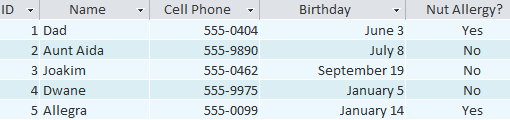
If you are familiar with other programs in Microsoft Office, this may make you think of Excel, a tool that allows organizing data in the same way, saving data in tables.
Why use a database?
If the database is actually a collection of lists stored in tables and can create tables in Excel, why do databases need to be used and Access must be used? Excel is more inclined to store and process digital data, while Access is stronger at handling non-numeric data, such as names and descriptions. Data that is not a number plays an important role in most databases and its arrangement and analysis is something that needs to be done regularly.
Moreover, the main difference in organizing data in databases with Access and in other ways is the connection. Such databases are called relational databases, looking at them, we can understand how lists and objects in the database relate to each other. Going back to the database, there were only two rows of friends and cakes made. Now you want to create a third list of what types of cakes are made and who they give them. Because you only make cookies that know the recipe and only bring it to your friends, this new list will include information from two previously available lists.
Looking at how the 3rd list is created using the words in the previous two lists you can understand that Dad and Oatmeal in Batches are Dad and Oatmeal in the original 2 lists. This relationship may seem obvious, however, if it is an Excel spreadsheet it will be more difficult to understand.
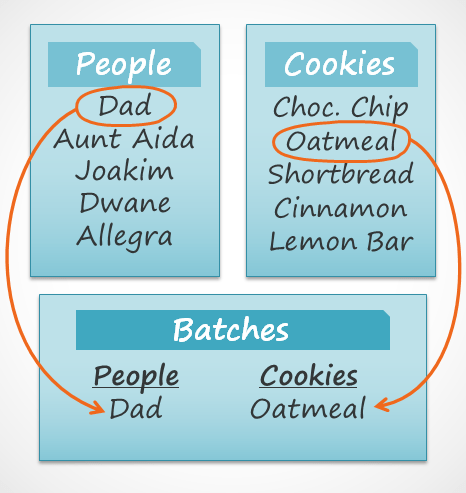
Excel will treat all entered data as separate, unrelated pieces of information. In Excel, you must enter all the information about a person or a cake whenever you mention it, because the database in Excel is not a relational database as in Access. To simply understand that relational databases can recognize what people can receive: If a word appears in multiple lists, they are referring to the same thing.
With such information processing, relational database helps to import, search, analyze data in many tables at the same time. All of this will be very difficult to implement in Excel, but in Access even more complex tasks can be simplified and user-friendly.
What will you get in this Access 2016 tutorial?
This tutorial will not teach you how to build a database from where it is designed for people who have database usage plans available, usually in the workplace.
The tutorial starts with a basic introduction to Access, Access database structure, objects in Access, how to enter information, sort, retrieve, and analyze information with queries. Finally, the tools allow to change the structure and appearance of the database. At the end of this tutorial, you can use a more confident database or change it to suit your needs.
Next lesson: Introduction to tables, queries, forms, reports in Access
Learn Access 2007: MS Access - Lesson 1: Start with Microsoft Access 2007
 Introduction to tables, queries, forms, reports in Access
Introduction to tables, queries, forms, reports in Access Get familiar with Acccess 2016 interface and basic operations
Get familiar with Acccess 2016 interface and basic operations Work with data in Access 2016
Work with data in Access 2016 Create data queries in Access 2016 from simple to complex
Create data queries in Access 2016 from simple to complex Options to create data queries in Access 2016
Options to create data queries in Access 2016 Create reports in Access 2016 and use advanced reporting options
Create reports in Access 2016 and use advanced reporting options