How to use Control + Alt + Delete menu on Mac
Menu Ctrl + Alt + Delete on Windows is a place that contains many handy utilities. But if you press that key combination on your Mac, there is nothing, so what does the Ctrl + Alt + Delete menu on the Mac do?
Although there are no exact results, users will find that all items in the Windows Ctrl + Alt + Del menu are also available in macOS. Let's find out through the following article!
Learn about Control + Alt + Delete menu on Mac
- What's in the menu Control + Alt + Delete?
- How to close an unresponsive application on a Mac
- How to open Activity Monitor on a Mac
- Optional source and account on Mac
- Network and Accessibility options on Mac
What's in the menu Control + Alt + Delete?
Many people consider Ctrl + Alt + Del to be the same as Task Manager. But it has its own shortcut on Windows: Ctrl + Shift + Esc .
Pressing the shortcut Ctrl + Alt + Del on Windows will display a menu with the following options:
- Lock: Displays the lock screen and requires a password to return.
- Switch user: Switch to another user account without logging out of the current account.
- Sign out: Log out of your account, but don't turn off your computer.
- Task Manager: Open the utility to manage processes and more.

The menu also contains shortcuts in the lower right corner to manage network settings, Ease of Access utilities and source options. Let's find out how to do all these actions on a Mac.
How to close an unresponsive application on a Mac

Can use Cmd + Q to exit the application on Mac. But if an application does not respond, this way will not work. Instead, press Cmd + Option + Esc to display the Force Quit Application window. This allows users to close an application if normal operations do not work.
This is the fastest way to force closed processes, so all Mac users should know this tip.
How to open Activity Monitor on a Mac
Activity Monitor on Mac is equivalent to Windows' Task Manager. It allows users to manage running processes and get information about them.
The easiest way to open the Activity Monitor is to launch the Spotlight search tool with Cmd + Space . Then enter Activity Monitor and press Return to launch this tool.
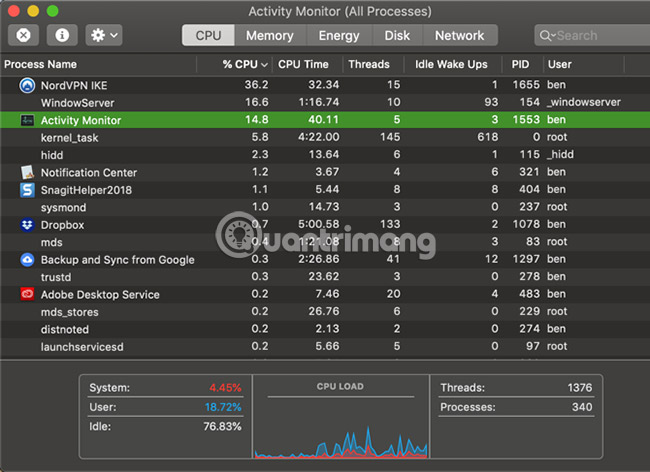
Optional source and account on Mac
Users will find many equivalent options in the Ctrl + Alt + Del menu in the Apple menu located in the top left corner of the screen.
Users can select one of the Sleep, Restart, and Shut Down options here. The Lock Screen and Log Out options are also here. If you prefer to use the keyboard shortcut, use Ctrl + Cmd + Q to lock the screen or Shift + Cmd + Q to log out.
To find an option equivalent to Switch User , go to the System Preferences> Users & Groups section . Click the lock at the bottom of the window to make changes, then select Login Options on the left sidebar.
Select Show fast user switching menu as and an optional user name. You will see a new option in the upper right corner of the menu bar. Click here, then select a different username from the list to change it without logging out.
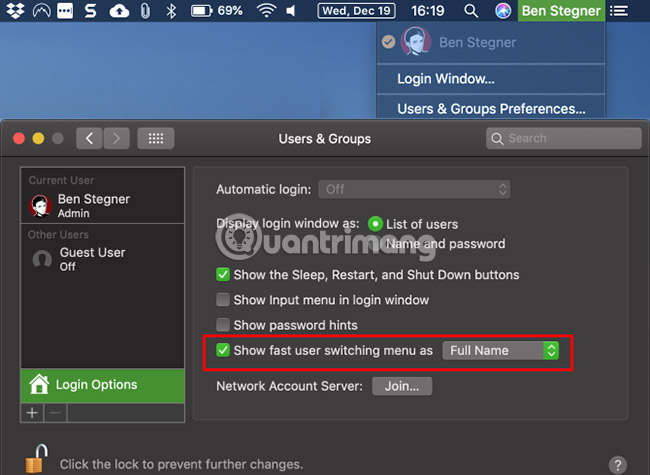
Network and Accessibility options on Mac
Menu Ctrl + Alt + Delete also allows you to access Network and Accessibility options. Most people may not use those shortcuts often, but the article still mentions it for you to read when you need it.
To access Accessibility options , open System Preferences> Accessibility . Here, users will find tools to change the zoom level, adjust mouse options, enable mono sound and more.
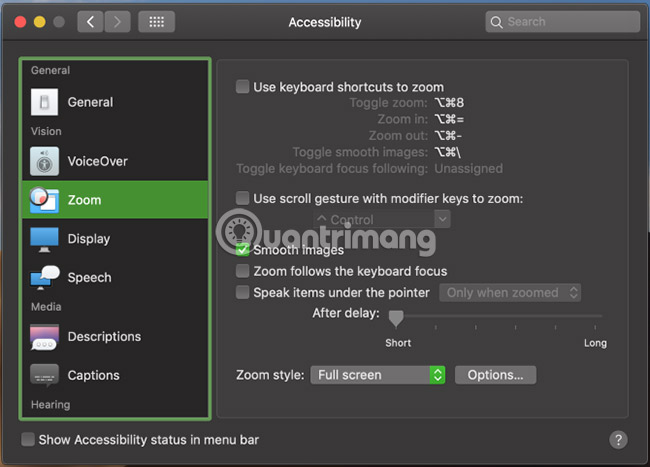
For Network options, go to System Preferences> Network . Here, users can add a new network, change existing settings and more.
Now the reader knows how to use the Ctrl + Alt + Delete menu on the Mac. Although these utilities are not quite the same, they provide the user with most of the same functions as the Windows menu. Most importantly, keep in mind the use of the shortcut combination Cmd + Option + Esc to close unresponsive applications.
Good luck!
See more:
- 18 useful features on macOS operating system you may not know yet
- The trick is to use Finder on Mac more effectively
- Some tips for MAC OS
You should read it
- How to add Control Panel to Power User Menu (Windows + X) on Windows 10
- Quickly open the Control Panel tools
- How to delete items from the New Item menu in File Explorer
- Customize and restore Start Menu Windows 10 by default
- How to adjust the Control Center iOS 11 interface
- 8 useful utilities in Control Center on iPhone
 3 ways to downgrade to the old macOS version
3 ways to downgrade to the old macOS version How to print black and white on a Mac
How to print black and white on a Mac How to install and use wget on Mac
How to install and use wget on Mac 5 best alternatives for Terminal application on macOS
5 best alternatives for Terminal application on macOS How to use Mojave's Dark Mode on Mac right now?
How to use Mojave's Dark Mode on Mac right now? How to customize Terminal on Mac
How to customize Terminal on Mac