How to update all drivers for Windows 10 computers
Driver is the driver of all hardware components on the computer. In other words, it is like a language that can help the hardware communicate with the operating system so that we can use them. Therefore, if there is no computer driver, your laptop will not be able to operate normally. If you have just upgraded the hardware, used additional peripheral devices but they cannot work? It is very possible that you have not installed the driver properly. Below, Hanoicomputer will guide you to update the drivers of all devices on the computer using Windows 10 operating system in an extremely easy way.
Nowadays, with cloud computing technology, we do not need to search and download drivers like before. Just need to be connected to the network, we can easily update hardware drivers in an extremely simple way in the following ways:

Update driver via Device Manager
Device Manager is a tool integrated into the Windows operating system that helps users manage and control hardware and driver issues. Besides the function of listing and managing hardware, it can also help you update drivers easily.
To open the Device Manager tool, on the Desktop screen, right-click on the This PC icon > Manager > Device Manager (or right-click on the Window icon in the left corner of the screen and select Device Manager).
When the Device Manager window appears, you will see a detailed table of all hardware devices on the system including CPU, graphics card, sound card, network card, drives, connection types. To see more details about each device, just click on the small arrow corresponding to each item you want to see.

To see more details about the driver versions of the devices, click on the corresponding small arrows to make the devices appear > Right-click on a device > Select Properties .

At this point, if your device does not have a driver installed, you will see a yellow exclamation mark icon. To install and update the latest driver version of the device, right-click and select Update Driver .
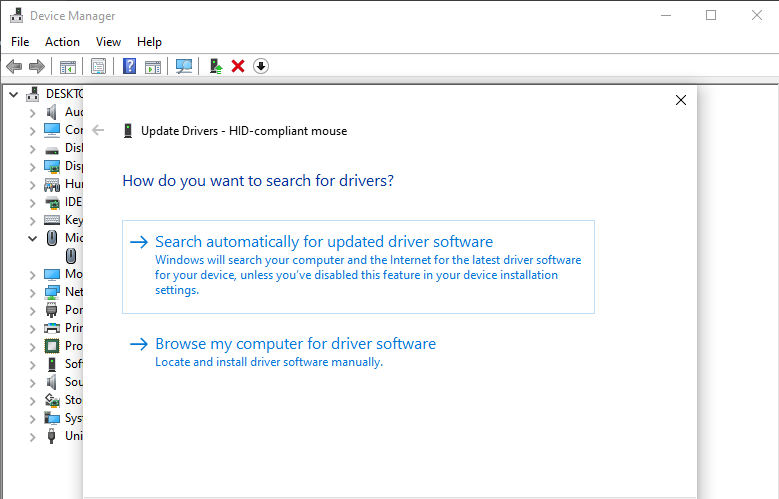
There are two options that appear for you to choose from:
+ Search automatically for updated driver software : The system will automatically search for the latest version of the driver and update automatically.
+ Browse my computer for driver software : If you have downloaded the latest version of the driver, you can click on this option to find the new driver on your computer and start updating.
Update driver via Windows Update.
As you know, Microsoft continuously releases patches and updates for Windows 10 to provide optimal performance, fix errors in previous versions to bring the most perfect experience to users. Along with each Windows update, you can also update hardware drivers at the same time as accompanying applications.
To automatically update drivers via Windows Update, click on the Windows icon in the left corner of the screen > select Settings > Update & Security.
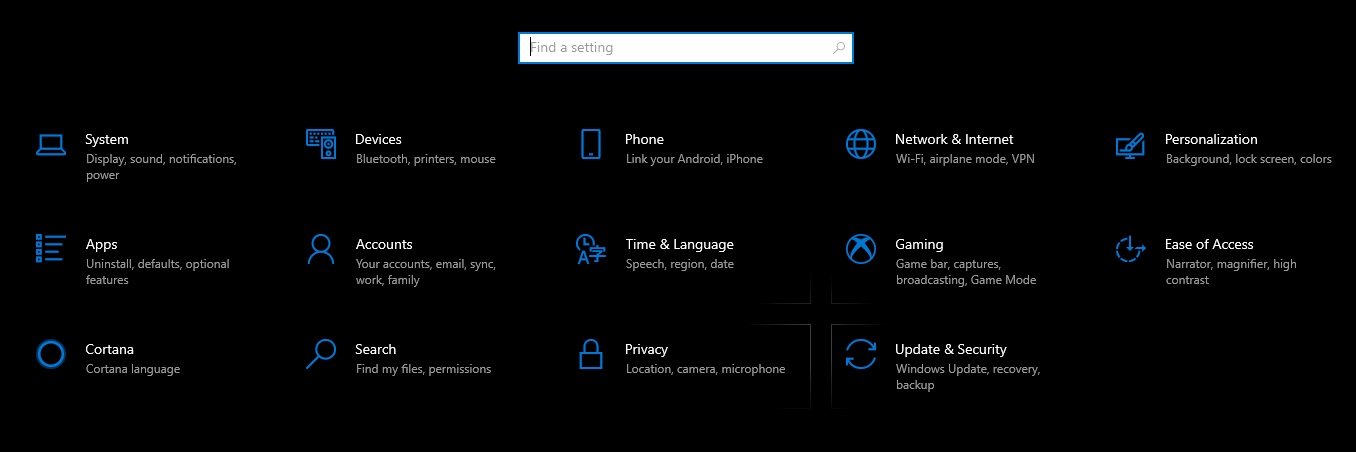
Select Windows Update. Here, if there is software or driver that needs to be updated, you will receive a notification Updates available. Now you can select Download and Install to download and install.
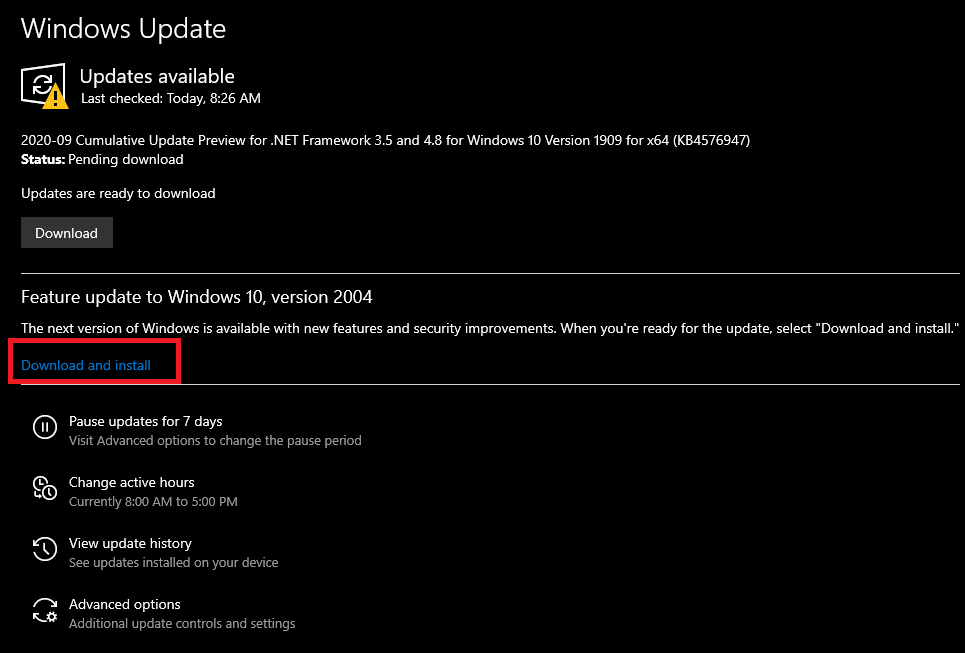
Update Driver via Driver Booter software
Driver booster is the best driver search and download software currently used by many people. With the function of searching, downloading and installing missing drivers for hardware on the computer. Driver Booster integrates a database of more than 500,000 drivers and devices, allowing you to remove outdated drivers and create driver backups in case you need to restore them.
Download and view instructions for using Driver Booter here: 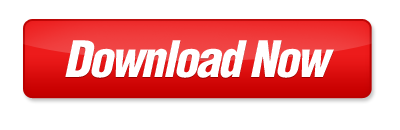
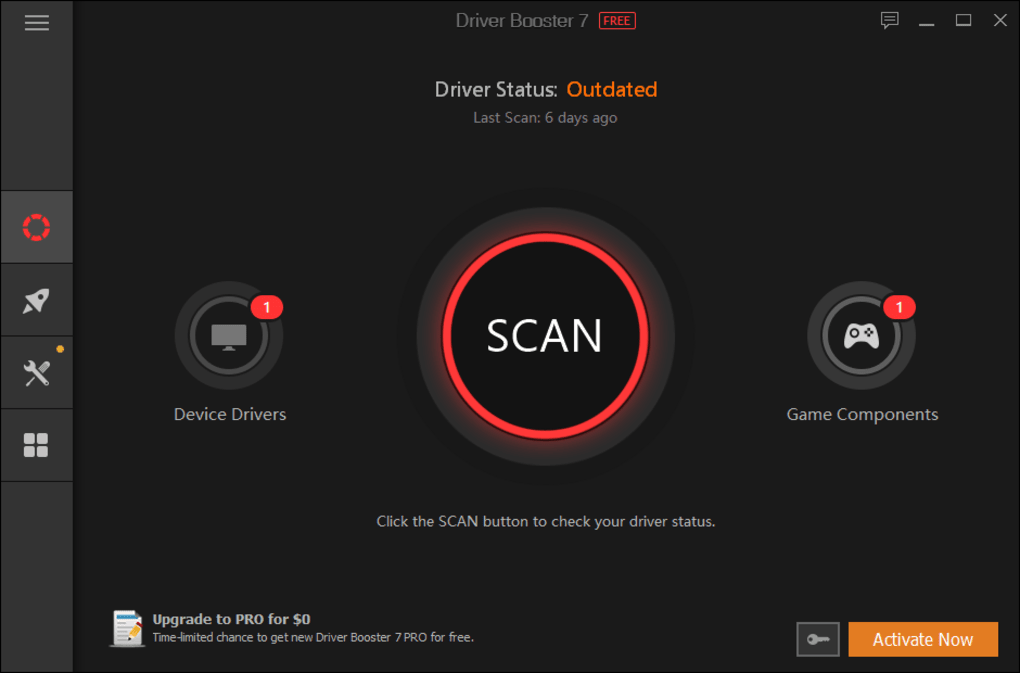
Above, Hanoicomputer has guided you through 3 ways to update drivers for all hardware devices on computers using Windows 10. Very simple and easy to do, right? If you need further technical support, please leave a comment below the article for Hanoicomputer's technical team to help!
 Instructions for printing double-sided Word, PDF, Excel files
Instructions for printing double-sided Word, PDF, Excel files Media Creation Tool - Software to download Windows 10 from Microsoft
Media Creation Tool - Software to download Windows 10 from Microsoft How to fix Full Disk 100% error on Windows 10
How to fix Full Disk 100% error on Windows 10 How to check computer using dxdiag tool on Windows
How to check computer using dxdiag tool on Windows What is a PC? Is it right or wrong to call it a desktop computer?
What is a PC? Is it right or wrong to call it a desktop computer? Reinstall Windows quickly with Onekey Ghost
Reinstall Windows quickly with Onekey Ghost