How to enable Copy / Paste in Windows 10 Command Prompt
Activate Ctrl + V in Command Prompt
First we will tackle the paste feature by pressing Ctrl + V in CMD. One caveat before doing this: Your Windows 10 version should be updated to the lowest version 1903 for the best results, avoiding errors.
Step 1: Right-click an empty space in the CMD window, and then select Properties .
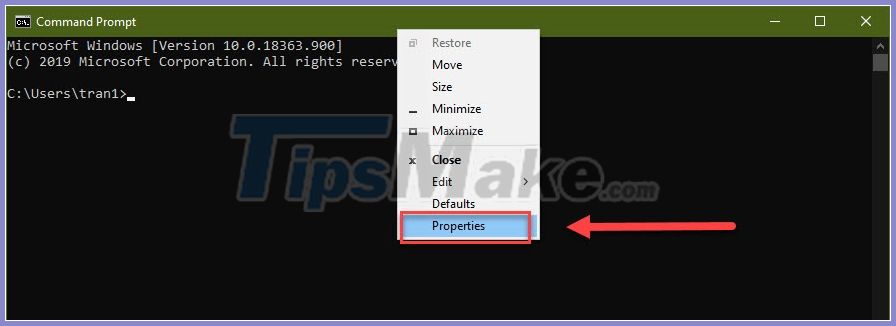
Step 2: In the Options section , check the box "Use Ctrl + Shift + C / V as Copy / Paste" .
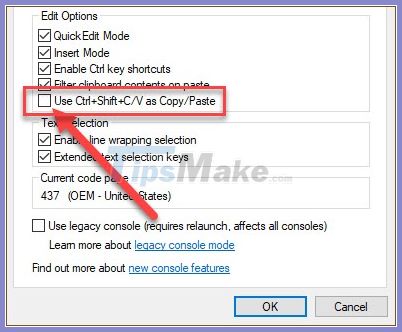
Step 3: Finally, click OK to save the settings and the copy-paste feature with the keyboard shortcut Ctrl + C / V is activated in CMD (if not, use Ctrl + Shift + C / V ).

However, this setting only allows you to copy characters from another source (other than CMD) such as website, Word documents. In order to copy the character from within cmd you need to do the next action:
Activate Ctrl + C in CMD
Using Ctrl + C to copy in CMD will be a bit more complicated, the reason is because you cannot select any text with the mouse cursor. Fortunately, we can still handle this.
Step 1: On the CMD window, press Ctrl + A to select all entered command lines.
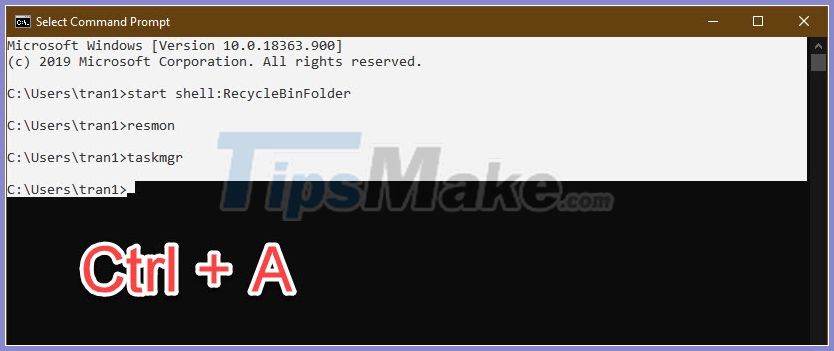
Step 2: You click on any empty area (deselect full screen). A rectangular cursor icon will appear.
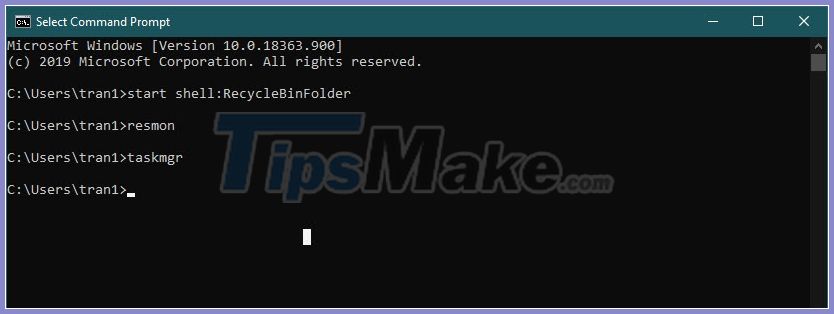
Step 3: You use the mouse pointer to select the command line, then press Ctrl + C to copy.
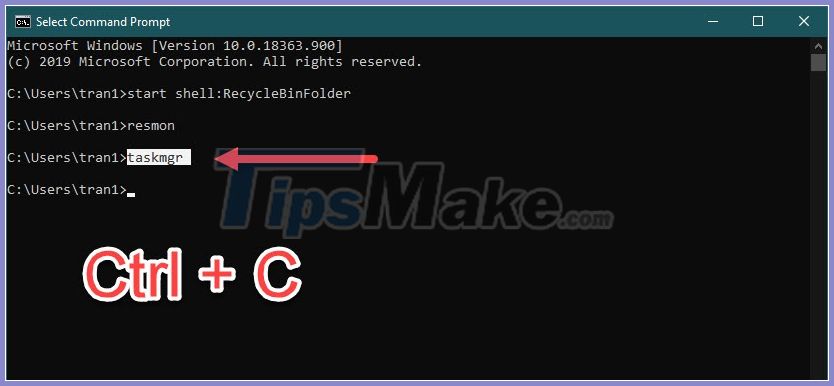
Step 4: Use Ctrl + V to paste as usual.
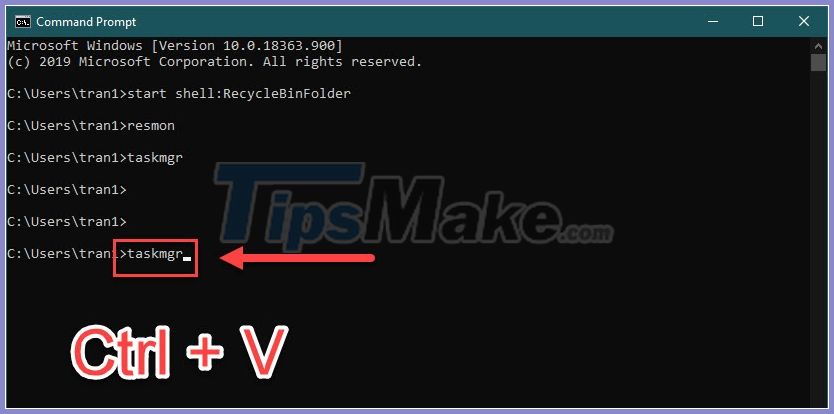
So, you already know the trick of using Ctrl + C / V to perform a Copy / Paste operation in CMD. Stay tuned to Thuthuatphanmem.vn to learn more cool Windows 10 tips!
 How to view Windows 10 computer startup and shutdown history
How to view Windows 10 computer startup and shutdown history How to create hidden folders on Windows 10
How to create hidden folders on Windows 10 How to enable DNS over HTTPS for all apps in Windows 10
How to enable DNS over HTTPS for all apps in Windows 10 Windows 10 features help increase computer security
Windows 10 features help increase computer security 3 How to change workgroup on Windows 10
3 How to change workgroup on Windows 10 How to show Windows 10's hidden floating performance panel
How to show Windows 10's hidden floating performance panel