How to type long dash (em dash) on Windows or Mac
You want to type a long dash '—', called em dash on your Windows PC or Mac, but can't find it on the keyboard at all, so what to do? Let's find out right below.
What is em dash?
The em dash (-) is a special type of dash, longer than the regular dash (-), and is mainly used to replace the role of commas, colons or parentheses based on context. Em dashes will help the conversation or text become more vivid according to the context, while still maintaining the flow of the sentence.
The origin of the name 'em' is also relatively complicated. It originates from a term in physical printing, where 'em' is essentially the maximum height an individual letter can have in the font at its current size.
How to type em dash on Windows
On Windows 10 and 11, there are a few different methods for you to type an em dash. Here are the two easiest ways:
- Alt + 0151 : Using a keyboard with a dedicated number pad, make sure Num Lock is on. Then, hold down the Alt key and quickly type the numbers 0151 on the numeric keypad. When you release the Alt key, an em dash will appear.
- Use the Emoji Menu : First, open the emoji menu by pressing Windows + Period ('.') on your keyboard. When the menu pops up, click the icon button, which looks like a capital letter on Windows 10 and four small squiggly characters on Windows 11. In the Emoji menu, scroll down and select the em dash from the list. .
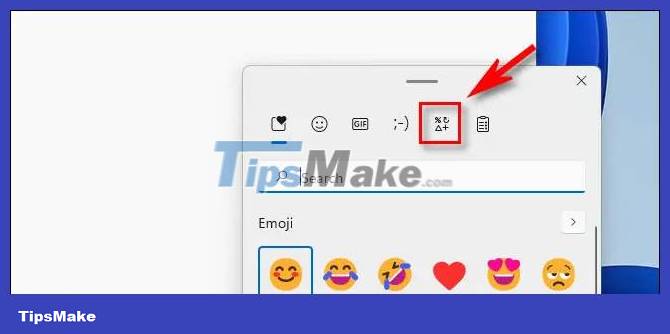
How to type em dash on Mac
Entering em dashes on a Mac is also very simple. On the text field, you just need to press the key combination Shift + Option + Minus sign ('-') on the keyboard. The em dash will immediately appear.
Hope this article is useful to you.
You should read it
- How to write dash in Word and Excel
- Warning: Panda Stealer malware is stealing your cryptocurrency
- DIY games to play with your friends in Animal Crossing: New Horizons
- More games to play with your friends in Animal Crossing: New Horizons
- How to Open a Terminal Window in Ubuntu
- The easiest way to review the dashcam
 What is the Rosetta 2 app? What are tasks like on a Mac?
What is the Rosetta 2 app? What are tasks like on a Mac? How to configure Android USB Tethering on macOS
How to configure Android USB Tethering on macOS How to take MacBook screenshots with keyboard shortcuts
How to take MacBook screenshots with keyboard shortcuts 10 hidden features in macOS Sonoma
10 hidden features in macOS Sonoma Parallels Desktop 18 is out and ready for macOS Ventura
Parallels Desktop 18 is out and ready for macOS Ventura