What is the Rosetta 2 app? What are tasks like on a Mac?
If you own a Mac running an Apple Silicon chip, you may have heard of Rosetta 2. This is an important component of macOS, responsible for maintaining compatibility for applications designed for Macs. runs Intel chips. Let's learn about this special tool right below.
Rosetta Allows Mac Intel applications to run on Mac Apple Silicon
With the advent of the MacBook generation running M-series chips using a completely new ARM architecture researched by Apple itself, software developers will also have to make necessary changes to their applications. to take advantage of the improved speed and technology in this chip.
In other words, developers will have to tweak their applications so that they work and are best compatible with the new chip. To partially meet this need, Apple has shipped a tool called 'Rosetta 2' that comes with Macs running M-series chips, with the purpose of allowing software that is optimized to run on Intel chips. can typically continue to run on new Apple Silicon platforms.
In more 'scientific' terms, Rosetta 2 is a translation layer that supports running applications originally developed for Intel chips that can be compatible with Apple Silicon chips on new Mac models. It uses a dynamic binary translation to convert Intel chips' x86_64 code to the Arm64 architecture used by M-series processors. It allows M-series Macs to run applications that have not been updated to run natively on Apple chips.
Apple first introduced Rosetta 2 with the release of macOS Big Sur 11.0 in 2020. The tool's name is a reference to the Rosetta stone, which is the key to translating many ancient texts. The "2" at the end indicates that this is the second version. The original Apple Rosetta release allowed PowerPC applications to run on Intel Macs in 2006.
How to use Rosetta 2
If you own a Mac running an Apple Silicon chip, macOS will automatically install Rosetta 2 the first time you try to launch an Intel app that hasn't been updated to run natively with M-series chips. During that first run, you will be prompted to install Rosetta 2. When you see the 'You need to install Rosetta' window appear, click 'Install'.

Once you install Rosetta 2, the tool will automatically and quickly translate Intel Mac applications. This means you won't notice any performance difference when running an application through Rosetta 2. Rosetta 2's reliability and stability are always appreciated.
Some tips with Rosetta 2
If you're not sure whether an application is running in Rosetta 2, you can check by opening the Activity Monitor application. In Activity Monitor, select the CPU tab. If an application is running in Rosetta 2, it will be labeled as 'Intel' in the 'Kind' column.
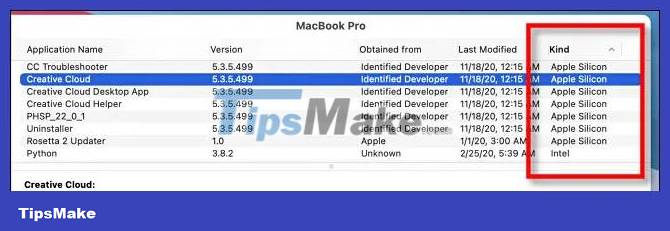
Additionally, if an app is Universal Binary (meaning it can run natively on both Intel and Apple Silicon chips), you can force the app to run in Rosetta 2. Normally, you don't need to do this, but sometimes the Intel version of the app may differ from the Apple Silicon version.
To force an application to run in Rosetta 2, find the application in Finder, right-click its icon, then select 'Get Info'. In the Get Info window, check the box next to the 'Open Using Rosetta' option.

Then, close the Info window and run the application as usual. It will load in Rosetta 2.
You should read it
- Discover Napoleon's horrifying nocturnal mystery in the Egyptian pyramid
- How to close the application on Android
- How to fix application errors that cannot be opened on iOS 11
- 11 best compass apps for phones
- Some typing application forms for your reference
- What is a 'portable' application and why is it important?
 How to configure Android USB Tethering on macOS
How to configure Android USB Tethering on macOS How to take MacBook screenshots with keyboard shortcuts
How to take MacBook screenshots with keyboard shortcuts 10 hidden features in macOS Sonoma
10 hidden features in macOS Sonoma Parallels Desktop 18 is out and ready for macOS Ventura
Parallels Desktop 18 is out and ready for macOS Ventura How to Create a Folder on a Mac
How to Create a Folder on a Mac