10 hidden features in macOS Sonoma
In addition, there are many other hidden features that you may not know about in this new operating system.
1. Desktop widgets
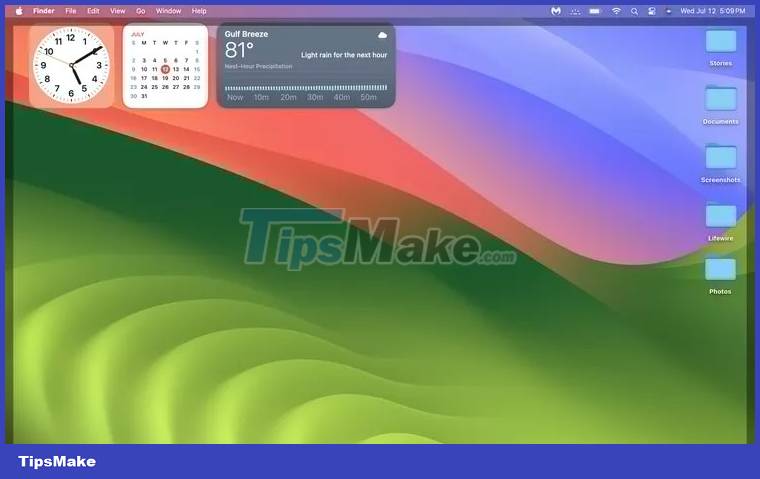
Widgets are already available in the Control Center, but Sonoma brings them directly to the desktop. These desktop widgets are interactive, like iPhone and iPad widgets, so you can bookmark tasks and perform other useful functions directly from a widget instead of opening the respective app. Desktop widgets also have a transparency effect in Sonoma, allowing them to fade into the background when you're not using them.
In addition to those tweaks, Sonoma also allows for a high degree of interaction between widgets on your desktop and widgets on your iPhone. If you have iPhones available while using your Mac and they are connected to the same WiFi network, the widgets you previously set up on iPhone will be available on your Mac.
To add widgets on the desktop: Right-click the desktop, select Edit widgets , then select the widget you want.
2. Safari tweaks

Safari has received some useful tweaks in Sonoma, including improvements to private browsing and the addition of profiles.
Private browsing enhancements add some protection to private browsing sessions. If you leave your Mac while a private browsing session is active, Safari automatically locks your private tabs to protect them from prying eyes. To unlock private tabs, you need to use Touch ID or enter your password.
Profiles make it easier to use a Mac for business and personal activities. Each profile can have its own set of bookmarks, favorites and extension widgets. You're not limited to just one work profile and one personal profile, so you're free to create as many profiles as you want for whatever purpose you need.
To access Safari Profiles, open Safari and navigate to Safari > Settings > Profiles . You can switch between profiles manually, and they can also be used in conjunction with Focus modes to switch automatically. For example, your Work Focus Mode may automatically switch to your work profile.
3. Safari Web Apps
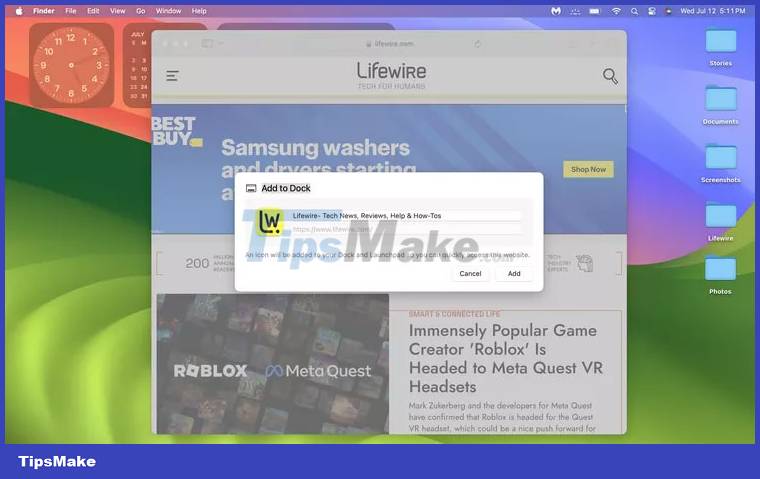
Web Apps is a new feature in Sonoma that allows you to turn any website into a desktop application. This feature creates a shortcut link on the Dock to open a specific web page in a modified Safari window. This is just the website with no address bar, tabs or any other distractions.
To create a Safari web app, navigate to a website using the Safari browser. Then click the Share button > Add to Dock . This will create an icon in the Dock that you can click to launch the website as a web app in the future.
If you remove a web app from the Dock, you can still access it in the future by navigating to the Applications folder. From there, you can drag the web application to the desktop. You can also access these web apps through LaunchPad and Spotlight.
4. Advanced online meeting

Presenter Overlay is the enhancement to the most important online meeting function in Sonoma. This feature is available in FaceTime and several other online meeting apps, including Skype and Zoom. This feature is useful when you are creating a presentation during a video call, as it allows you to show yourself while simultaneously sharing your screen. You can appear superimposed on the shared screen or in a floating circle on the screen.
Sonoma also includes a Screen Sharing Picker, which makes it easier to share apps during a video call. To use this feature, click the green button that appears in the upper-left corner of the app you want to share, then select share it during the call.
The inclusion of new reactions is a bit less useful but quite fun. You can choose to add hearts, confetti, and other images to the screen during a video call.
5. Game Mode

This is only for Silicon-based Macs. If you enjoy gaming on your Mac, you'll appreciate Sonoma's new Game Mode feature. This feature reduces background tasks, prioritizing CPU and GPU for any currently active games when this mode is enabled. It also helps to minimize the lag of the gamepad and AirPods to further improve your gaming experience.
6. Improved text prediction and autocorrect
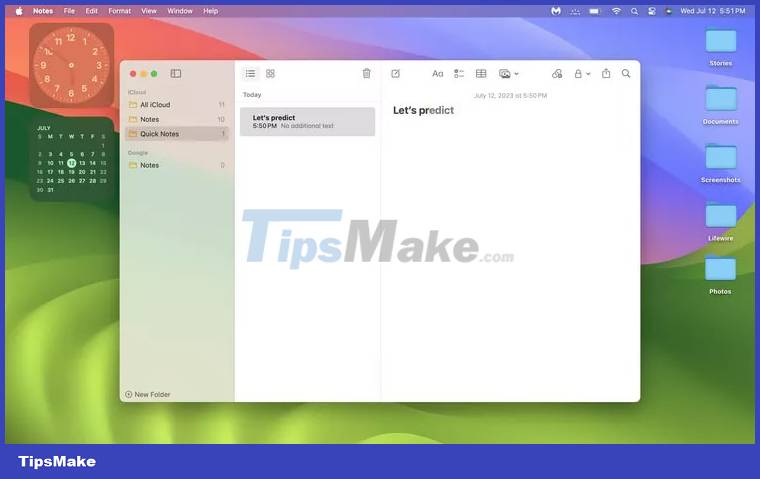
Autocorrect and text prediction are notorious for providing unexpected and unexpected results, but these quality features in Sonoma are better than they were before. An enhancement that briefly underlines corrected words, giving you a visual cue and the opportunity to restore unwanted corrections.
Text predictions appear in line with what you're typing, with suggestions appearing in lighter gray. If the feature is working properly and suggests the word you are typing, you can press the spacebar to autofill the word and save time.
7. Spelling improvements
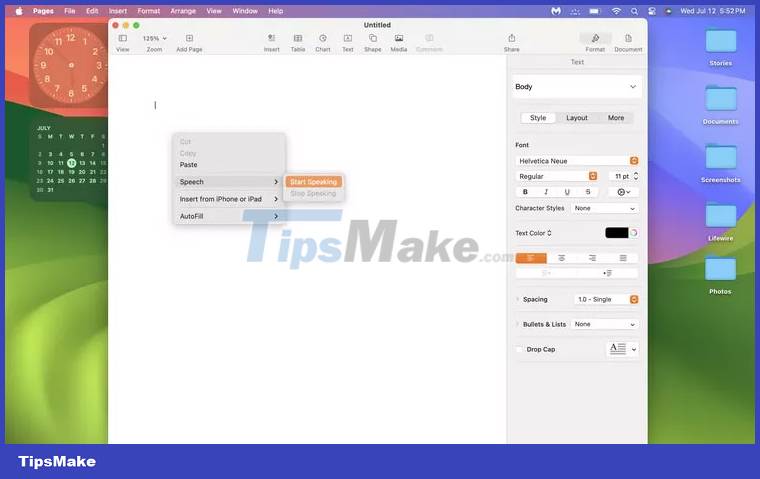
Improvements to speech recognition in Sonoma deliver improved dictation results, so it takes less time to go back and correct mistakes. Dictation also works with simultaneous text entry, so you don't have to switch back and forth between typing and dictation. This works like iPadOS and iOS, where you can type and dictate at the same time, making it easy to switch between the two input modes, go back faster, and correct any errors that arise.
8. Privacy and safety regulation
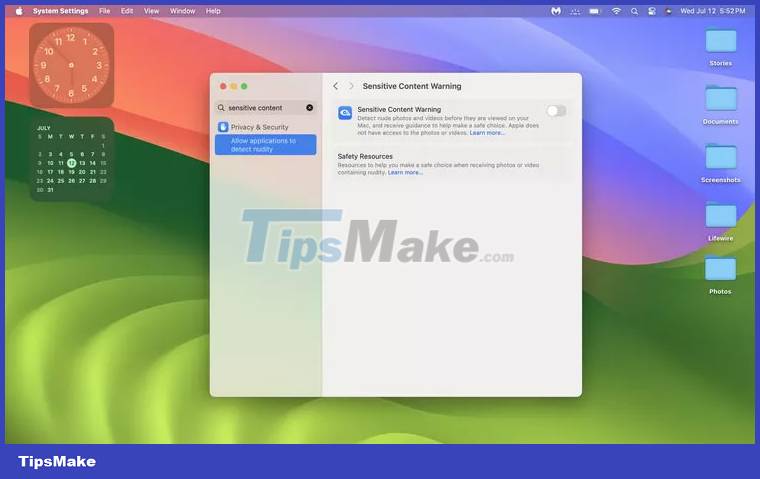
Sonoma brings a number of tweaks and improvements to security and privacy features by bringing Communication Safety to AirDrop, the photo picker, and FaceTime. This opt-in feature is designed to protect children, so it's good to see this feature expanded to include additional apps.
The new Sensitive Content Alert provides additional protection by warning before potentially sensitive images or videos are displayed via AirDrop, messages, calls, and Facetime messages. In addition to blocking sensitive content, this feature also allows to block senders.
9. Better PDF Support
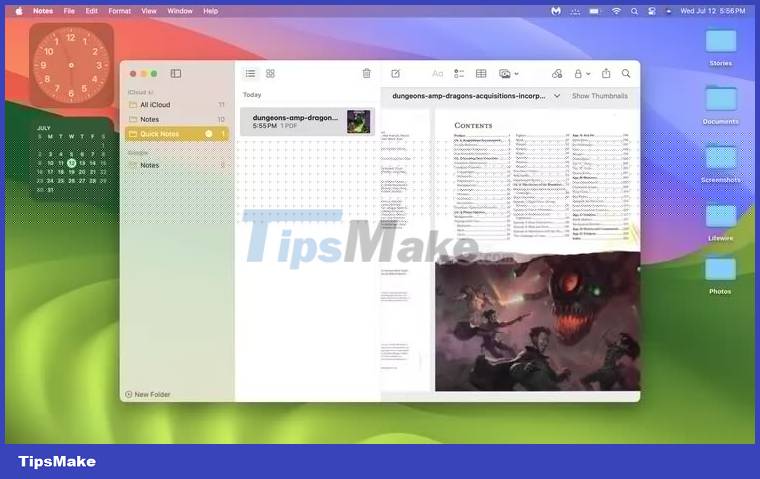
Sonoma includes improved PDF support in a number of ways, including enhanced functionality to fill out forms with AutoFill, smart recipient suggestions, and inline PDF display in Notes. This update allows Notes to display PDFs and scan documents in full width. Additionally, it allows you to link related notes together for improved organization and easier access to specific information.
10. Accessibility features
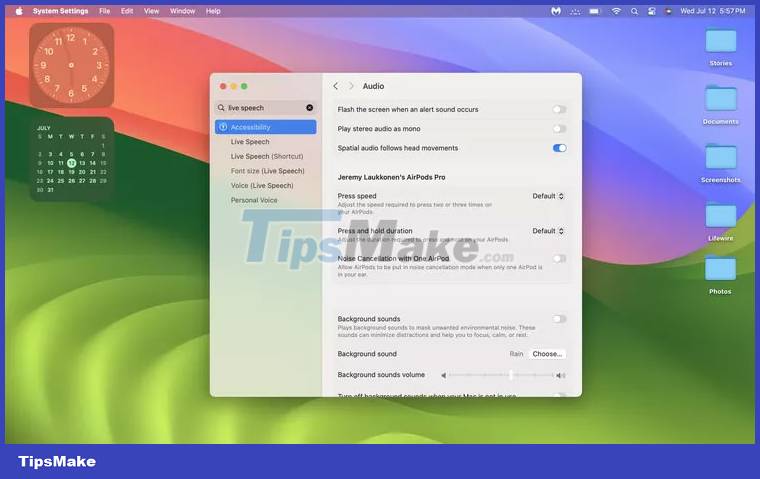
Sonoma brings a number of accessibility features to your Mac, including improved support for accessibility devices. If you use Made for iPhone hearing aids, you'll find that you can now connect them directly to your Mac to make voice and video calls, listen to music, and watch videos.
11. Live Speech and Personal Voice
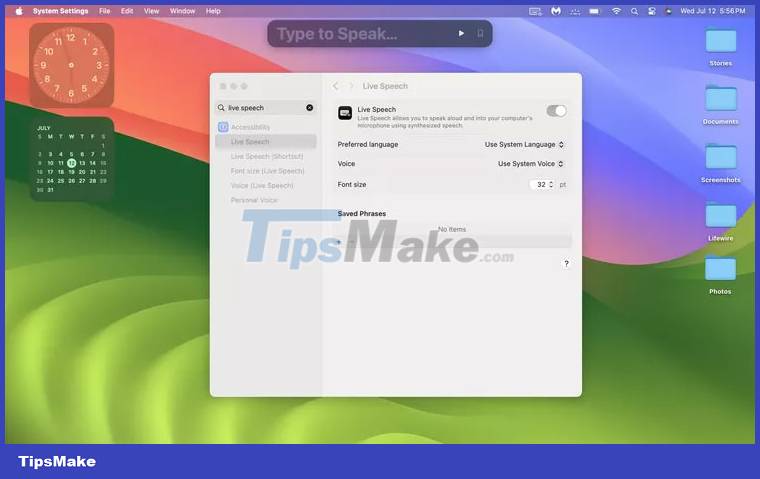
Live Speech is a feature aimed at people who cannot speak or have difficulty speaking. This text-to-speech feature allows users to communicate by typing in a voice or video call, and the iPhone version also supports live chats. In addition to the text-to-speech functionality, it also includes some common phrases that allow users to type comments quickly without having to type anything.
For those who can speak but are at risk of losing that ability, Sonoma also includes Personal Voice. This feature allows you to create a custom text-to-speech voice just like you by saying several text prompts. Once you have this set up, Live Speech can use your Personal Voice.
 Parallels Desktop 18 is out and ready for macOS Ventura
Parallels Desktop 18 is out and ready for macOS Ventura How to Create a Folder on a Mac
How to Create a Folder on a Mac 8 reasons MacBook is better than other laptops
8 reasons MacBook is better than other laptops 6 reasons why Macs are not suitable for gaming
6 reasons why Macs are not suitable for gaming 6 notable differences between Mac Studio and Mac Pro
6 notable differences between Mac Studio and Mac Pro Instructions to install Windows 10 on Macbook
Instructions to install Windows 10 on Macbook