How to type @ on computer and laptop keyboard
Table of contents:
1. How to type the @ character on Win 11, 10, Win 7 computers
2. How to type the @ character on the Japanese keyboard.
3. How to type the @ character on Macbook.
4. How to type the @ character on Android phones, iPhones.
5. How to type the @ character on the virtual keyboard.
6. Fix the error of the computer not being able to type @.
1. How to type the @ character on Windows 11, 10, 7,.
To type characters on a Windows PC or Laptop, users will press the key combination Shift + 2 to display the letter @.
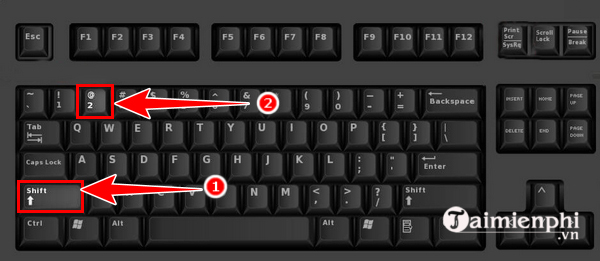
2. How to type @ on Japanese keyboard
On a Japanese keyboard, you can type the @ character with Shift + 2 , just like on a Vietnamese keyboard. However, make sure you have a Japanese keyboard installed on your computer before doing so.

3. How to type @ on Macbook
On the Macbook keyboard, the a key is not separate from the keyboard but is integrated into the main number row, specifically the number 2 key (according to the United States keyboard).
So, to type the letter a on a macbook, you also press the key combination Shift + 2
To know more about how to type @ on Mackbook , you can refer to more information in this article of ours.
4. How to type @ on Android and iPhone phones
On the text message editor on Android and iPhone, you just need to tap on the letter to character converter icon in the bottom left corner of the keyboard. Then, you will easily find the @ character on your keyboard.
On some Samsung phones, the character change key will be displayed by the 123, Sym key, or a key containing a special character symbol such as !@#, !#1,.

5. How to type @ on the virtual keyboard.
Step 1: On the computer search bar, type " OSK ", select On - Screen Keyboard.

Step 2: Press Alt + Shift to set the default for the virtual keyboard to be similar to the real keyboard. (If your virtual keyboard already has an interface like a real keyboard, skip this step).
Step 3 : Press Shift + 2 on the virtual keyboard and type @ in the editing box.
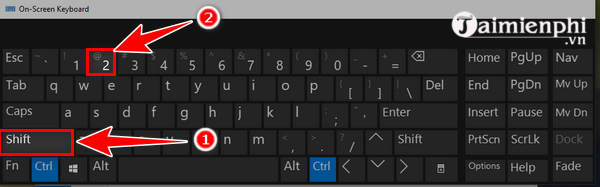
6. Fix computer error of not being able to type @
When you have consulted and followed the above methods to type the letter a on the keyboard but still encounter errors on your computer or phone that cannot type the letter @, it is very likely that your computer is having an error. Some possible causes include:
- You accidentally activated the keyboard lock function on your computer, so you cannot type the letter @ as well as special characters on the keyboard.
- Certain keys on your computer keyboard are paralyzed.
- The language used on the computer keyboard is a different language (not Vietnamese or English), causing the keyboard to not display the letter @ in the usual way.
To solve this problem, you can try by changing the keyboard language to default.
How to do: Click on the ENG box at the bottom right corner of the screen and select Vietnamese keyboard
In case the @ key on your computer keyboard is broken, you need to bring your computer to a maintenance and repair center to have a technician check and support you.
Above are the details on how to type the letter @ on the keyboard, tips to fix the error of not being able to type the letter @, a on the computer, phone in detail. Hopefully it will help you find a way to compose text and solve your problem.
In case you are editing text but your computer keyboard has mixed characters, you can learn how to fix it in the article below on how to fix mixed characters on the keyboard , fix mixed characters on the computer keyboard, laptop keyboard.
You should read it
- How to fix the error of not being able to type the number on the laptop keyboard
- How to type a @ handcuff from the keyboard
- How to fix laptop keyboard error does not type any keys
- Laptop keyboard cannot type, causes and how to fix
- Hackers can track your keyboard typing order to steal information
- How to Type Hindi on PC
 5 Reasons to Buy a Tempered Glass Mouse Pad
5 Reasons to Buy a Tempered Glass Mouse Pad 5 Reasons You Don't Need a Second Monitor
5 Reasons You Don't Need a Second Monitor Top best graphics cards (GPUs) 2024
Top best graphics cards (GPUs) 2024 Why is the mouse light on but not moving?
Why is the mouse light on but not moving? 9 Best Tools to Analyze Laptop Battery Health
9 Best Tools to Analyze Laptop Battery Health Should I buy a tablet with 4G LTE/5G connectivity or just WiFi?
Should I buy a tablet with 4G LTE/5G connectivity or just WiFi?