How to fix the long path of the directory path on Windows
Some users, when performing individual file and folder operations in Windows Explorer, such as accessing, moving, etc., will get a long error. This is because the Windows API only supports paths with characters in about 260, including drive letters, colons, slashes, and other characters. If the file path exceeds 260 characters, Windows Explorer cannot continue the operation.
In addition to performing long path error correction via Group Policy or Registry, you can also use the 3rd Long Path Fixer tool if you do not want to interfere with the system settings.
Long Path Fixer tool has the ability to access and manage files with paths over 260 characters, supporting lengths up to 32,767 characters. In particular, the tool also allows users to delete files, move, copy, rename with long-term file types that File Explorer cannot handle.
- How to change the default Download path on Windows?
- A simple way to delete a folder with a long name on Windows
- How to delete Windows.old folder on Windows 10?
How to fix long path errors on Windows 10
Error notifying directory path, too long file on Windows computer will display with Destination Path Too Long interface as shown below.
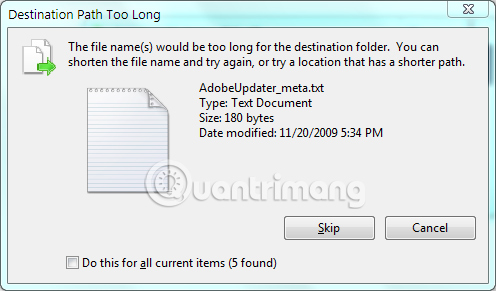
Step 1:
Users click on the link below to download the Long Path Fixer tool to the computer and proceed with the installation.
- http://www.softpedia.com/get/System/File-Management/Long-Path-Fixer.shtml
Step 2:
The user decompresses the downloaded Long Path Fixer file and then clicks the executable file in the unzipped folder and finishes. We will not need to put as many steps as other software.
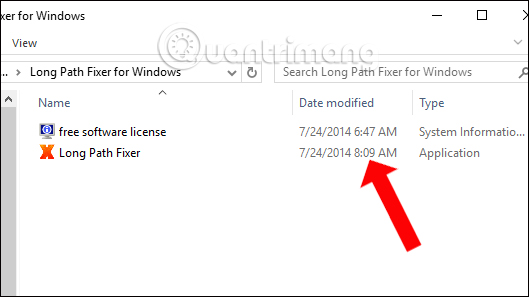
Step 3:
The interface of Long Path Fixer is very simple. The top will be the black dot and below will be the operations for data including Move, Copy and Delete.
Next, click on the arrow to drop down the list of currently available drives in the computer. The user selects the drive containing the file to fix the long path error.
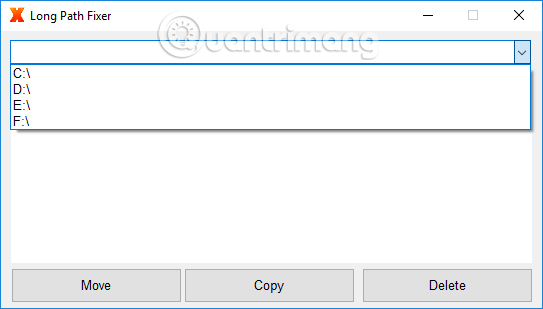
Step 4:
In the directory contents, the directory file appears below if you want to access certain folders just double click on it. To return to the previous list, double click the black colon button above.
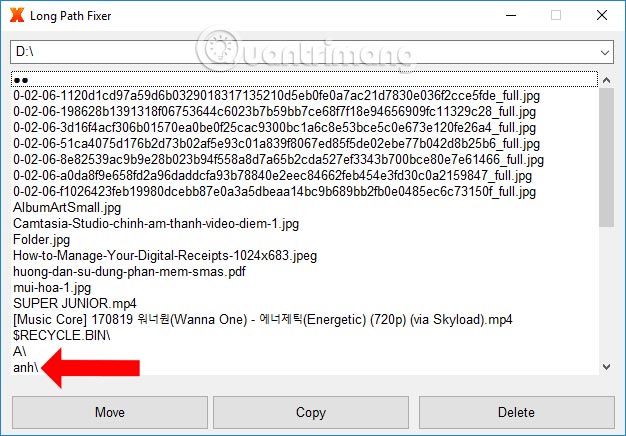
Step 5:
Next, if you want to copy the folder, click and then click the Copy button below. We do the same when we want to delete the file or folder when clicking Delete, Move to move. To refresh the list press F5.
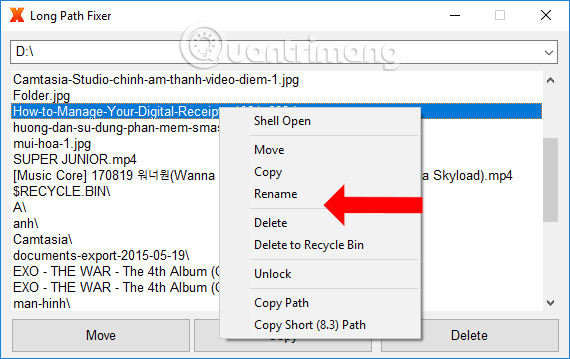
Step 6:
In addition, if you want to add Long Path Fixer to Explorer right-click menu , right-click the icon in the system tray and select Keep in Explorer Context Menu .
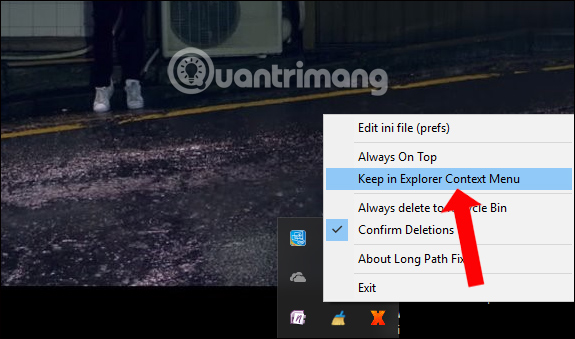
In general, the use of Long Path Fixer is very simple, helping you solve long-distance problems, exceeding the allowable characters of Windows. You can do things like move, copy, or even delete folders or files with long characters.
See more:
- The wizard supports installation, removing many software at the same time in Windows
- Hide the Windows folder in a professional way
- How to open and view .EML files on Windows 7, 8 and 10?
Hope this article is useful to you!
 Troubleshooting Guide A network cable is unplugged in Windows
Troubleshooting Guide A network cable is unplugged in Windows How to fix PXE-E61 error: Media Test Failure, Check Cable
How to fix PXE-E61 error: Media Test Failure, Check Cable Why is the computer screen suddenly turned off?
Why is the computer screen suddenly turned off? Ways to fix computer laptop failures
Ways to fix computer laptop failures Fix the video card error does not work
Fix the video card error does not work How to use Recoverit to recover data on your computer
How to use Recoverit to recover data on your computer