How to turn on Dark Mode CHPlay
Dark Mode, the interface is gradually becoming a trend on smartphone applications. Not only does it help users change the interface to avoid glare, it also helps you to use your smartphone with longer battery life than the bright interface.
From Youtube, Twitter, Facebook Messenger, Gmail . and many other applications on smartphones have dark mode interface. Now the CHPlay app store has also been updated to this dark interface for users. How to change the dark mode interface on CHPlay you can see below.
Instructions to enable dark mode on Google Play Store
Step 1: In the main CHPlay interface, click on the 3 bar settings icon as shown below and select Install .
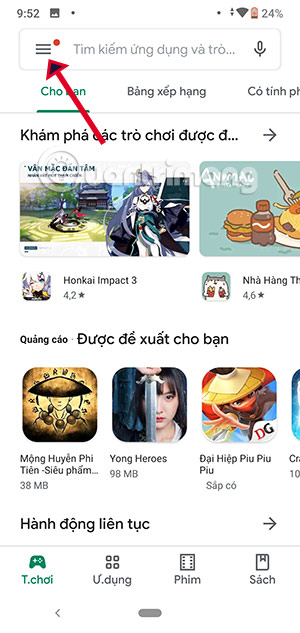
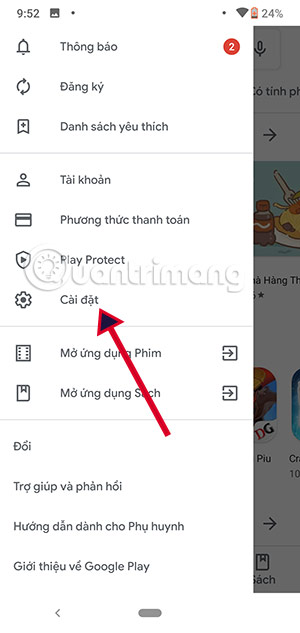
Step 2: In the settings interface, scroll down and select Interface> then choose Dark theme.
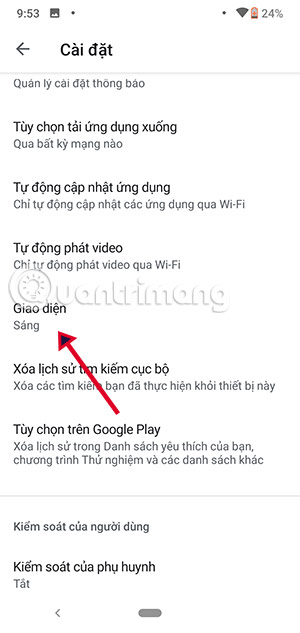
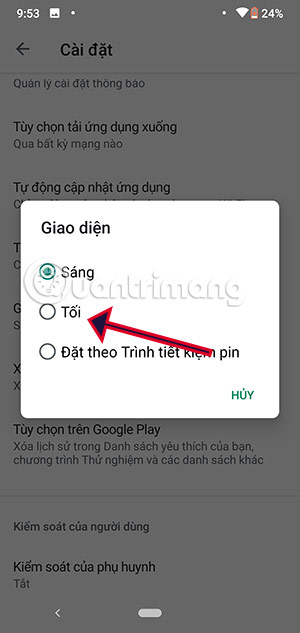
Step 3: Immediately after that dark mode interface will be applied on CHPlay. All dark categories, charts, paid apps, recommendations, interface within the application . will be covered with dark mode.
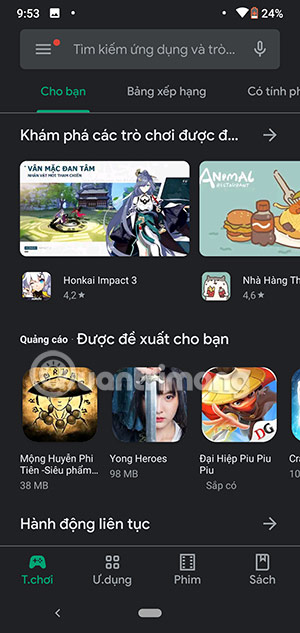
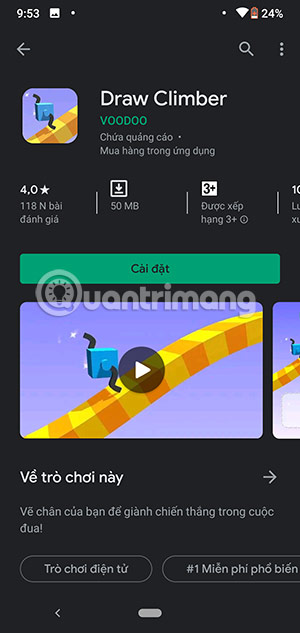
Conclude
Maybe Dark mode on CHPlay does not work much because you just go here, find the application to download or see the list of application updates that have an application that needs to be updated and then go out. Don't stay on apps like Youtube, Twitter or texting for hours like Facebook Messenger.
However, if those applications on your computer have dark mode turned on, you probably won't add CHPlay to the whole set. If to add the dark mode interface on the machine and add another wallpaper is perfect then.
You should read it
- Experience the main Dark Mode mode on Android 9 Pie
- Why doesn't Dark Mode help improve battery life on your laptop?
- What is the dark mode (dark mode)? Benefits and harms that dark background mode brings?
- Android Q will have Dark Mode (Dark Mode) throughout the system
- How to activate Dark Mode on Windows 10?
- How to turn on Dark Mode on Chrome
 Apple's A14 chip is likely to be the first mobile processor to exceed 3GHz
Apple's A14 chip is likely to be the first mobile processor to exceed 3GHz OPPO Find X2 launched in Vietnam, the first smartphone with 5G
OPPO Find X2 launched in Vietnam, the first smartphone with 5G The Apple Museum in the Czech Republic is about to recreate Steve Jobs' garage with AR technology
The Apple Museum in the Czech Republic is about to recreate Steve Jobs' garage with AR technology Looking back at LG G3 to remember that LG was once a pioneer in the smartphone market
Looking back at LG G3 to remember that LG was once a pioneer in the smartphone market Tests show that the Galaxy S20 + and Galaxy S20 Ultra are more durable than Galaxy S20
Tests show that the Galaxy S20 + and Galaxy S20 Ultra are more durable than Galaxy S20