How to turn on advanced search mode in Windows 10
Surely many of us also experience the feeling of frustration when looking for a file quickly, but the default search engine on Windows 10 proved too slow and troublesome. Windows 10, of course, has a built-in search engine that can help you index files and applications on your system, but the tool cannot specify a specific location, so finding Search will take longer.
That's why advanced search mode (Windows Search Enhanced Mode) in Windows 10 is developed and encouraged to use in certain cases. This mode is more appreciated than the default search engine in that it gives users more ability to determine the exact location of a file, while saving more time. Together we will learn more about this interesting tool soon.
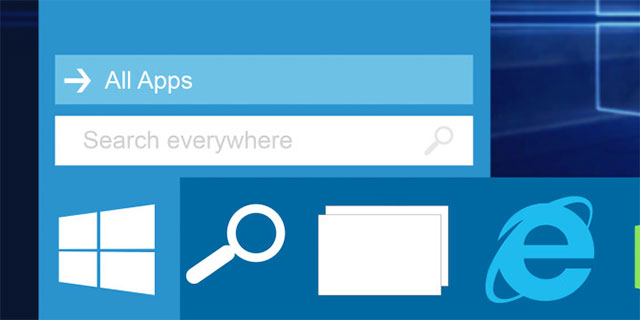
- How to change the default shortcut in Windows 10
Advanced search
- What is the advanced search mode?
- How to turn on advanced search mode in Windows 10
- How to turn off advanced search mode in Windows 10
- summary
What is the advanced search mode?
Advanced search mode is a tool developed so you can search for files that you need in a broad, scientific, and faster way by performing searches in areas where the finder Default search is not indexed. More specifically, this advanced mode will work with the database inside your computer (all directories and drives) and show you the results immediately. There is a small note that if you enable this feature, you will see the power level that the CPU consumes will increase.

- Instructions to divide and merge drives right in Windows 7
How to turn on advanced search mode in Windows 10
To turn on advanced search mode in Windows 10 will only require a few clicks. First, open the Settings application, access Cortana and then Searching Windows . On the right side of the screen, you will see the Find My Files option.
In the Find My Files section, you will see two options: Classic (classic) and Enhanced (advanced). When you select the Enhanced option, indexing is immediately started, but the process only takes place once and not again.
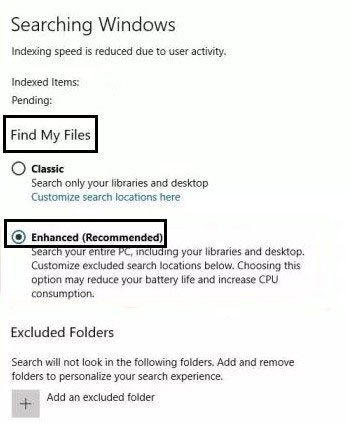
If you immediately start the search session, you will temporarily see no additional files (indexes) because it will take about 15 minutes for these files to show up on the screen, this process also has It can take longer if you search for files in large numbers. Therefore, pay more attention to the battery life if you perform this process on a laptop, it would be troublesome if the battery runs out while your computer is indexing.
In addition, in advanced search mode there is also the option to skip a directory when searching. Just below the Enhanced option, you will see Excluded Folders , click the plus icon on the left of the option Add an excluded folder . Now, select the files and folders you want to remove. The next time you search for something, the advanced search feature automatically ignores these specific directories.
- Small tips to improve Windows Search Indexing
How to turn off advanced search mode in Windows 10
If you find that this feature is not needed, you can completely turn it off. Repeat the steps you did before, when you reach the Find My Files section , select the Classic option, everything will be back to the same way.
summary 
In general, if used well, advanced search mode in Windows 10 will help you save a lot of time searching for files on the system. Of course this mode will also consume more battery power and CPU performance, but not significantly compared to the benefits it brings. What do you think about this feature? Please let us know in the comments section below!

 How to control the mouse with the keyboard in Windows 10
How to control the mouse with the keyboard in Windows 10 How to turn Hibernate hibernation on Windows 10
How to turn Hibernate hibernation on Windows 10 Send mail to the group on Mail 10
Send mail to the group on Mail 10 How to fix error code 0x8000FFFF in Windows 10
How to fix error code 0x8000FFFF in Windows 10 How to troubleshoot problems with Sleep mode in Windows 10
How to troubleshoot problems with Sleep mode in Windows 10 How does Windows 10 start up?
How does Windows 10 start up?