How to turn off translation contributions for YouTube video titles and descriptions
In order to increase interaction with the user community, YouTube has a Community Contribution feature. Then viewers can contribute translations for your video, add titles, descriptions for the video. The video owner can then manage the contributed content, review, edit, publish the video, flag or reject the translation.
However, Community contributions can make it easy for hackers to easily rename the title of the video to other content, to advertise or for other malicious purposes. So how to lock the online community contribution feature for YouTube videos?
- How to play YouTube videos automatically again on Android and iPhone phones
- How to get video links, article links, Facebook photo links
- Instructions for creating a YouTube account cover photo
How to turn off community video contributions on YouTube
- 1. Turn off the translation contribution for 1 YouTube video
- 2. Community contributions for YouTube video group
- 3. Turn off community contributions for YouTube videos
Step 1:
First you need to log into your YouTube channel management account, then click on the link below to access the trial version of YouTube Studio.
- https://studio.youtube.com/
Or click on the YouTube channel icon and select YouTube Studio (beta) .

Step 2:
In this new interface, users look at the menu list on the left side of the screen and then click on Videos.
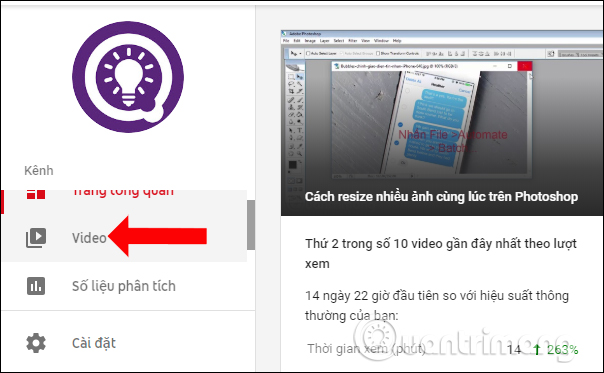
This will display all videos uploaded on your YouTube channel. Here users can turn off the contribution feature for only 1 video, multiple videos or for the entire video.
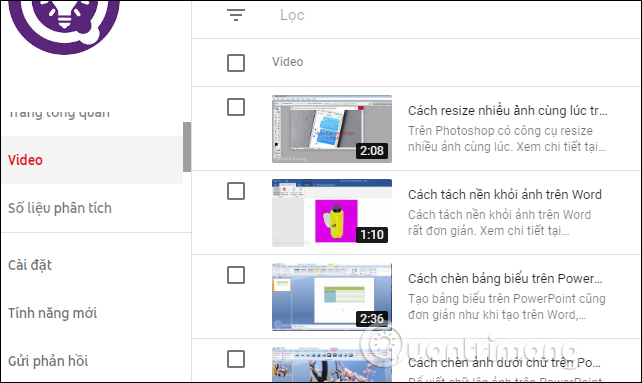
1. Turn off the translation contribution for 1 YouTube video
Step 1:
We click on the video to turn off the feature to contribute translation, edit the title and description. Then look to the left and click on Transcript (Transcriptions) .
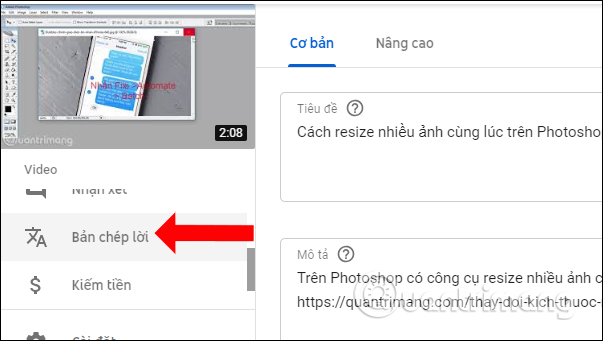
Step 2:
Display Community Contributions section. Here switch from On mode for this video (On for this video) to Off mode for this video (Off for this video).
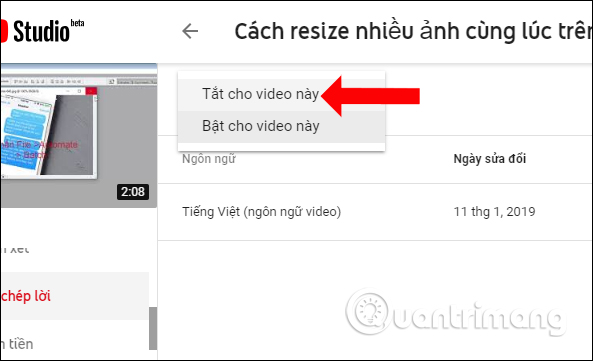
Then the Contribution section of the community will switch to Off for any video as shown.
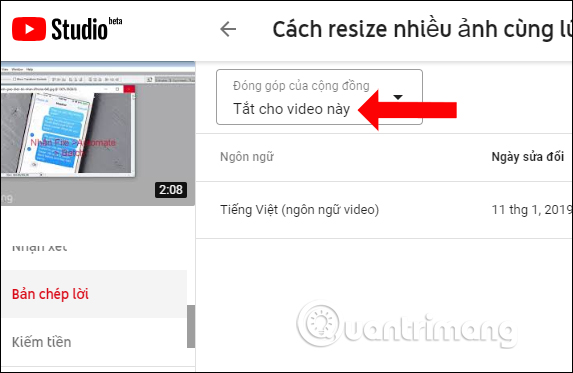
2. Community contributions for YouTube video group
Step 1:
Also at the video list interface, we choose to select videos that want to turn off the contribution feature of the YouTube video viewer community.
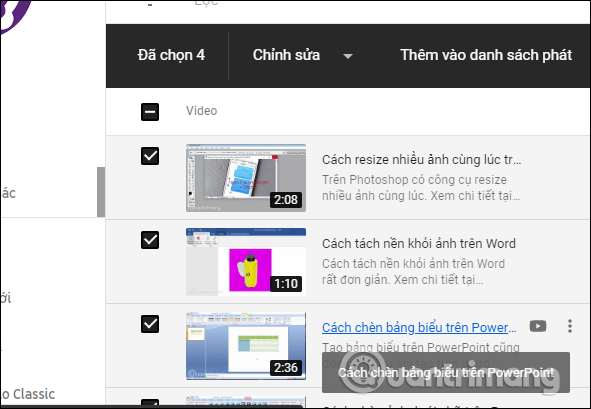
Step 2:
Click on the Edit item above (Edit) and then select Community contributions.
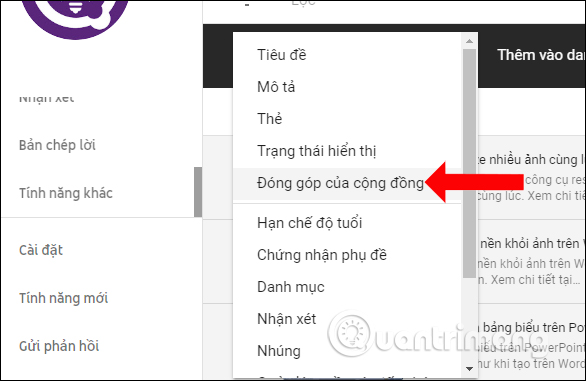
Step 3:
In the Contribute community dialog box switch from Pending to On .
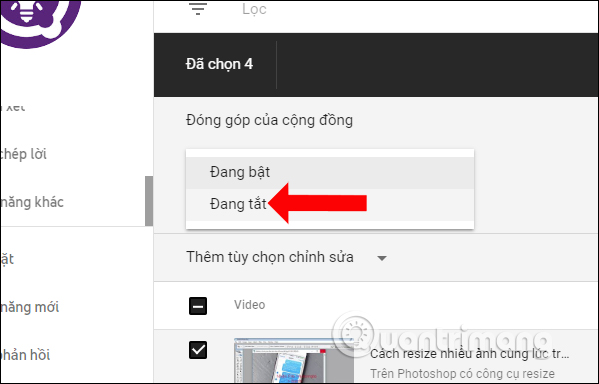
Finally click the Update videos button .
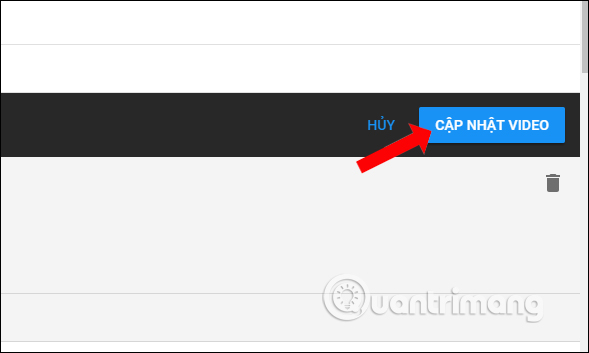
Then YouTube will need the user to confirm the action above, check I understand the consequences of this action (I understand the impications of this action) and then click Update video below to do it.
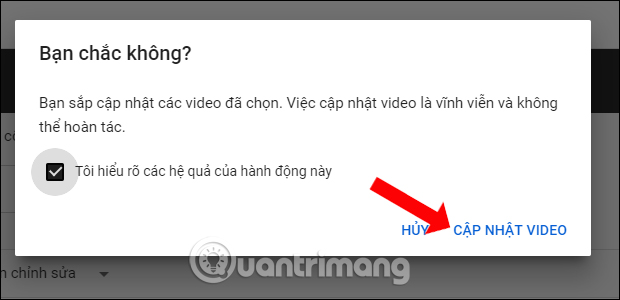
3. Turn off community contributions for YouTube channels
Step 1:
If you want to turn off all contributions from the viewer community with uploaded videos, check the Video list interface to select all videos.
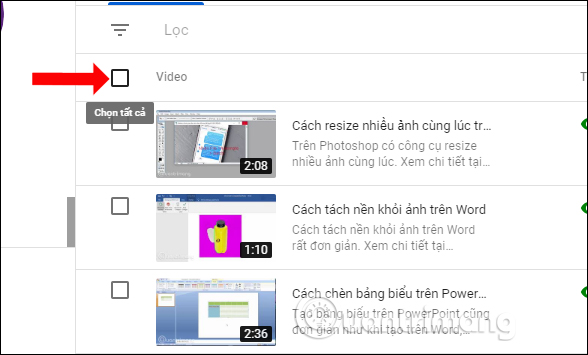
Step 2:
Then all videos are checked in the square. Above will display the number of videos marked. We continue to click Edit , then select Community Contribution .
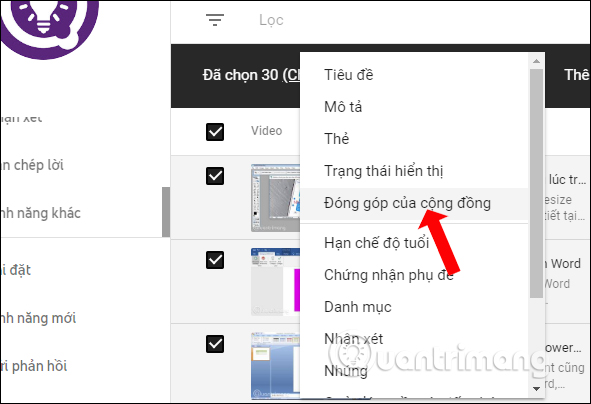
Step 3:
Users also switch from On to Off mode and click Update video .

The above is a complete guide to turning off the community community's contribution feature for YouTube videos. Note that after you click off, you need to wait for YouTube to confirm and reset the content.
See more:
- How to censor comments on your YouTube channel?
- 4 easy steps to extract music and audio from YouTube videos
- Trick to watch YouTube videos on VLC Media Player
I wish you all success!
You should read it
- Things to remember when SEO YouTube videos
- SEO YouTube - step by step guide to uploading videos to the top
- How to get YouTube video links on phones and computers
- Ways to protect children from 'malicious' Youtube videos
- 2 ways to replay, replay YouTube videos automatically
- How to turn off restricted mode on YouTube
 How to adjust YouTube video default quality
How to adjust YouTube video default quality Useful tips with URL Youtube you may not know
Useful tips with URL Youtube you may not know Great web applications and extensions for Youtube
Great web applications and extensions for Youtube How to export a registered YouTube channel
How to export a registered YouTube channel Ways to download and share data to Dropbox without an account
Ways to download and share data to Dropbox without an account How to send an SMS to save the website to Google Drive
How to send an SMS to save the website to Google Drive