How to turn off weather display on Windows 11, 10 quickly and simply
However, the News and Interests utility is extremely convenient to help you grasp the latest information in the world and today's weather. However, it takes up quite a large area on the Taskbar, making it inconvenient to use. If you do not want to use weather notifications on Windows, readers can refer to how to remove the weather forecast tool on Windows 10 and Windows 11 here.
I. How to turn off weather display on Windows 11
1. Use the Taskbar to turn off the Windows 11 weather display
Step 1: Right-click on Taskbar => select Taskbar settings .
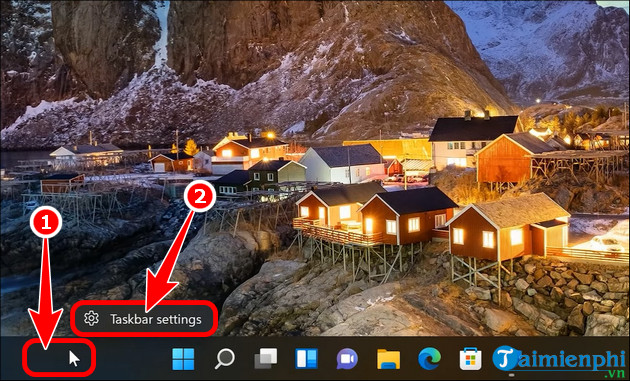
Step 2: Switch the Widgets switch to Off .
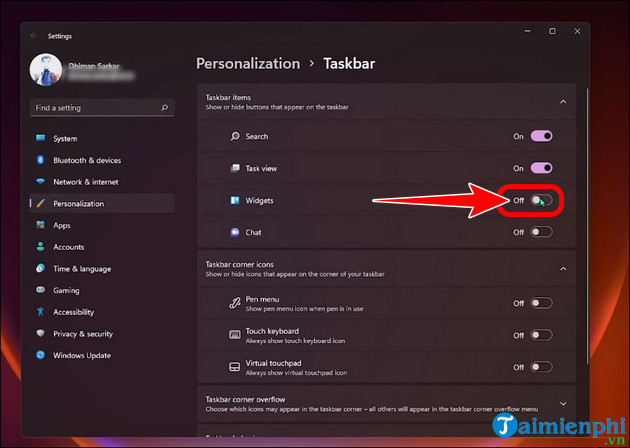
Or you can also use drag and drop files into the Windows 11 Taskbar to bring the application to the main screen and open it more easily.
2. How to turn off the weather display using the Registry tool
Step 1: Press the Windows + R key combination , open the Run dialog box of Win 11.
- Type regedit in the Open field => press Enter on the keyboard.
Step 2: Access the path " HKEY_LOCAL_MACHINESOFTWAREPoliciesMicrosoft ".
- Right click on the Microsoft file => select New => Key and name the folder Dsh .
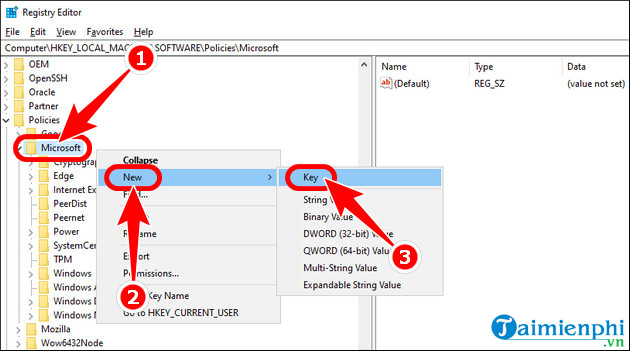
Step 3: Right-click on the newly created Dsh folder => click New => DWORD (32-bit) Value , rename the new value to AllowNewsAndInterests .
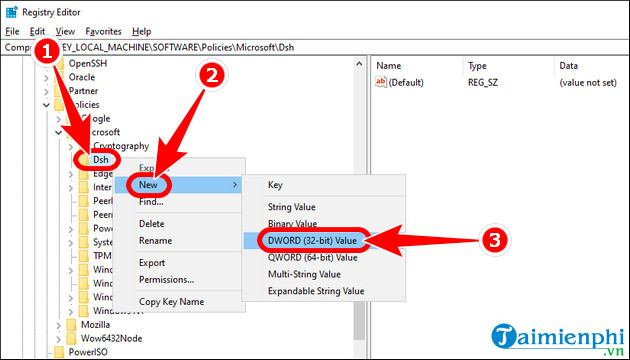
- Click AllowNewsAndInterests => enter 0 in Value data => OK .
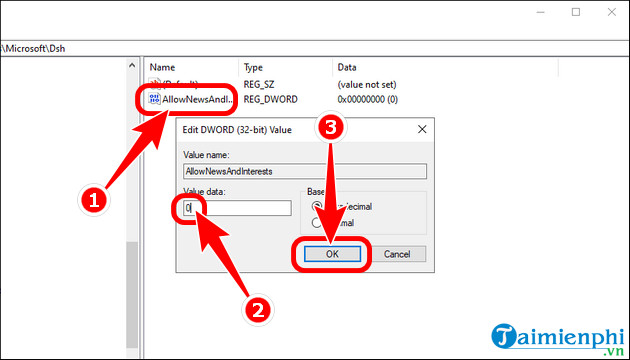
II. How to turn off weather display on Windows 10
1. How to turn off the weather display using the Taskbar
Step 1: Right click on the Taskbar => select News and interests .
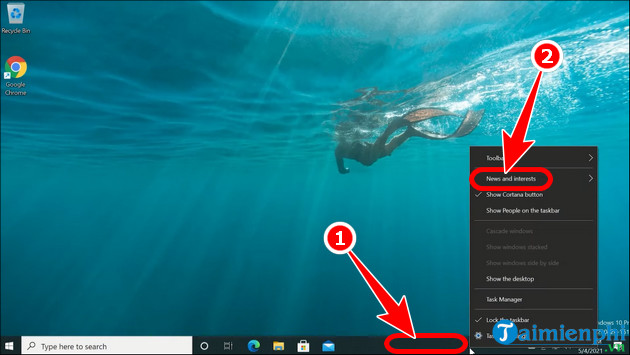
Step 2: Click Turn off .
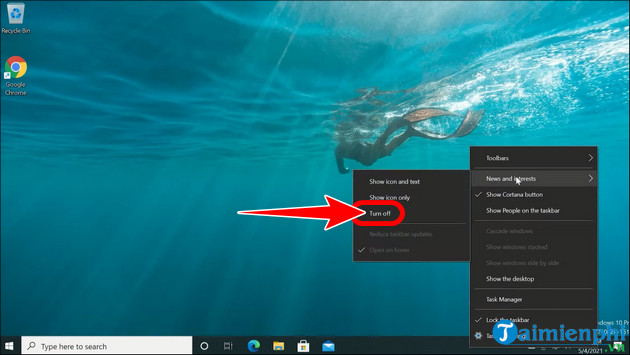
2. Turn off the weather display using the Registry tool
Step 1: Press the key combination Windows + S => enter Registry Editor in the search box => open Registry Editor .
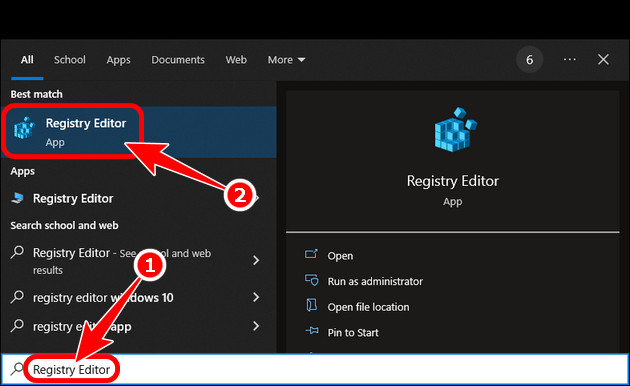
Step 2: Follow the path " HKEY_CURRENT_USERSoftwareMicrosoftWindowsCurrentVersionFeeds ".
- Then, right click on the Feeds folder => select New => press DWORD (32-bit) Value .
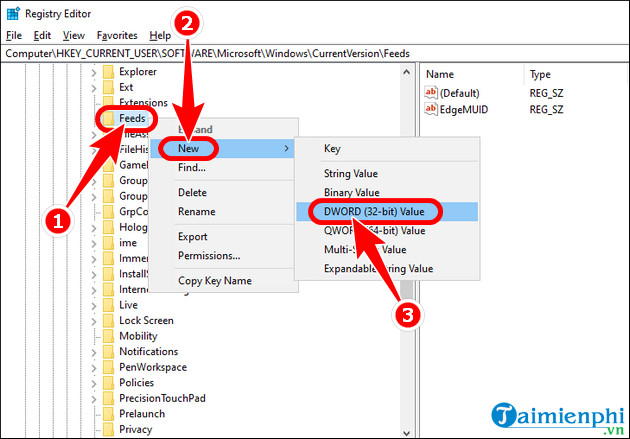
Step 3: Name the new key ShellFeedsTaskbarViewMode .
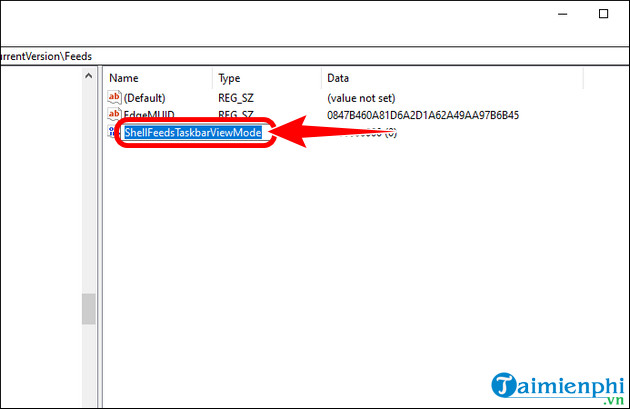
- Double click on the newly created key => set Value date to 2 => OK . Then restart the computer .
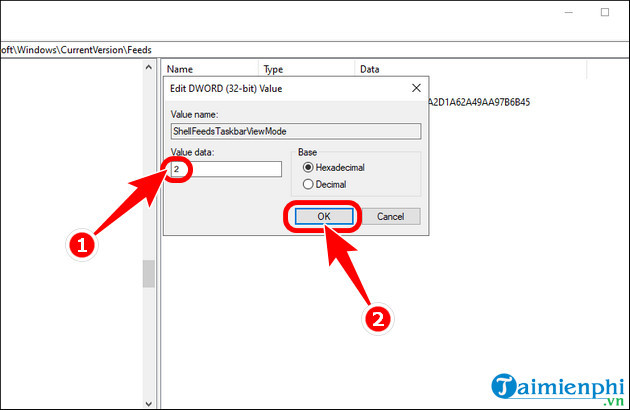
3. Use the Local Group Policy Editor tool to turn off weather display
This method can be applied to both Win 10 and Win 11, supporting turning off the weather display easily.
Step 1: Press the key combination Windows + R => enter gpedit.msc in the Open box => press OK .
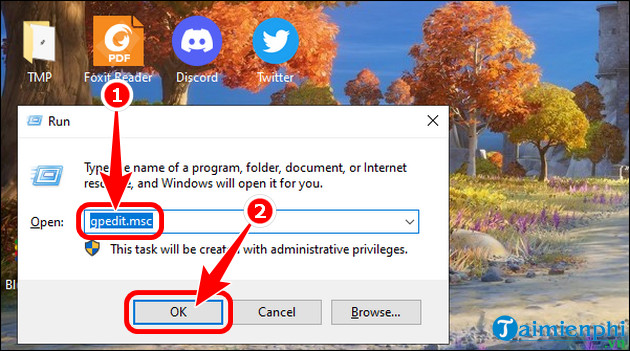
Step 2: Open Computer Configuration => Administrative Templates => Windows Components .
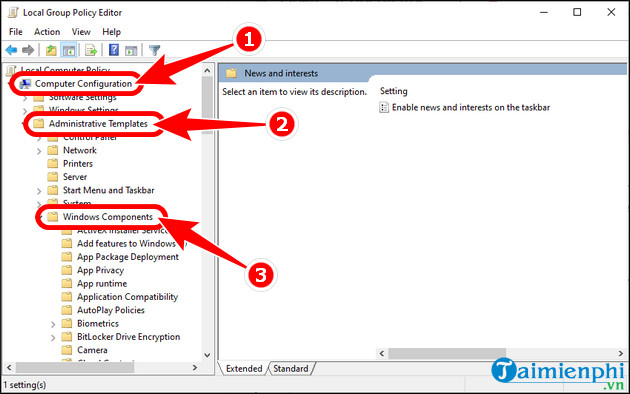
- Select News and interests => click Enable news and interests on the taskbar .
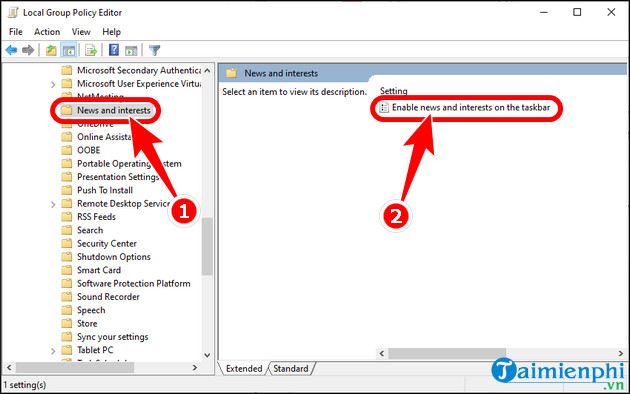
Step 3: Press Disable => OK . Then reset the PC .
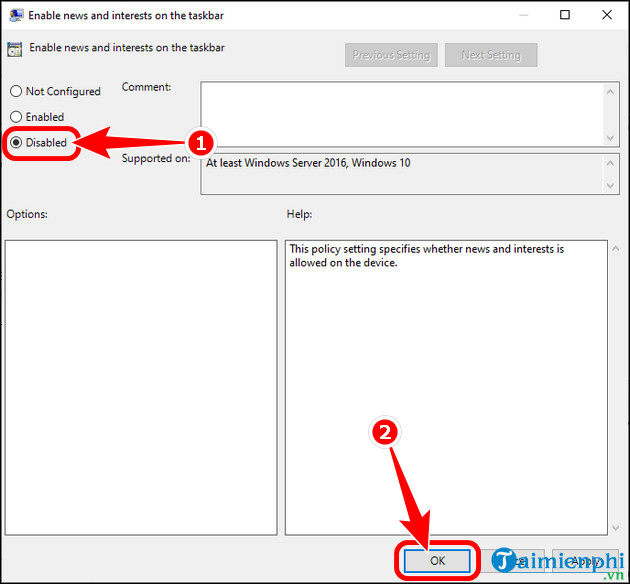
After completing the above steps, the weather widget will no longer appear on the Taskbar and Widgets in settings will also be hidden. At this time, you can test your computer's speed , measure the performance of accessories and test whether the PC's power is working better or not.
You should read it
- Accurate weather forecast applications on the phone
- 5 cool weather apps for smartphones
- Please download WEATHER NOW, the weather forecast application costs 449,000 VND, free of charge
- 10+ best weather forecast apps for Android
- View weather forecast on Windows 10 computer
- How to view weather information using the Maps app on iPhone
 How to delete applications on Windows 11 and 10 computers quickly and simply
How to delete applications on Windows 11 and 10 computers quickly and simply The most effective way to fix sound loss error on Windows 11
The most effective way to fix sound loss error on Windows 11 What is DNS, basic knowledge about DNS
What is DNS, basic knowledge about DNS How to change DNS on Windows 11/10/8/7 and macOS to surf the web and speed up the network
How to change DNS on Windows 11/10/8/7 and macOS to surf the web and speed up the network How to change DNS on Windows 11, surf the web, watch movies faster
How to change DNS on Windows 11, surf the web, watch movies faster How to view WiFi password, view WIFI password on Windows 11
How to view WiFi password, view WIFI password on Windows 11