How to turn off real-time protection in Microsoft Defender on Windows 10
Sometimes, you may want to disable this feature (temporarily or when you are using your own antivirus solution).
Some important notes
If you install another antivirus program for Windows 10, Windows Defender will turn off its real-time protection and 'give way' to the tasked third-party application. However, if you do not have another antivirus installed and want to temporarily disable Windows Defender's real-time background scanning, you can still do this.
Warning: Only turn off this feature if you are sure what you are doing. If you don't run other anti-malware program, you could be infected with malware when real-time background scanning is turned off. Windows Defender will stop looking for malware.
How to turn off real-time protection in Microsoft Defender on Windows 10
First, open the Start menu and enter Windows Security. Click Enteror shortcut Windows Security to launch it.
 Open Windows Security
Open Windows Security In Windows Security , click Virus & Threat Protection in the sidebar. Then select Manage Settings.
 Click Virus & Threat Protection
Click Virus & Threat Protection In Virus & Threat Protection Settings , locate the Real-Time protection option and click the switch with On to switch it to Off.
 Turn off the Real-Time protection option
Turn off the Real-Time protection option Real-time protection has been turned off. Windows Security will also display a scary-looking message above this switch, indicating that your device is now vulnerable. Windows will automatically re-enable real-time protection after a short period of time.
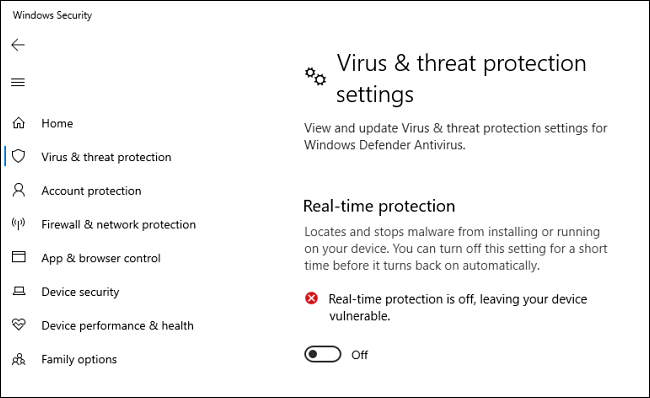 Windows will automatically re-enable real-time protection after a short period of time
Windows will automatically re-enable real-time protection after a short period of time Close the Windows Security window and the settings will be saved. If you want to increase real-time protection, just revisit the Virus & Threat Protection Settings page and turn the switch back to the On position . Always be safe!
Note: If you want to completely disable Windows Defender, please refer to the article: Turn off Windows Defender on Windows 10 for details on how to do it.
You should read it
- Windows Defender was officially renamed Microsoft Defender
- Use Windows Defender with Command Prompt on Windows 10
- Fix Microsoft Defender 0x80073b01 on Windows 10
- Microsoft Defender Windows Defender before Kaspersky's complaint
- Microsoft Defender for Endpoint encountered an error that could not be started on Windows Server
- New Microsoft Defender Preview app screenshot leaked
 How to increase the microphone volume in Windows 10
How to increase the microphone volume in Windows 10 How to run Android apps on Windows 10 with Genymotion
How to run Android apps on Windows 10 with Genymotion The fastest way to clean your computer on Windows 10
The fastest way to clean your computer on Windows 10 How to make the computer wallpaper constantly changing on Win 10
How to make the computer wallpaper constantly changing on Win 10 How to enable / disable network location indexing in Photos app on Windows 10
How to enable / disable network location indexing in Photos app on Windows 10 Microsoft is about to eliminate one of the most useful features of Windows
Microsoft is about to eliminate one of the most useful features of Windows