How to turn off data collection and telemetry in Windows 10
Microsoft shares that this data is used by them to enhance the overall user experience and improve Windows functionality.
However, large-scale data breaches take place around the globe, making users more concerned with privacy and their data. In this article, TipsMake will guide you how to turn off data collection and Telemetry on Windows 10 using Task Scheduler.
Windows Telemetry collects important data from Windows devices including device information and how Windows works and related software. These data are used to:
- Always make sure Windows is up to date
- Keep Windows safe, reliable, and efficient
- Improved Windows through analysis and synthesis of Windows usage
- Personalize the user's interaction with Windows
How to turn off data collection and telemetry in Windows 10 using Task Scheduler
To disable data collection and Telemetry on Windows 10 using Task Scheduler, follow these steps:
- Press the Windows + R key combination to open the Run dialog box
- Enter
taskschd.mscto Run - Press Ctrl + Shift + Enter to open Task Scheduler as Administrator
- In the left part of the Task Cheduler window, navigate to the following link
Task Scheduler Library > Microsoft > Windows > Customer Experience Improvement Program 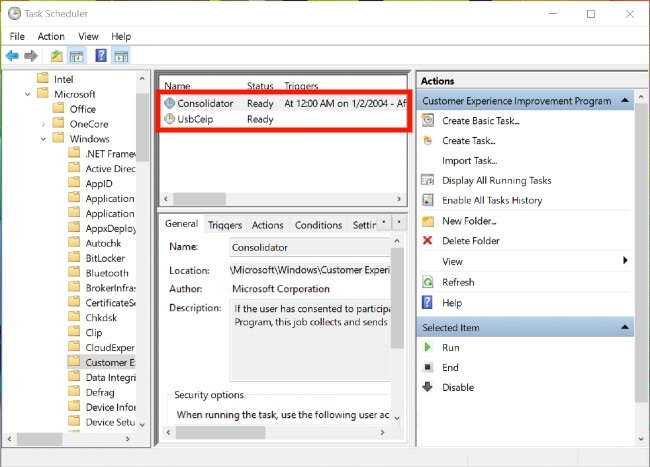
- There, in the middle part, right-click on the task called Consolidator and select Disable
- Repeat ( Disable ) all tasks listed in the middle section
- Exit Task Scheduler when you are done
Wish you success and invite you to read more great tips of Windows 10 on TipsMake.
You should read it
- 3 ways to turn off the Windows 10 firewall, steps to turn off the firewall on Windows 10
- Facebook users have to pay to turn off ads
- 3 ways to turn off the Windows 11 firewall, steps to turn off the firewall on windows 11
- Steps to turn off Windows 11 Update, How to stop updating Windows 11
- Facebook stopped automatic face recognition because of a lawsuit
- How to turn on / off volume in Windows 10
 Windows 10 Sun Valley: A brand new version of Windows 10 from Microsoft
Windows 10 Sun Valley: A brand new version of Windows 10 from Microsoft How to fix the error 'The .NET Framework is not supported on this operating system'
How to fix the error 'The .NET Framework is not supported on this operating system' Instructions on how to create a Windows 10 USB install on macOS
Instructions on how to create a Windows 10 USB install on macOS Do you know what is the optimal location of the Windows Taskbar?
Do you know what is the optimal location of the Windows Taskbar? How to fix error 0x800F081F on Windows 10
How to fix error 0x800F081F on Windows 10 How to reset an installed app from the Windows Store
How to reset an installed app from the Windows Store