How to Turn Off Application Diagnostics on Windows 11
App Diagnostics in Windows 11 collects and sends diagnostic data about the performance and behavior of apps. This feature can help developers identify problems, improve software, and enhance the user experience. However, there are cases where an app can see certain information about other running apps, exposing privacy and impacting performance. Here's how to turn off app diagnostics in Windows 11.
How to turn off Windows 11 app diagnostics
Step 1:
Press the Windows + I key combination, then click on Privacy & security on the left side of the interface.
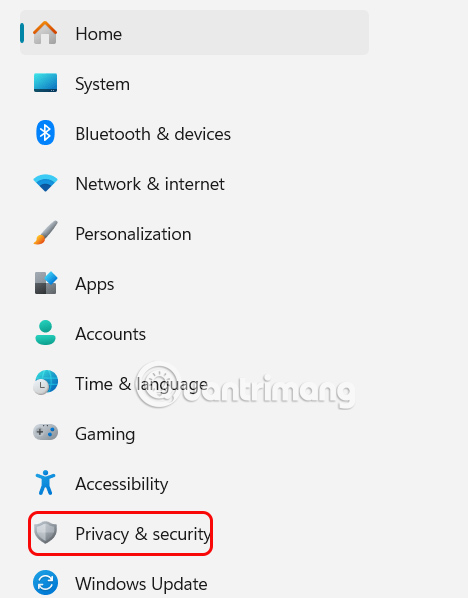
Step 2:
Look to the right and click on App diagnostics to adjust the pressure diagnostic feature on the computer.
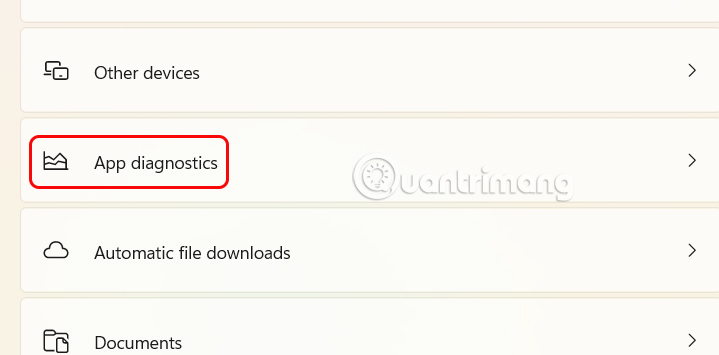
Step 3:
Then we will turn off App diagnostics to turn off app diagnostics on Windows 11 computers.
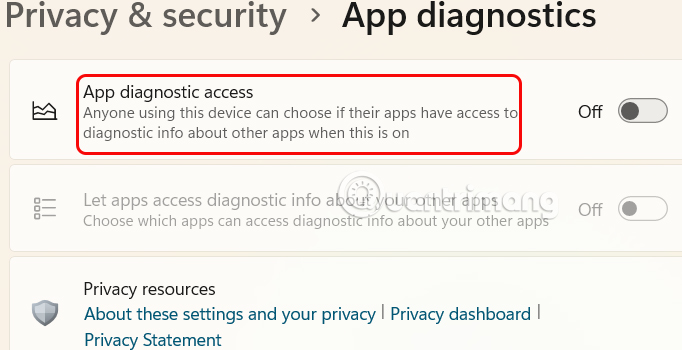
Step 4:
In case the user wants to turn off app diagnostics for a specific application , you turn on Let apps access diagnostic info about your other apps and click on the drop-down arrow button . If there are applications that Microsoft wants to collect, they will appear in the list below, you switch to Off mode .
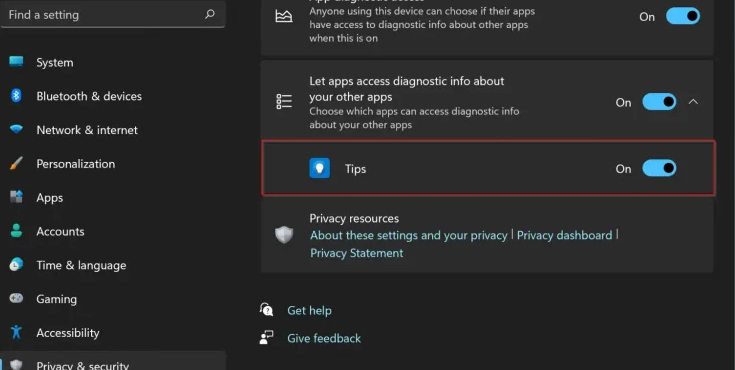
How to delete Windows 11 app diagnostic data
Step 1:
We go back to the Privacy & security interface and click on the Diagnostics & feedback group .
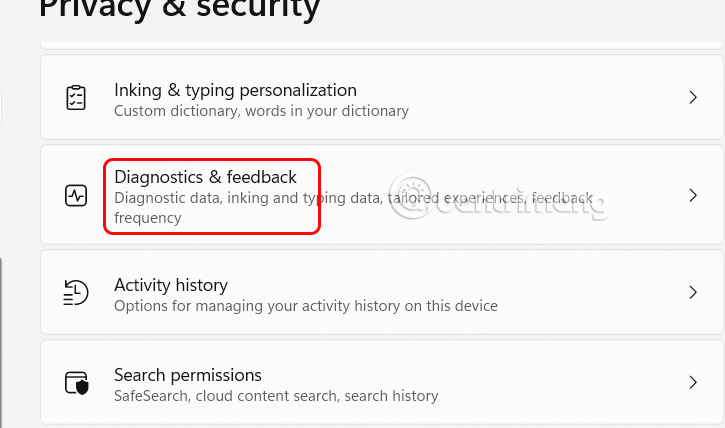
Step 2:
Scroll down below, expand Delete diagnostic data and click Delete to delete previous app diagnostic data.
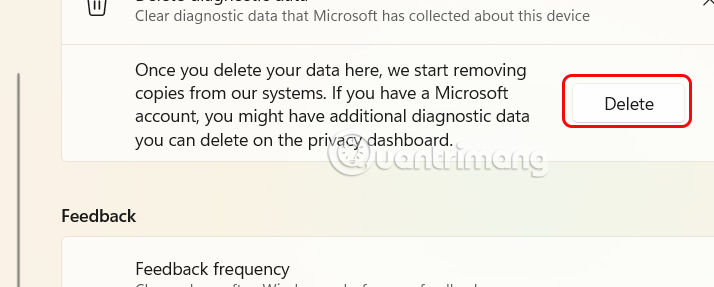
You should read it
- How to access TPM Diagnostics tool to query security data on Windows 11
- How to read the results of the Memory Diagnostics Tool in Event Viewer on Windows 10
- How to determine if computer memory has a problem?
- How to Run Diagnostics on Mac
- How to disable Automatic Maintenance on Windows 10
- Use EtreCheck to scan, check for errors on your Mac
 First 'approved' 18+ iPhone app is coming to Europe
First 'approved' 18+ iPhone app is coming to Europe Instructions for changing featured photos on iPhone
Instructions for changing featured photos on iPhone 10 Samsung Galaxy Features All Android Phones Should Learn
10 Samsung Galaxy Features All Android Phones Should Learn Admire the beautiful images of Earth taken by the Blue Ghost spacecraft
Admire the beautiful images of Earth taken by the Blue Ghost spacecraft How to give nicknames to friends on Instagram
How to give nicknames to friends on Instagram Meet Opera Air: Opera's New Browser
Meet Opera Air: Opera's New Browser