What is Protect Battery on Samsung phones? Should I use it?
If you want to keep your phone for a while, Samsung's Protect Battery feature can help extend its battery life. Below, we'll talk more about what Protect Battery is, how to use it, and whether you should turn it on.
What is Protect Battery?
Protect Battery is a battery management system (BMS) found in Samsung smartphones running One UI 4.0 (Android 12) or higher. It works by limiting the battery's maximum charge to 85% to prolong its life.
You may wonder how limiting battery capacity can help increase battery life, but the science behind Protect Battery is actually sound.
To start, we need to explain what a complete charging cycle is. That is to fully charge and discharge the battery, that is, fully charge it to 100% and then discharge it to 0%. When your battery goes through a charging cycle, it is depleted and can never be recharged. This is not due to some dangerous design flaw in battery technology. That's how all rechargeable batteries work. Charge cycles are further explained in our guide on how to check the battery cycle count on your iPhone.
So how does Protect Battery help? While it is true that you cannot control the charging cycle and a complete cycle will occur on its own, as long as you keep the phone in use and charging, there is still a certain level of efficiency and safety in charging the battery. than.
By limiting charge to 85%, Protect Battery helps reduce wear on charging and maximizes performance. In other words, it stops the charging process as soon as it reaches the stage where your battery is most likely to degrade. It also helps protect the battery from high temperature and voltage problems when fully charged, two main disadvantages of Li-ion batteries.
How to use Protect Battery
There are two main ways to use Protect Battery on your Samsung smartphone. The first is the simplest way.
- Find the Protect Battery button by pulling down the status bar.
- Swipe down again to display the Quick Settings panel .
- Protect Battery should be one of the icons displayed in one of the control panel sections.
- If it's not there, you can add it by tapping the three-dot icon, selecting the Edit button , and selecting Protect Battery from the list of options.
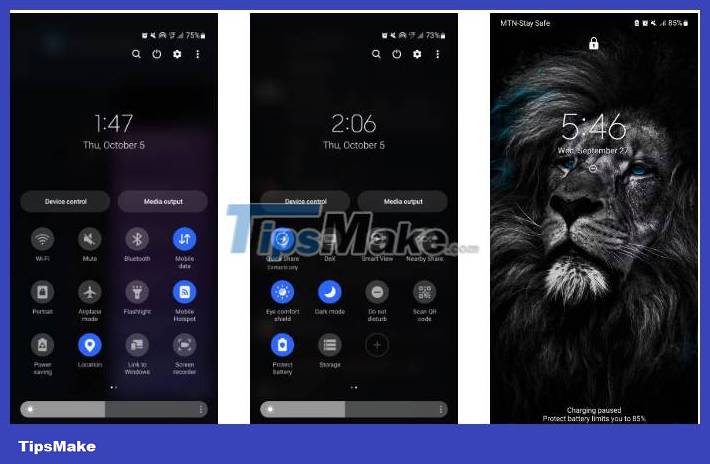
Additionally, you can enable this feature from the Settings app:
- Open the Settings app and select Battery and device care .
- Tap Battery and navigate to More battery settings at the bottom.
- Turn on the switch next to Protect Battery.

If you want to customize this feature a bit, you can set up a Bixby routine that turns on when certain conditions are met. For example, you can create a routine that turns Protect Battery on when you're sleeping and automatically turns it off right before you wake up.
Should I use Protect Battery?
Protect Battery has its benefits, but it also has a major drawback: it reduces the battery's operating capacity. Essentially, you're trading a larger capacity battery for a longer lasting battery.
So should you use this feature? If you're worried about draining your smartphone's power, Protect Battery may not be for you. If you don't mind spending money to replace the battery (or a new phone) every two to three years, you don't need this feature.
However, if you want to keep your phone/battery as long as possible, Protect Battery is a step in the right direction.
How is Protect Battery different from Optimized Battery Charging?
Optimized Battery Charging is a battery management feature similar to Protect Battery in iOS 13 and later. It works to improve battery life by reducing the time it takes the battery to be fully charged. Unlike Protect Battery, it also uses Machine Learning to recognize periods when your phone is likely to be charged for long periods of time. The algorithm aims to ensure that your battery remains fully charged when unplugged.
However, there is no "better" approach and it all depends on what works for you. Essentially, you can replace Apple's algorithm with the Bixby process and there won't be any difference.
You should read it
- 8 ways to extend the battery life of Samsung Galaxy phones
- Is it okay to use the laptop while charging while using the battery?
- Do not extend unnecessary charging time
- How to Remove the Latest Samsung Galaxy Tab Battery
- Don't, and exactly, never leave your phone down to 0% battery!
- How to turn off battery saving mode on Android, Samsung, Xiaomi phones
 Some iPhone 15 Pro Max have serious screen errors
Some iPhone 15 Pro Max have serious screen errors What happens if you don't sign in to your Google account on Android?
What happens if you don't sign in to your Google account on Android? 6 Samsung Galaxy S23 Ultra camera settings you need to change
6 Samsung Galaxy S23 Ultra camera settings you need to change How to open applications on Samsung with the power key
How to open applications on Samsung with the power key 9 things you can only do on Android phones
9 things you can only do on Android phones Why are Android tablet apps so bad?
Why are Android tablet apps so bad?