How to take screenshots of computers and laptops 2024
For people who do not regularly use computers and are not tech-savvy, taking a screenshot of a computer screen is difficult. And if you are wondering how to take a screenshot of your computer screen quickly and simply without installing 3rd party software, follow Taimienphi.
I. Why take a screenshot of the computer screen in 2024?
- Allows you to save all or part of the image displayed on the computer screen.
- Save important information and data to review when needed
- Share with other users.
- Serves work and personal purposes.
II. The fastest way to take a screenshot of your computer in 2024
1. Take a screenshot of the entire computer or laptop screen
This method allows you to capture everything displayed on your computer screen as quickly as possible, saving images in many different formats such as JPEG so that the image size is not too heavy.
- Step 1: Press the PrtScn (Print Screen) hard key on the computer keyboard.

- Step 2: Next, open Paint on your computer
+ Quick opening tip: Press the Windows + R key combination , enter Mspaint => click OK .

- Step 3: Then press Ctrl + V to Paste .
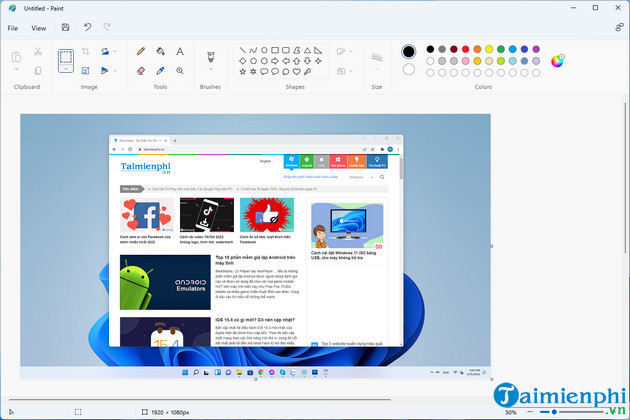
- Step 4: Press the key combination Ctrl + S => select the save location , image file format and click Save . + For example: Taimienphi saves images in the Download
folder , named Image 1 and JPEG format . Taimienphi recommends that you choose the JPEG image format so that the image size is not too heavy and can be shared with others more quickly.
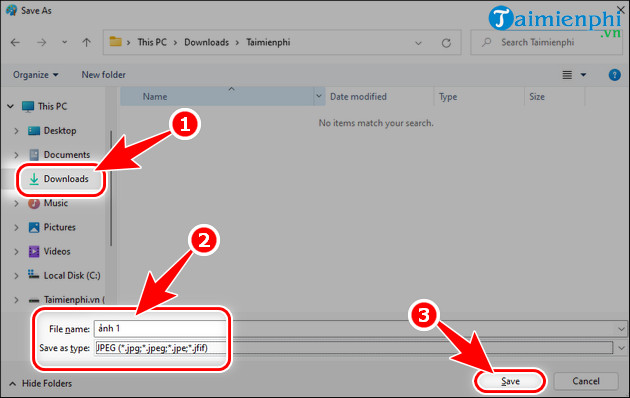
2. Take a part of the computer or laptop screen
With this method, you can capture the necessary partition without having to capture your entire computer screen, without having to remove the excess parts. How to capture a specific partition or part of the computer screen as follows:
- Step 1: Press the key combination Windows + Shift + S on the computer keyboard.
- Step 2: Left click and drag and drop the area of the screen you want to capture.
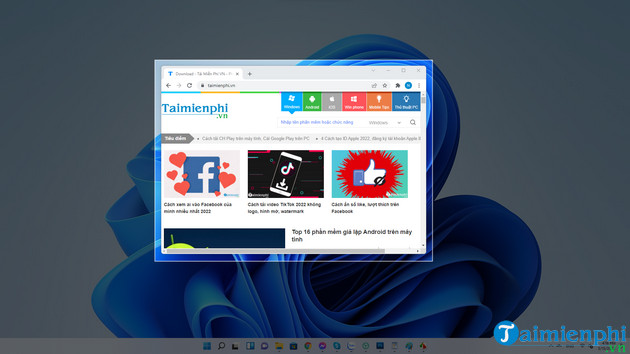
- Step 3: Open Paint on the computer, press Ctrl + V => Ctrl + S => select the save location , image file format and click Save .
3. Take a screenshot of your computer and save it yourself
With this method of taking self-saved computer screen shots, you will have another option in taking computer screen shots without having to waste time on Paint, Paste and Edit as in the 2 steps above. However, the weakness of this method is that the saved image size is too heavy with the PNG extension.
- Step 1: Press the key combination Windows + PrtScn , the photo will automatically save on the computer.
- Step 2: Go to My Computer (This PC) => Pictures => Screenshots .
+ Automatically saved computer screenshots are called Screenshots
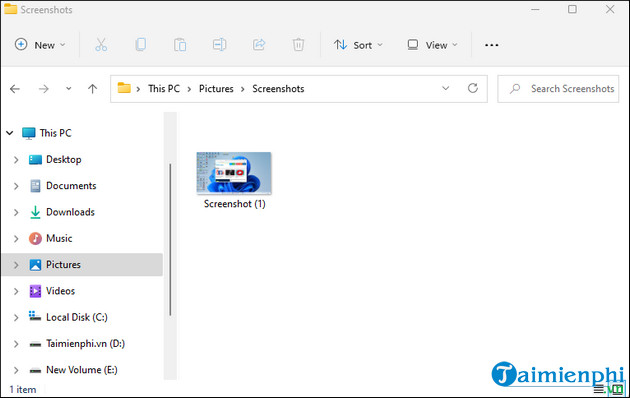
Above is an article on how to take screenshots of computers in 2024 on Windows 7/8/10 and Windows 11 operating systems. Hopefully the article provides useful information for you to take screenshots of computers quickly and conveniently. most convenient.
You should read it
- How to capture a computer screen with Snipaste
- Screen capture on computer and phone
- 26 useful screen capture apps for macOS
- 15 useful screen capture applications for Windows
- How to fix the error that you cannot take pictures of the computer screen
- How to use FastStone Capture to record computer and laptop screens
 How to record audio on a computer without installing software
How to record audio on a computer without installing software How to create AI themes for Microsoft Edge
How to create AI themes for Microsoft Edge How to delete Reddit history
How to delete Reddit history 14 voice changing software for Discord, Skype, Steam
14 voice changing software for Discord, Skype, Steam How to use the Fast OCR utility to export text in images on Chrome
How to use the Fast OCR utility to export text in images on Chrome 10 font recognition tools used on applications or websites
10 font recognition tools used on applications or websites