How to turn off, remove the Test Mode line in Windows 10
Windows 10 is a revolutionary operating system of Microsoft, because of that, Windows 10 is added, integrating many different features to give users more diversity. One of the unique features on Windows 10 is Test mode. But this is also an annoying thing for some people, in this article, Software Tips will guide you how to turn off and remove the Test Mode line in Windows 10.

I. What is Test Mode?
Test Mode is a pretty useful feature when giving users a test space (Lab). In Test Mode, users can install and customize third party software files (software not available on Windows). Test mode is mainly for those who like to interfere with the software, fix bugs, crack the copyright, .
II. How to turn off, remove the Test Mode line in Windows 10
1. Turn off directly through the Commant Prompt
Step 1: Enter CMD into the Start Menu and select Run as administrator .

Step 2: Then you enter the following command.
Enable Test Mode:
Bcdedit.exe -set TESTSIGNING ON 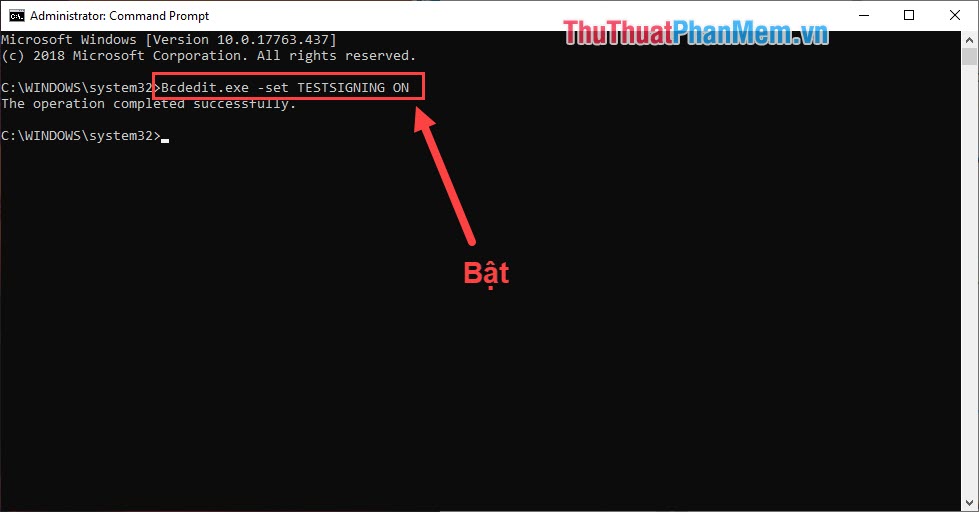
To turn off the Test Mode feature you can choose one of the following commands:
Command 1:
Bcdedit.exe -set TESTSIGNING OFF 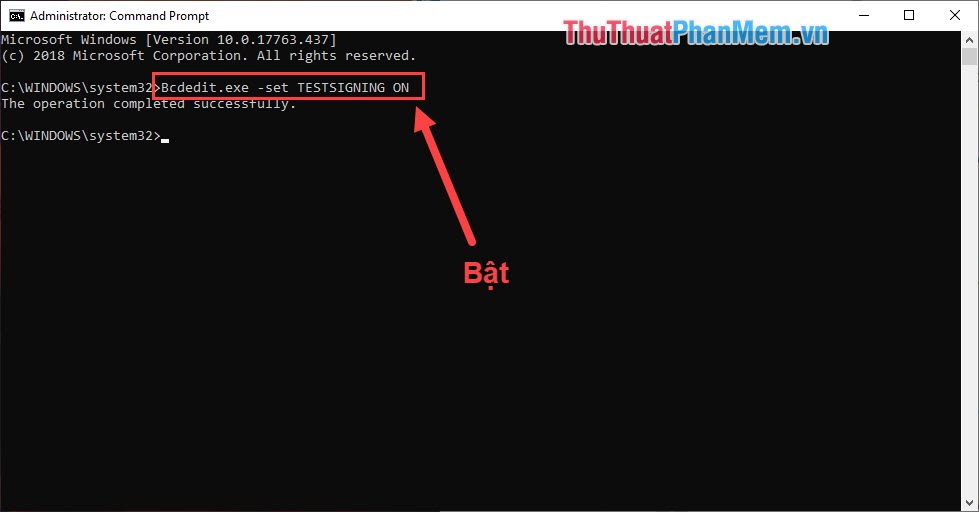
Command 2:
Bcdedit.exe -set loadoptions ENABLE_INTEGRITY_CHECKS 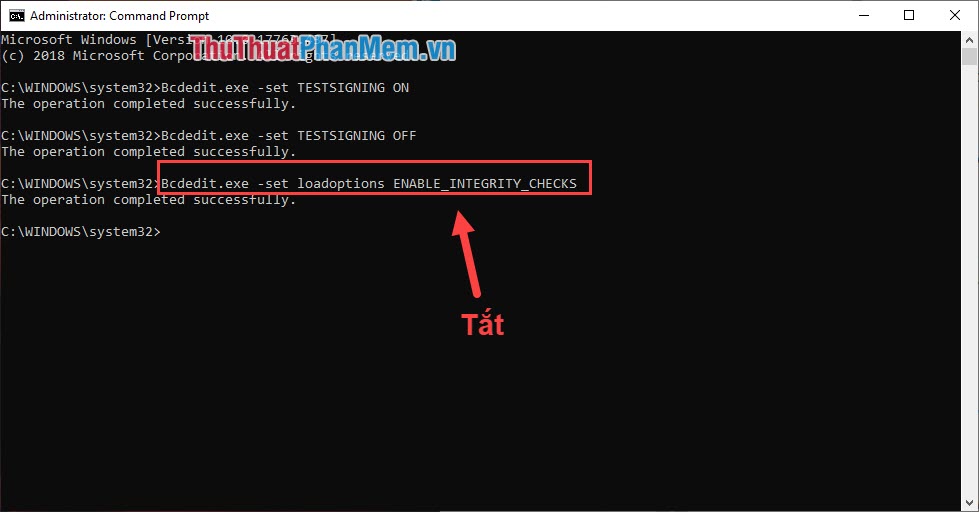
Command 3:
Bcdedit.exe -set TESTSIGNING OFF 
2. Turn off by the 3rd software
Download software link: https://winaero.com/download.php?view.1794
You proceed to download and launch. Then you press Install is done.

Thus, in this article Software Tips have shown you how to turn off the Test Mode feature on Windows 10. Wish you success!
You should read it
- How to fix the error does not turn off airplane mode on Windows 10
- How to turn on Hibernate mode in Windows 10
- To enable or disable Sleep mode in Windows 10
- How to enable God Mode on Windows 11
- How to turn on sports mode on TV to see the World Cup smooth
- How to turn on Google Chrome's newspaper reading mode on Android
 How to check the computer driver on Windows 10
How to check the computer driver on Windows 10 Guide to clean up Windows 10 computer junk to increase capacity and speed up the computer
Guide to clean up Windows 10 computer junk to increase capacity and speed up the computer Instructions on how to use Windows Sandbox on Windows 10
Instructions on how to use Windows Sandbox on Windows 10 Turning off unnecessary services in Windows 10 will help your computer run faster
Turning off unnecessary services in Windows 10 will help your computer run faster How to set virtual ram for Win 10 to make the computer run faster and smoother
How to set virtual ram for Win 10 to make the computer run faster and smoother Guide to run hard drive defrag on Windows 10 to speed up Windows
Guide to run hard drive defrag on Windows 10 to speed up Windows