How to Share a Zoom Meeting Link
Share the link of the scheduled meeting
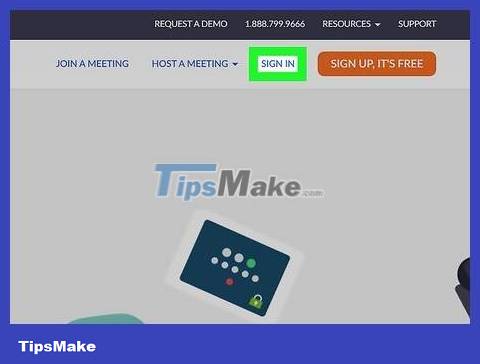
Go to https://www.zoom.com and log in. Click Sign in in the top right corner and enter your account information or click use Facebook, Google or SSO to sign in.
If you prefer, you can use the program on your computer; however, the location of the buttons will be different from the web interface.
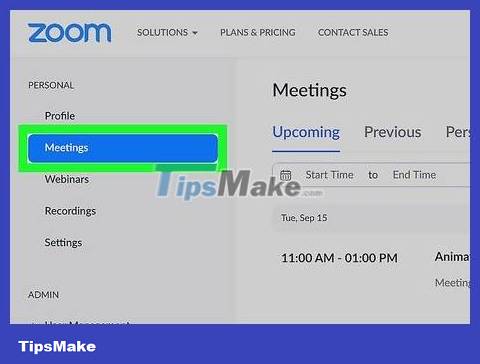
Click Meetings . You'll see a vertical menu on the left side of the page if you're using a web browser.
For desktop programs, the "Meetings" option is available in the horizontal menu at the top of the window.
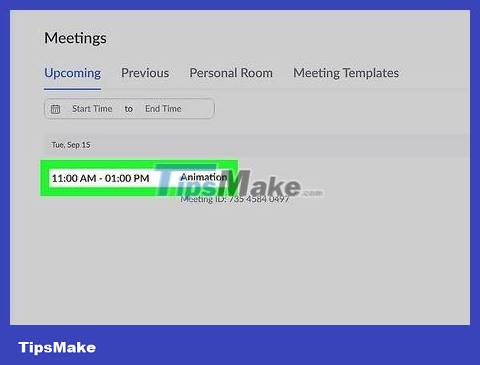
Click the meeting you want to share (web interface only). The "Upcoming" tab automatically displays all upcoming scheduled meetings.
If you use a computer program, you don't need to do this step because all meetings are scheduled and details are displayed on the "Meetings" page.
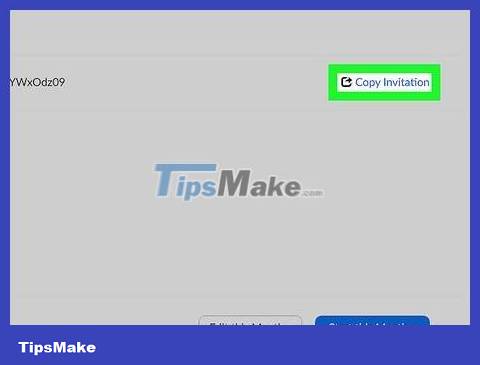
Click Copy Invitation . This option is to the right of the "Invite Link" heading on your website.
A window will appear with the invitation details if you use the website.
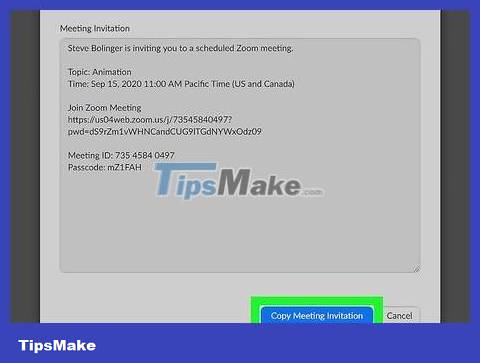
Click Copy Meeting Invitation on your web browser. This will copy all the information in the data box to the clipboard.
If you use the program on your computer, this is an automatic process and you will not see it.
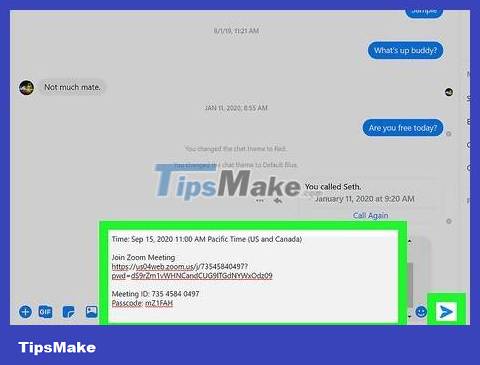
Share the copied invitation. You can paste the invitation into an email or Facebook message sent to your friends to invite them to the meeting.
Share the link of the ongoing meeting in the desktop program
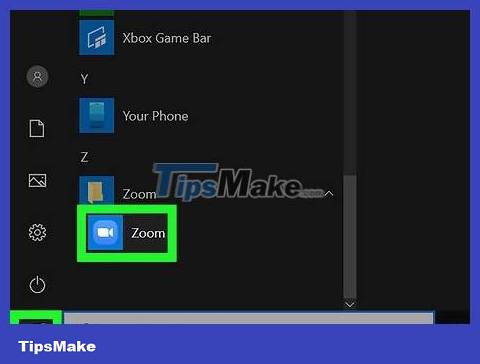
Open Zoom and join the meeting. This is the app with the video camera icon in a blue circle that you can find in the Start menu or the Applications folder in Finder.
Maybe you received a meeting invitation in email or you have a link or password to join an ongoing meeting. Refer to how to join a Zoom meeting on a Windows or Mac computer for more details.
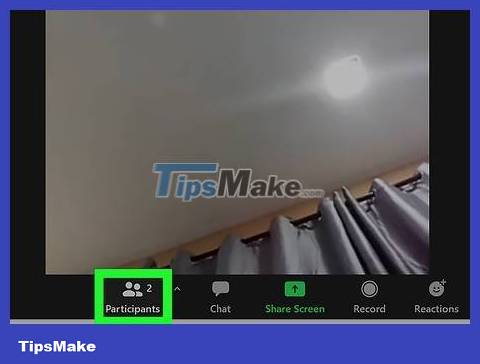
Click Participants . This is the option with an icon of two people displayed in the bottom middle of the screen.
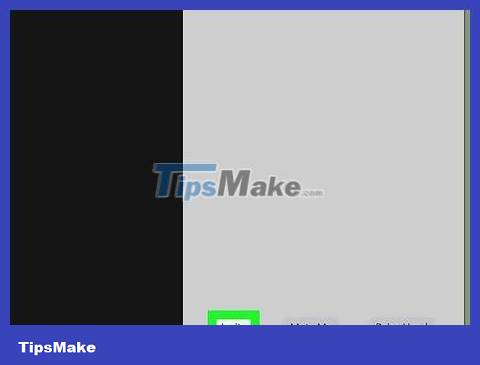
Click Invite . This option is in the bottom right corner of the screen.
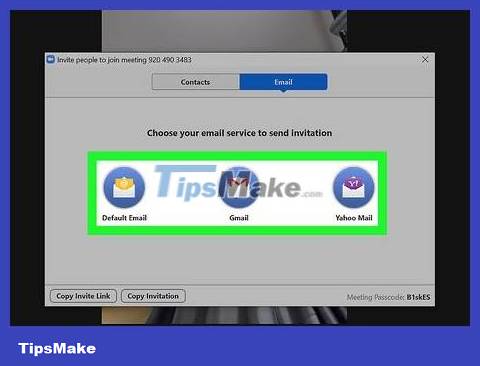
Choose a sharing method. You can click "Copy Invite Link" , "Copy Invitation" , "Email" or "Contacts" .
Selecting "Copy invitation" will copy all meeting details, while "Copy Invite Link" will only copy the meeting URL.
If you select "Email", next you will select the email service you need to use (the default email you have set up, Gmail or Yahoo). When you select an email service, you'll be asked to sign in, and then an automatically generated email will open for you to add recipients with whom you want to share the meeting link.
Click the "Contacts" tab to share the meeting with an existing contact in Zoom. Just click to select the contact, then click Invite .
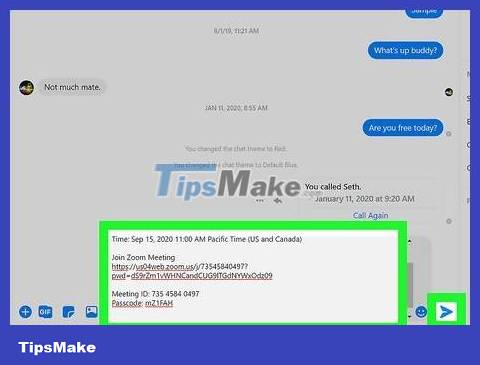
Share the copied invitation. You can paste invitations into emails or messages sent to friends to invite them to join the meeting.
You should read it
- Instructions on how to use the Zoom Meeting application from A to Z
- How to use Zoom meeting on phone
- How to create a Zoom OAuth meeting link between servers in Python
- Learn about Zoom - Free online meeting software
- How to record online learning videos on Zoom Meeting
- How to Record Zoom Meetings on Android
 How to Create a Bar Chart in Excel
How to Create a Bar Chart in Excel How to reduce Excel spreadsheet size
How to reduce Excel spreadsheet size Instructions for numbering in Word tables
Instructions for numbering in Word tables 30+ useful Google Sheets functions
30+ useful Google Sheets functions How to use Excel for financial analysis
How to use Excel for financial analysis How to create space after comma in Excel
How to create space after comma in Excel