How to use the RAM drive in Windows 10
This article will guide you on how to set up and use a RAM drive on Windows 10.
Use ImDisk Toolkit
ImDisk Toolkit is an application to manage virtual drives. It also includes utility for creating RAM drives.
Step 1. First, download ImDisk here.

Step 2. You proceed to extract and open the install.bat file to install the application. Check the important features and then click Install.

Step 3. Double-click on the icon on the screen named 'RamDisk Configuration'.

Step 4. Adjust the drive size in Size. You should set at least 4GB of storage space to know how the drive works.
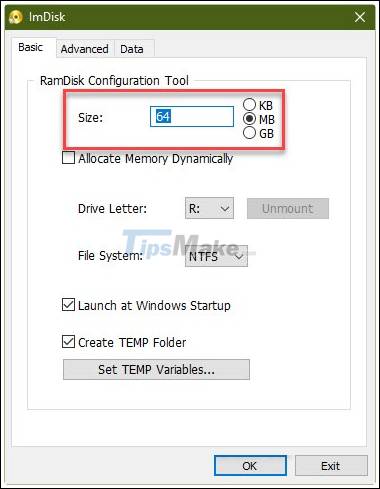
Step 5. Click 'OK' at the bottom of the window. This will create a RAM drive, which is just a virtual drive assigned to your computer's RAM. This process is automatic, so there's nothing you need to do.

Step 6. If you get a warning about shutdown settings, tap the Shutdown settings button.
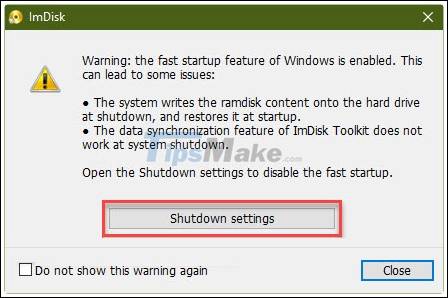
Step 7. Click Change settings that are currently unavailable.

Step 8. Finally, uncheck the box for 'Turn on fast startup' and click Save changes at the bottom of the window. Your RAM drive is now ready for use.

Use your RAM drive
You can now use the RAM drive like any regular hard drive. It works in Windows Explorer just like any other drive.

However, RAM drives are much faster than traditional storage drives. While the SSD can deliver 300-500MB / s when read, the RAM drive can support over 5000MB, even for low-end memory cards.
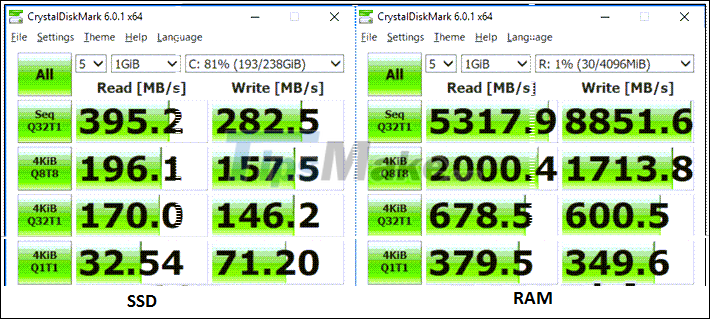
In most cases, it doesn't make sense to buy more RAM just to get a larger RAM drive. With RAM between 8GB and 32GB, you can do a few useful things like:
- Editing videos and photos: These processes can consume a lot of resources and slow down traditional drives.
- Gaming: If you have a lot of RAM, you can run some games from your RAM disk. Imagine how smooth your game will run.
- Statistical model: this requires access to data at high speed. RAM drives can provide the necessary read and write speeds.
As mentioned, RAM drives cannot be permanently stored, so you need to back up your data regularly. Fortunately, ImDisk takes care of this quite well. Also, if you are not using a laptop with good battery, you should connect your PC or laptop to the UPS. This way, if there is a power outage, your computer will safely shut down without any data loss.
The speed of the RAM drive is undeniable. Another option to take advantage of this is to buy an SSD based on RAM. This type of drive uses a RAM modole instead of a traditional SSD modole. They contain batteries to avoid data loss. However, the price of this drive is quite expensive, so you should only use it if you really need the remarkable speed of RAM at work.
So, you already know how to use the RAM drive to get much faster read and write speeds. Good luck!
You should read it
- Google Drive 4,2021.46200, Download Google Drive here
- How to identify hard drive failure, hard drive failure, bad hard drive on Windows
- How to Partition a Hard Drive in Windows 8
- How to use Google Drive like free FTP server or Network Drive
- How to use Dev Drive for developers on Windows 11
- How to use flash drive on Windows 10
 Top 10 most beautiful Windows 10 themes
Top 10 most beautiful Windows 10 themes Instructions to fix MBR errors on Windows 10
Instructions to fix MBR errors on Windows 10 6 tools to help fix errors on Windows 10 provided by Microsoft
6 tools to help fix errors on Windows 10 provided by Microsoft How to shut down or restart a Windows 10X computer
How to shut down or restart a Windows 10X computer How to turn off news widget in Taskbar on Windows 10
How to turn off news widget in Taskbar on Windows 10 Fix Microsoft Edge using RAM on Windows 10
Fix Microsoft Edge using RAM on Windows 10