How to retrieve password, pin from Windows 10 login screen
Forgetting a computer password is a story of no one, so many people have encountered this awkward situation and most of them have to give up. Fortunately, with Windows 10, we can solve this problem simply if you log in to Windows 10 with a Microsoft account. This article TipsMake.com will guide you to retrieve your password and pin right from the login screen of Windows 10. Please follow along!

Step 1: At the login screen, select I forgot my password .

Step 2: Wait for a while the Reset password window will appear, click Next .
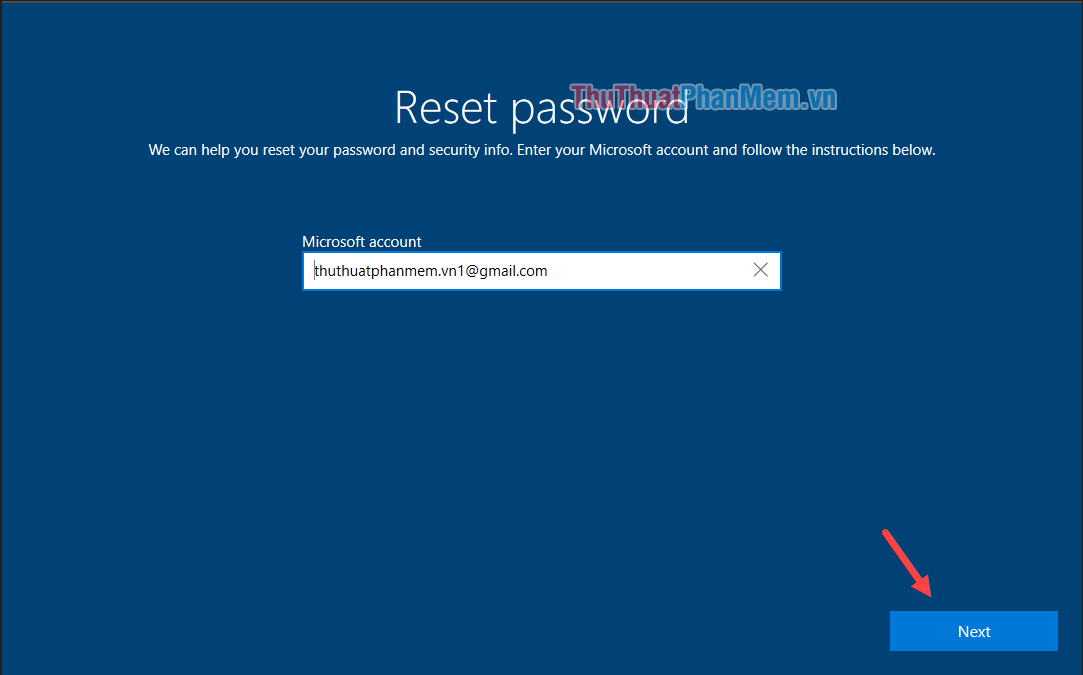
Step 3: The entered email is used to login Wndows the boxes and then click Get code .
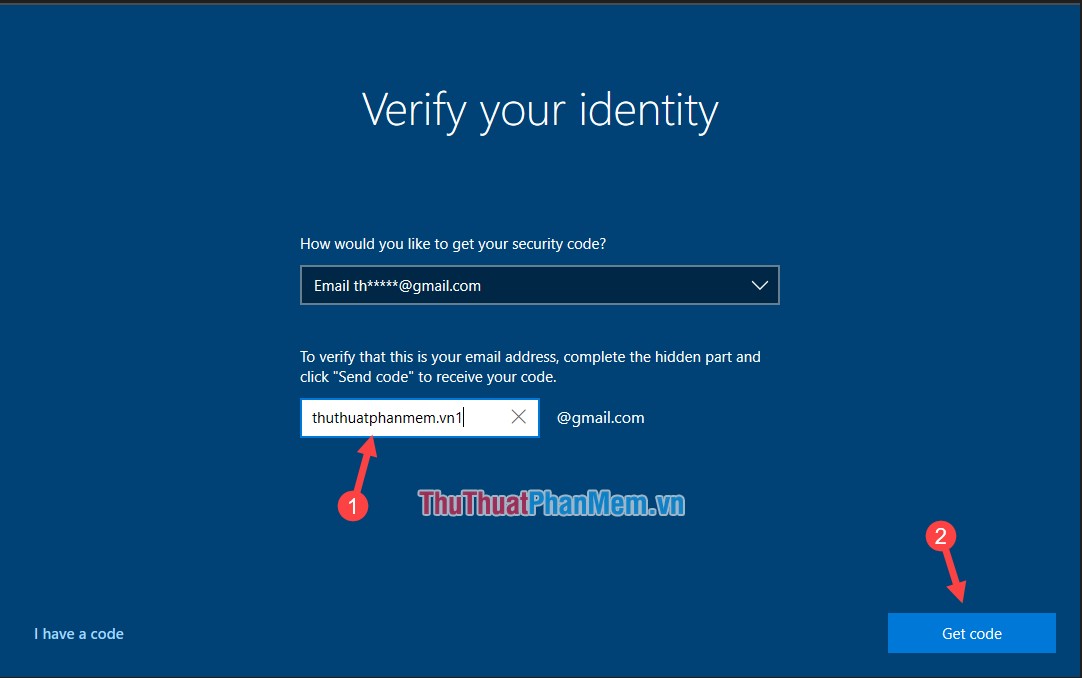
Step 4: Microsoft will send a code to the email account you just entered, visit microsoft email and get the code entered in the box below and then click Next .

Step 5: If the code is correct the following window will appear and you can enter a new password and click Next .

So we have successfully retrieved the password, click Sign in to login with the new password is finished.

So with just a few simple steps, we can retrieve the login password on windows 10 right at the login screen. Hope you will find the article useful. Good luck!
You should read it
- What will you do when you forget your Mac OS X login password
- How to remove the login screen in Windows 10
- How to retrieve Gmail password, Google login password
- Reset pass Windows 10 from the login screen
- How to retrieve a Tik Tok password when it is lost
- How to retrieve the simplest VnEdu password
- Instructions to retrieve Facebook password
- How to retrieve VPN passwords saved on Windows 10
May be interested
- Instructions to retrieve Facebook password
 it will be troublesome if your personal and private information in your facebook account is exposed or lost connection with your important friends. the following article will help you retrieve your password to log back on normally on your facebook account.
it will be troublesome if your personal and private information in your facebook account is exposed or lost connection with your important friends. the following article will help you retrieve your password to log back on normally on your facebook account. - Turn off Windows 10 login password when starting up
 setting a password for your computer is a way to help you secure information and data on your computer. however, if your computer is not too important or you are too lazy to waste time entering a password to log in to windows, then turning off the windows login password is the right choice for you.
setting a password for your computer is a way to help you secure information and data on your computer. however, if your computer is not too important or you are too lazy to waste time entering a password to log in to windows, then turning off the windows login password is the right choice for you. - How to retrieve VPN passwords saved on Windows 10
 windows 10 comes with its own vpn client, which you can configure for fast and secure access to a private network via the internet. in this guide, you'll learn the steps to retrieve a saved password for a vpn connection on windows 10.
windows 10 comes with its own vpn client, which you can configure for fast and secure access to a private network via the internet. in this guide, you'll learn the steps to retrieve a saved password for a vpn connection on windows 10. - How to retrieve an Outlook account password
 outlook is microsoft's webmail service with the same feature of receiving and sending mail. and if you forget your account login password, you can follow the article below.
outlook is microsoft's webmail service with the same feature of receiving and sending mail. and if you forget your account login password, you can follow the article below. - Instructions to delete login password on Windows 11
 on windows 11, you can remove the login password from your user account in several different ways. here are instructions for removing your windows login password.
on windows 11, you can remove the login password from your user account in several different ways. here are instructions for removing your windows login password. - Instructions on how to login to your computer when you forget your password
 you forgot your login password to your computer, want to break the password to use it? how to login to the computer if i don't remember the password? with the simple ways below, you can log in to your computer if you forget your password.
you forgot your login password to your computer, want to break the password to use it? how to login to the computer if i don't remember the password? with the simple ways below, you can log in to your computer if you forget your password. - Configure Auto-Login for Windows 7 Domain or Workgroup PC
 in previous versions of windows, you needed to remove the password associated with your account if you wanted to log in to windows without being prompted for a password.
in previous versions of windows, you needed to remove the password associated with your account if you wanted to log in to windows without being prompted for a password. - Install image password in Windows 8
 in addition to the usual text-based password login, windows 8 has a new login form that is logged into the computer through images that we normally see only in smartphones.
in addition to the usual text-based password login, windows 8 has a new login form that is logged into the computer through images that we normally see only in smartphones. - How to bypass Windows 10 login screen
 you feel uncomfortable and annoying every time you log in to the computer to enter the password. so how do i skip the windows 10 login step? how to turn on the computer directly to windows desktop. all will be tipsmake.com guide you through this article.
you feel uncomfortable and annoying every time you log in to the computer to enter the password. so how do i skip the windows 10 login step? how to turn on the computer directly to windows desktop. all will be tipsmake.com guide you through this article. - What is login without password? Is it really safe?
 if not using a password, how do you secure your account? login does not need a password and what are they safe? let's find out with tipsmake.com through the following article!
if not using a password, how do you secure your account? login does not need a password and what are they safe? let's find out with tipsmake.com through the following article!










 Good commands when using the virtual assistant Cortana on Windows 10
Good commands when using the virtual assistant Cortana on Windows 10 3 ways to lock your computer Windows 10 very fast
3 ways to lock your computer Windows 10 very fast Top 5 best free antivirus software for Windows 10
Top 5 best free antivirus software for Windows 10 How to delete personal user data in Windows 10
How to delete personal user data in Windows 10 Instructions on how to delete Wifi passwords saved on Windows 10
Instructions on how to delete Wifi passwords saved on Windows 10