How to fix C drive is full
After a long period of use, the increasing capacity of C drive (operating system installation drive) is increasingly unavoidable. The reason is that during use, the junk files generate so much that they cannot disappear on their own. Therefore, to fix the C drive is full, it is necessary to clean junk files. This not only helps us to increase the free space for the C drive but also helps the computer operate in the best state. The following article will help you fix the full C drive.

1. Remove unused software
The first thing to do when you want to reduce the size of the C drive is to see which software you install on the computer but don't use, it's best to remove them, because these software take up a lot of space on Hard Drive.
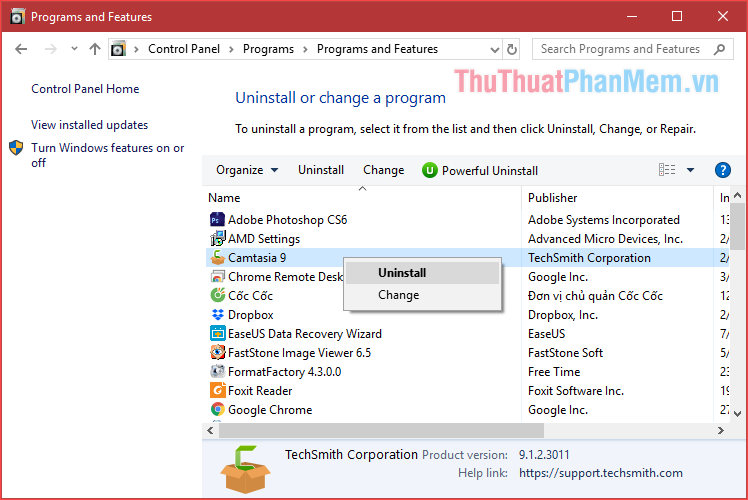
2. Clean up junk files
To clean junk files in C, we will use Disk Cleanup tool built in Windows, so there will be no need to install other cleaning software on the computer. The steps are as follows:
Step 1: Right-click on C drive and select Properties
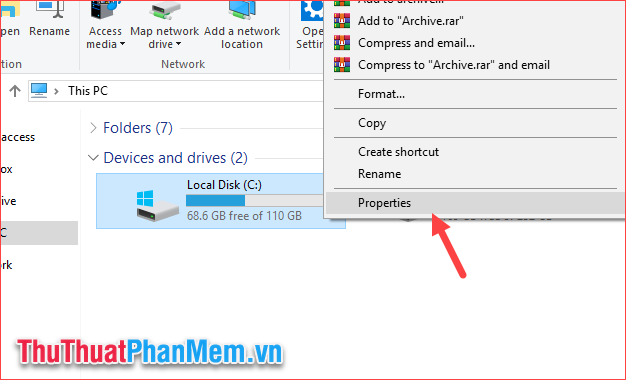
Step 2 : In the Properties window, select Disk Cleanup
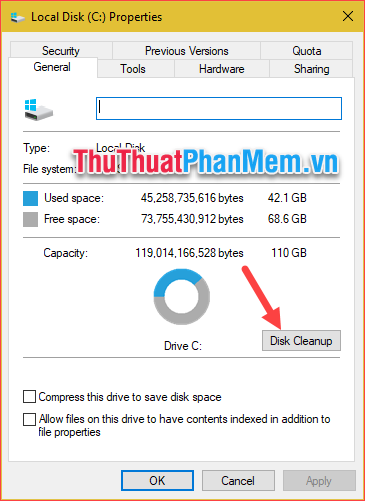
Step 3 : Continue to select Clean up system files
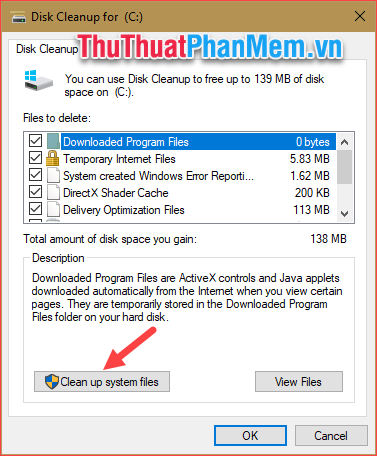
Step 4: In this window, please tick all the items, these are the junk files we need to delete. As shown in the picture below, you can see that there are files up to 3Gb, after selecting, click OK
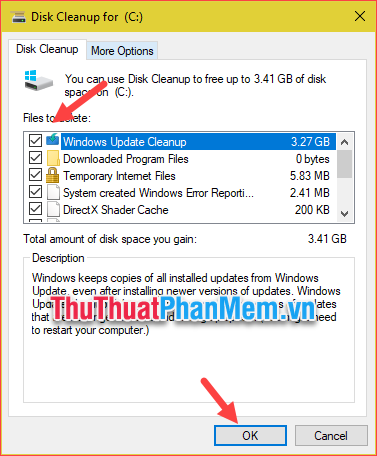
The message appears, click Delete files and then wait for windows to delete all the junk files, if the junk files in your computer are many, the deletion time will be quite long, please be patient!
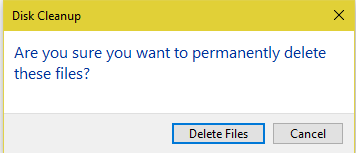
3. Delete the update files on Windows 10
In addition to the above method, we have another method to be able to free up more space for the C drive is to delete the Windows update files (if you are using Windows 10).
As you know, Microsoft regularly releases updates for windows 10 to patch or upgrade. Of course, when the update, the Windows will download the update file to the computer and then install, but after the update is installed, the update files will not be deleted and stored in the C drive. This will become a lot and take up storage space, so we will delete these redundant update files.
To delete the update files, please go to the following directory:
C: WindowsSoftwareDistributionDownload
In this folder are all updated files of Windows, press Ctrl + A to select all, then right-click Delete to delete them all.
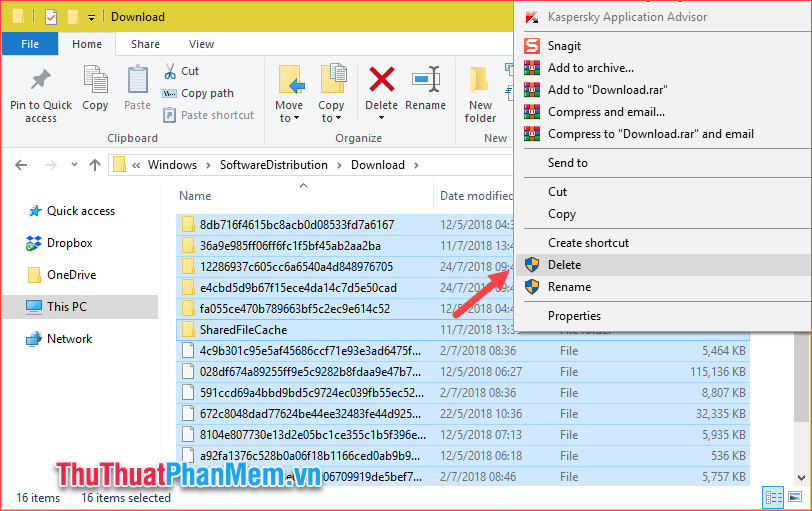
Above TipsMake.com has instructed you on how to clean up junk files to increase storage space for C drive, hope you will find the article useful. Good luck!
You should read it
- Cause C drive is full and how to fix it
- How to fix 'Scratch Disks Are Full' error in Photoshop
- What is the difference between Quick Format and Full Format?
- Full list of Google Drive clients for Linux
- How to transfer free space from one drive to another in Windows 10
- 8 install Google Drive you should change today
 Instructions on how to install Ubuntu
Instructions on how to install Ubuntu How to install Ubuntu operating system in parallel with Windows 10
How to install Ubuntu operating system in parallel with Windows 10 What is Clipboard Explain the meaning of Clipboard in Windows
What is Clipboard Explain the meaning of Clipboard in Windows How to release RAM helps the computer run faster
How to release RAM helps the computer run faster What is PowerShell Basic commands in PowerShell
What is PowerShell Basic commands in PowerShell How to enter Safe Mode on Windows 7
How to enter Safe Mode on Windows 7