How to Make a Windows XP Bootable Disk Using a ISO File
Method 1 of 2:
Burning a CD Using Power ISO
-
 Download PowerISO, And install it.
Download PowerISO, And install it.- You might have to restart your computer after the installation.
-
 Double click on your ISO file you want to burn.
Double click on your ISO file you want to burn. -
 Click on Burn.
Click on Burn. -
 Click on Burn again.
Click on Burn again. -
 Use the CD drive to boot from the CD.
Use the CD drive to boot from the CD.
Method 2 of 2:
Mounting a CD Using Power ISO
-
 Download PowerISO, and install it.
Download PowerISO, and install it. -
 Right click on the ISO file you want to mount. > Go to PowerISO> Set number of drives> For example 1 drives.
Right click on the ISO file you want to mount. > Go to PowerISO> Set number of drives> For example 1 drives. -
 Right click on your ISO file you want to mount. > Go to PowerISO> Mount IMG to drive [Letter] >
Right click on your ISO file you want to mount. > Go to PowerISO> Mount IMG to drive [Letter] > -
 Go to My Computer. You will see your mounted CD.
Go to My Computer. You will see your mounted CD.
4.1 ★ | 7 Vote



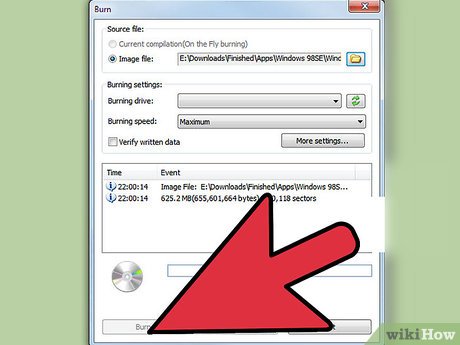
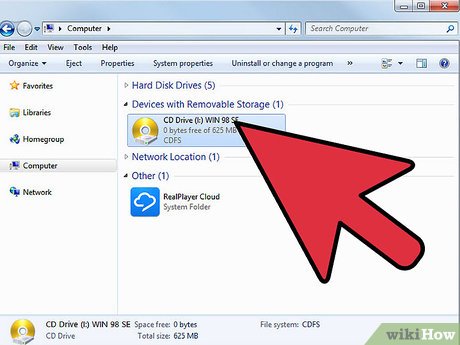
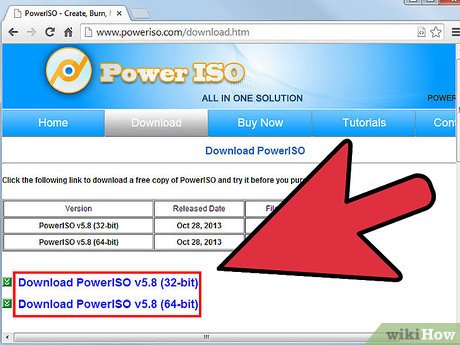
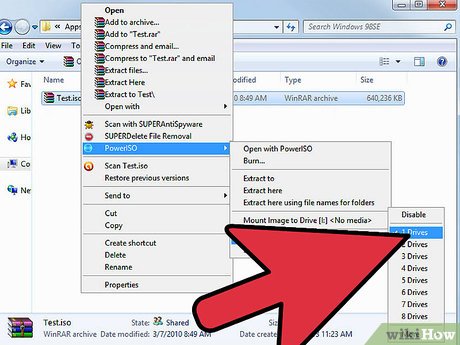


 How to Dramatically Speed up Windows XP
How to Dramatically Speed up Windows XP How to Alter Startup Programs in Windows XP
How to Alter Startup Programs in Windows XP How to Reinstall Windows XP Without the CD
How to Reinstall Windows XP Without the CD How to Change a Windows XP Product Key
How to Change a Windows XP Product Key How to Login to Windows XP as the Administrator
How to Login to Windows XP as the Administrator How to Install Audio Drivers on Windows XP
How to Install Audio Drivers on Windows XP