How to sync files over a P2P network with Resilio Sync
When trying to sync files between multiple devices, you often have to rely on cloud services. With the cloud solution, even when the devices are placed side by side, the files still have to travel very far, then return to your device. In addition, you must hand over your files to a third party. This is where Resilio Sync may be useful.
Resilio Sync is a great solution for syncing files between almost any device you use every day. The only difference is that it creates a BitPorrent-like P2P network between devices, so that the file stays on your device. You can sync files between Linux computers, Windows, smartphones and tablets. Best of all, Resilio Sync is free to use.
Download Resilio Sync here
https://www.resilio.com/individuals/
Install Resilio Sync
For Windows and macOS users, simply download the installer and install it on your computer. For Linux users, the site provides deb and rpm files that you can download to install on your computer. Arch Linux users can find it in AUR.
To start Resilio Sync manually instead of running manually, run the command (in Linux):
sudo systemctl enable resilio-syncFor security purposes, Sync does not run on your account. To make it work in user accounts, you must add yourself to the rslsync group and vice versa. You can grant it access to your files and allow your account to access anything it syncs with:
sudo usermod -aG USERNAME rslsync sudo usermod -aG rslsync USERNAMEFinally, you will have to create the directory and set the appropriate permissions for it:
mkdir sync sudo chmod g+rw syncShare content
Unlike the Windows version, which comes with the GUI, the Linux version only comes with the web interface. Please activate your favorite browser and go to 127.0.0.1:8888.
Start by entering the username and password you will use to access Sync.
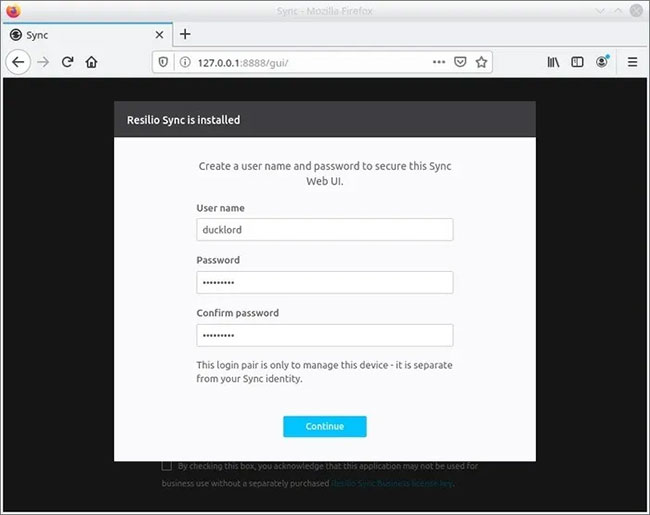 Start by entering your username and password
Start by entering your username and password Change the default rslsync to the name you want to display when sharing content with others. Click Get started .
Click the + symbol at the upper left and select Standard folder to share any folder in the file system.
 Click the + symbol at the upper left
Click the + symbol at the upper left Select the folder you want to share.
On the Link tab , if you share with others, you may want to leave your folder as Read Only . If sharing between devices or with people you trust, change it to Read & Write .
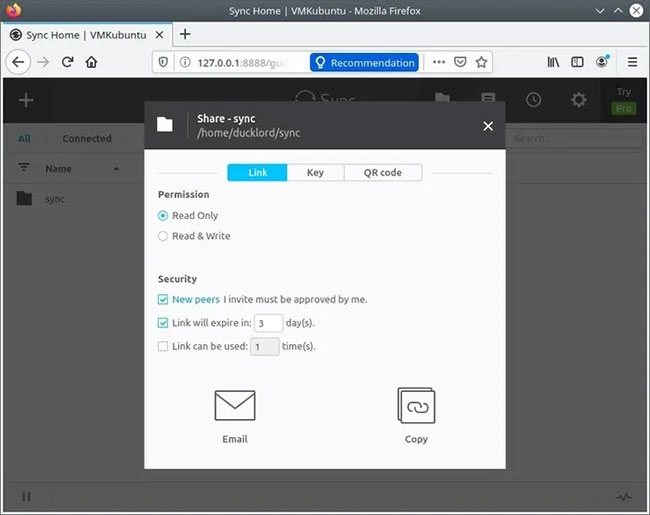 Choose 1 mode for shared folders
Choose 1 mode for shared folders If shared between your own devices, it will be easier to use 'Key'. Move to the Key tab and copy the key 'Read & Write' or 'Read Only' . Then, on other devices, click the + icon to add a new folder, but this time, select Enter a key or link and paste the key to add the shared folder to them. You will also have to choose a local directory where the content will be duplicated.
Finally, to share with mobile devices, you can use the QR code option more easily. The mobile version of Sync has the option of Scan QR code . Select it and when the camera is on on your phone or tablet, scan the QR code on the computer screen.
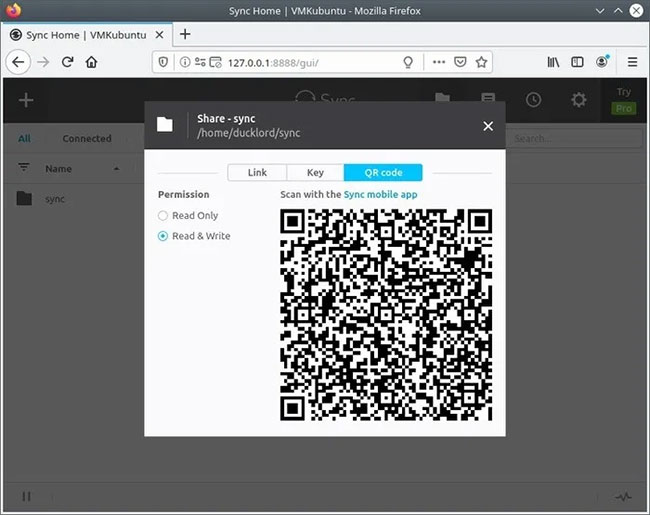 The mobile version of Sync has the option of Scan QR code
The mobile version of Sync has the option of Scan QR code When Sync detects other devices, it will start syncing files between them. You can add as many folders as you like and share them between different computers. No need for cloud services! If you still insist on using the cloud, here are some of the best cloud storage services to consider.
You should read it
- Top 5 lip sync apps on the best phone
- All you need to know about Nvidia's G-Sync technology
- Sync data between iPhone and iPad in just a few simple steps
- Instructions to automatically synchronize any folder between your computer and Android
- How to solve iCloud sync problem
- How to sync settings on Windows 10
 Download Hitman GO, a cool strategy game for free for both Android and iOS
Download Hitman GO, a cool strategy game for free for both Android and iOS How to copy a webpage to prevent copying (Ctrl + C)
How to copy a webpage to prevent copying (Ctrl + C) How to share computer screen via Skype?
How to share computer screen via Skype? Good tips when watching Youtube, Youtube Tips
Good tips when watching Youtube, Youtube Tips How to fix Wifi problems after turning on the computer
How to fix Wifi problems after turning on the computer Fix Wifi modem problem without network access
Fix Wifi modem problem without network access