Google Maps and 8 useful tips you should know
Google Maps is a popular online tool today, with the main function to help users find the fastest location or route most convenient for their travel journey. In addition to the general feature, this application also has many unique features that you don't know about.
Visit the Google Maps homepage according to the link below and with the Network Administrator discover the interesting effects that Google Maps brings.
- Access Google Maps
1. Locating private homes and agencies:
With two settings "Houses" and "Agencies" will help users find their way more quickly when going to work agencies, especially in the situation of frequent congestion like today's meals.
Step 1:
Click the blue arrow Directions next to the search item on the map.
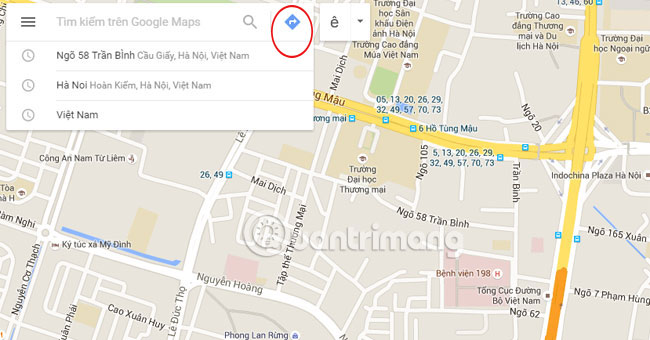
Step 2:
You will see the setting table with the Home address and the Agency address. Enter and save the addresses of the two locations in the Set location section .

Step 3:
To find the fastest route from your home to work, enter the search box My Location is the home address, and the destination is the Agency.
Step 4:
After the import is complete, the map will show us the direction from home to work in the usual way indicated by green dots and the fastest way by the color line.
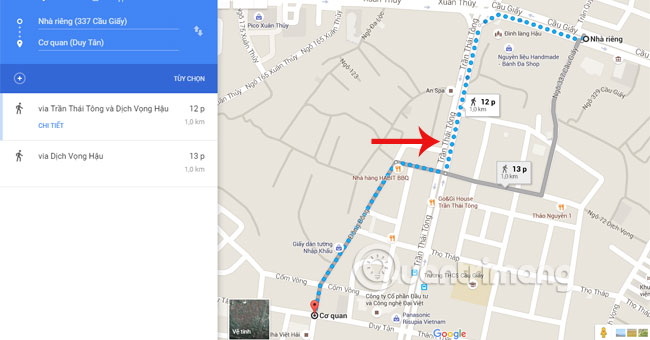
2. Share the map:
We can share the map via a short URL, embedded HTML code, e-mail, text messages and send maps to GPS devices and cars.
Step 1:
After finding the desired location, select the Share icon .
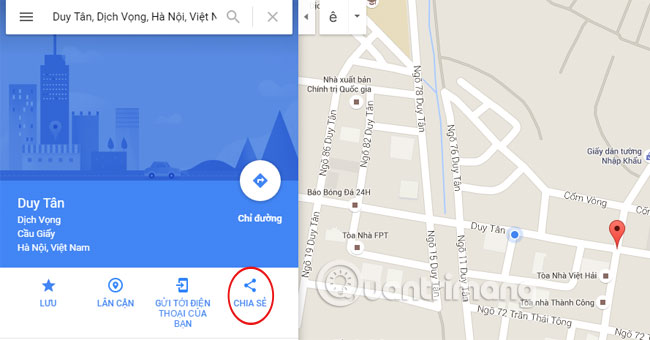
Step 2:
You can copy and send the link to a friend or click on the phone icon and choose to send to your email.
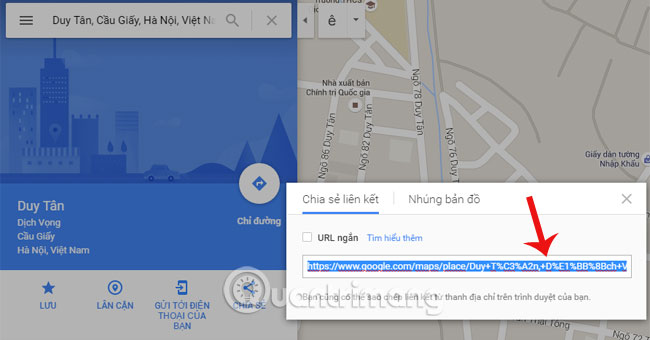
Share the link location link for friends
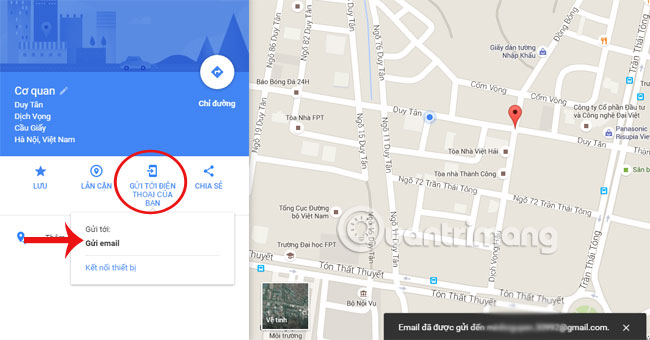
Send the address to your email
3. Use Google MapsGL:
If you are using a new computer and running a compatible browser (like Chrome or Firefox), you can use Google Maps' WebGL (Web Graphics Library) web library for visualization and animation. more, especially when watching 3D or Street View.
Step 1:
Click on the search item where to search.
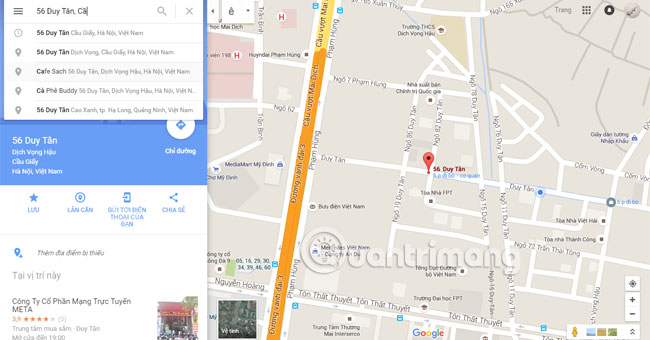
Step 2:
Click on the image at the bottom right corner of the map. There, you will see images in the area you need to find with many different locations. The quality of sharp shooting images facilitates when you search to other locations.
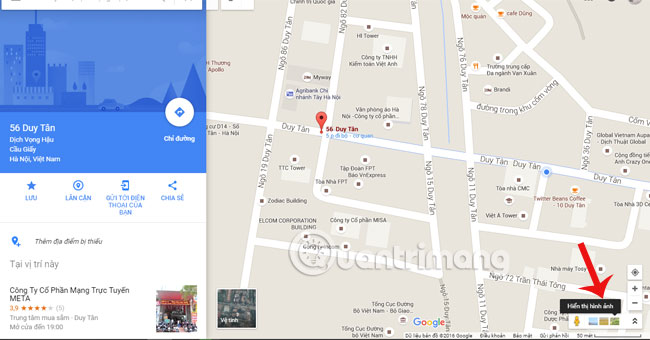
4. See a specific area information with "What's Here?" - What is this?
If you are wondering where you are, in any position, Google maps will help you not get lost. Or more interesting with fun places, attractions in the position you are looking for.
Step 1:
Click on an arbitrary location on the map, right click on the location and select the item What's this? .
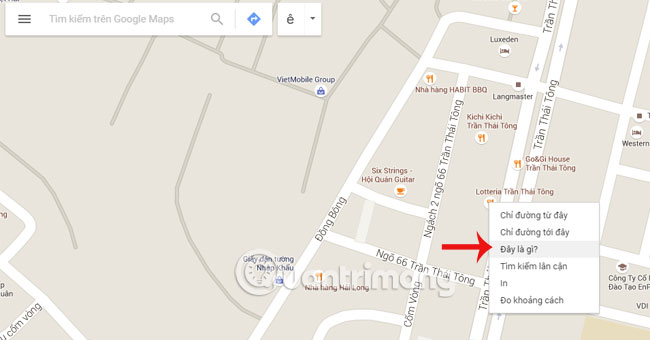
Step 2:
Below will appear places around the location that may help.
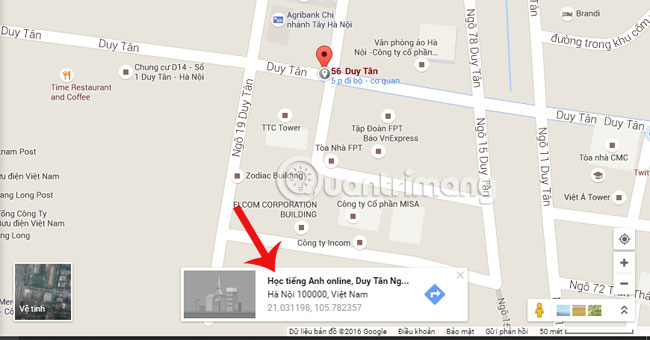
5. View detailed information layers:
This feature provides you with the most general information about the surrounding areas around the search location. You can know the location of restaurants, post offices, company locations, .
Step 1:
Click on the Satellite section to see the map covering the entire area.
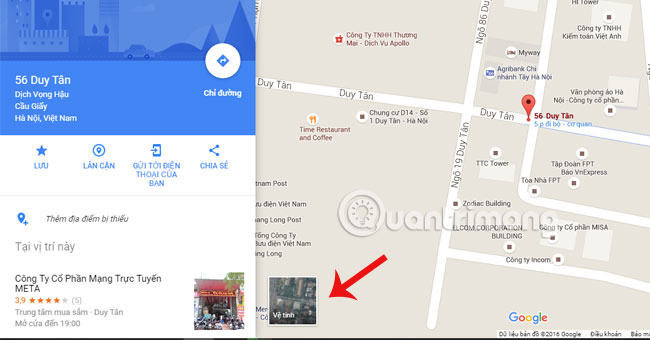
Step 2:
After accessing the Satellite, you will see a separate symbol in each position. When clicking on a location, you can also find the way when clicking on Directions.
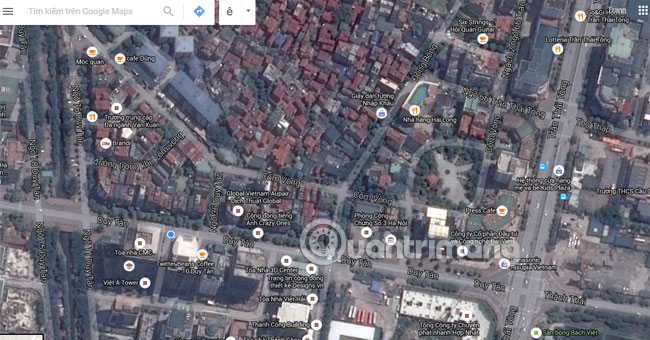
6. Provide specific location information:
Step 1:
Click on Satellite to see the whole location.
Step 2:
When clicking on an Italian position on the map, the information panel that appears on the left will provide details such as a specific address, phone number if available, .
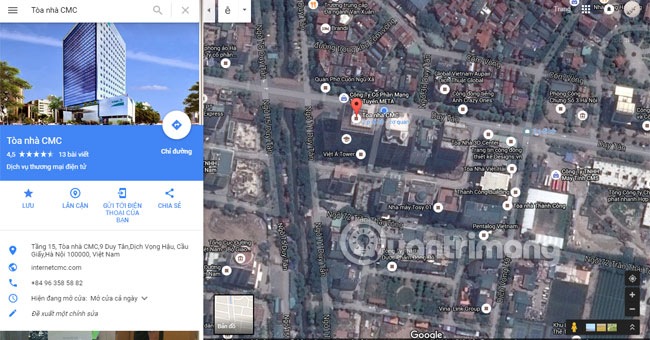
7. Save location:
Step 1:
Access to the place you need to save.
Step 2:
The information panel appears, select Save and appears the yellow star icon to remember the location.
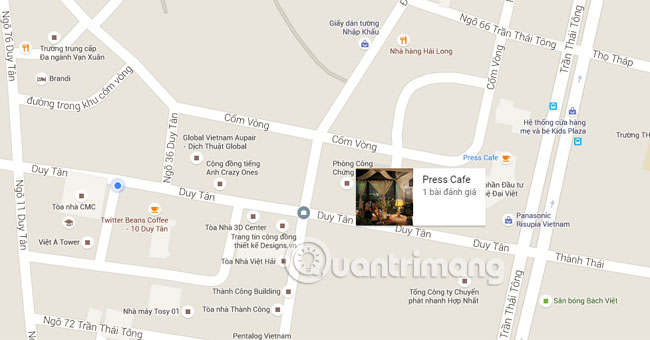
This location will always be saved in your map, making it easier to find your way there.
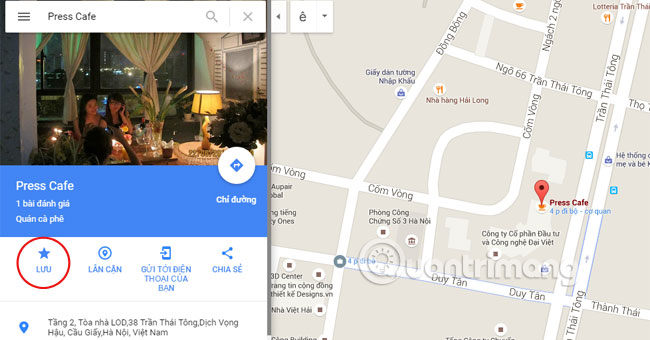
8. Create your own map:
You can create your own map, complete with description lines, including HTML, images and videos. Once you've created the map, you can share it online with others, suggesting that everyone can build a more detailed map and even view your map in Google Earth.
Step 1:
Click on the icon to mark the three leftmost tiles.
Step 2:
Select My maps and select Create map at the bottom.
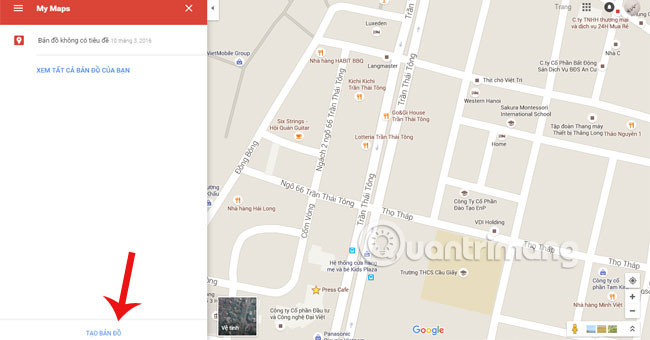
Step 3:
The link to create a map appears. Here you can edit, save the location or many other necessary settings for your map.
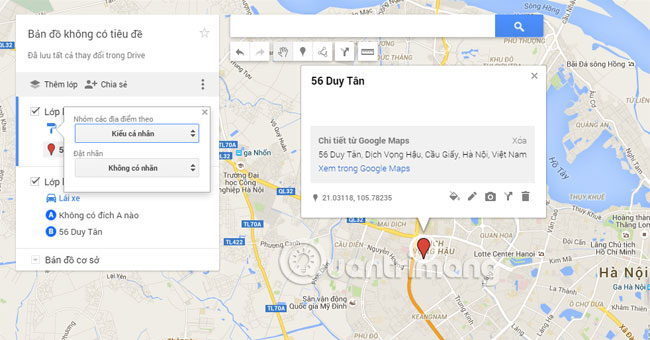
Refer to the following article:
- Instructions for using Google Maps offline on Android
- How to find your way with Google Maps on your phone
- Google Maps updated for Android / iOS, supporting better offline maps
Good luck!
You should read it
- Infinite zooming on Google Maps
- How to find your way with Google Maps on your phone
- Useful features on the Google Maps app that you don't know yet
- How does Google Maps work?
- How to use Google Maps without wasting space
- Apple added many new features to Apple Maps in iOS 13, resolving its market share from Google Maps
 How to create and share favorite places on Google Maps
How to create and share favorite places on Google Maps Useful features on the Google Maps app that you don't know yet
Useful features on the Google Maps app that you don't know yet Avoid tolls and save money with the Google Maps GPS feature
Avoid tolls and save money with the Google Maps GPS feature Google Maps provides a parking search feature
Google Maps provides a parking search feature How to search bus routes in Hanoi and Ho Chi Minh City
How to search bus routes in Hanoi and Ho Chi Minh City How to use offline Bing Maps on Windows 10
How to use offline Bing Maps on Windows 10