Infinite zooming on Google Maps
Today, we are almost unable to travel or travel without Google Maps. Unfortunately, Google Maps restricts zooming to a certain extent.
However, there is a trick to overcome this drawback, ie, almost limitless zooming into Google Maps. And that's what we want to share in this article.
Two tricks to zoom into Google Maps
We will present some tips regarding changing Google Maps URLs. This means that these tips only work when you are browsing the map in the web browser, not in the original application, like Google Maps for Android.

Tip 1: Clarify latitude / longitude
The first trick is to provide more accurate latitude / longitude information.
For example, if the web address in the location bar of the browser is
https://www.google.com/maps/place/Mount+Pleasant+Mail+Centre/@ 51.5245134, -0.1142634,17 z /
then the bold part is the latitude / longitude pair.
You can provide more accurate latitude / longitude by dividing the fractional part of the original number.
For example, if the initial value is 51.5245134 , the more accurate value is 51.5245117, 51.5242617, 51.5222617 , etc.
However, please note that the latitude / longitude pair is used for location notifications, so it is not easy to specify them without moving the location in Google Maps.
Tip 2: Reduce the scaling factor
The second trick is to reduce the distance factor.
For example, if the location in your web browser is
https://www.google.com/maps/place/Mount+Pleasant+Mail+Centre/@51.5245134,-0.1142634, 70m /
then the bold part is the scaling factor.
You can reduce the aspect ratio to zoom in on the map. However, note that the aspect ratio is only available when you are viewing in Satellite mode - Satellite.
If you are in Map view - Maps, you will not see a scaling factor in the URL.
How to zoom in to Google Maps
The above section tells you the tricks to zoom almost infinitely into Google Maps. Now let's see how we can apply these tips to achieve the desired results.
Follow the steps below to use the tips above:
1. First of all, search for a location on Google Maps. After you get the results, switch to the Satellite view by clicking on the square icon (with the comment ' Satellite ') at the bottom left of the map screen.

2. Now zoom in using the + button (plus sign) that appears at the bottom right of the map screen. You must zoom in until possible, and then make sure you are viewing in 2D mode - check if there is a '2D' or '3D' button. If you are in " 3D " mode, you need to switch to 2D mode.

3. You can now apply the tips outlined above. For example, we tried to zoom in more while exploring 'Mount Pleasant Mail Center' and using the above tips. As a result, we can zoom up to 25m with clear picture quality.
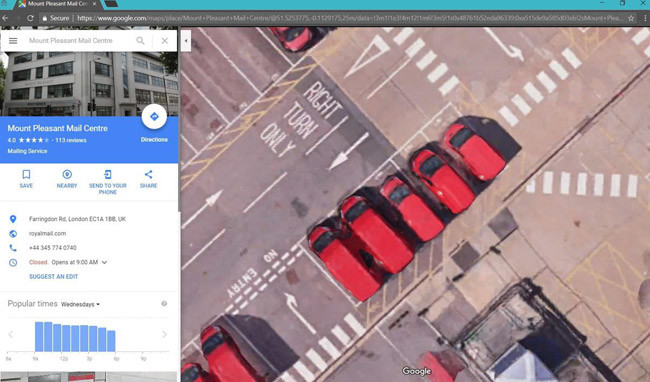
That's all we want to share about zooming in on the map officially approved by Google Maps. As mentioned above, you can combine the above tips to zoom in to 20-50 meters or more.
See more:
- Google Maps and 8 useful tips you should know
- Google Maps updates the 3D map view feature
- New distance measuring tool on Google Maps
 How to measure the distance between two points on Google Maps
How to measure the distance between two points on Google Maps Tips for using Google Maps on Android
Tips for using Google Maps on Android How to find the way to Google Maps for motorcycles
How to find the way to Google Maps for motorcycles How to call GrabTaxi online
How to call GrabTaxi online How to avoid traffic jams with the latest Google Traffic
How to avoid traffic jams with the latest Google Traffic