How to send business cards on Zalo, introduce friends to make friends
If you want to make friends on Zalo quickly without wasting time searching through your friend list, the business card sending feature will help you introduce and make friends easily. This is the fastest way to share information, similar to the contact sending feature on Skype.
How to send business cards on Zalo
Step 1 : After logging in, click Zalo chat with any friend you want to send a business card to.
Click on the plus sign in the bottom right corner of the chat box. Then click on the three dots (Menu) in the bottom right corner of the screen.
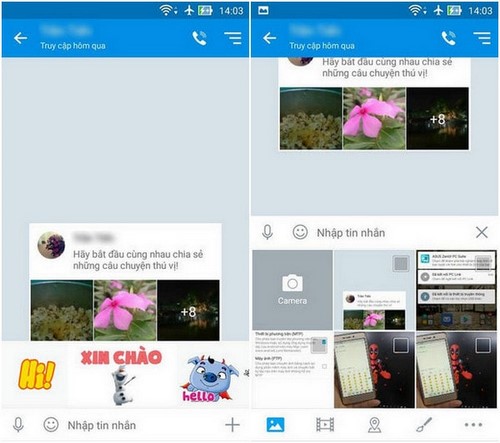
Step 2 : Here, you will see the Business Card icon appear.
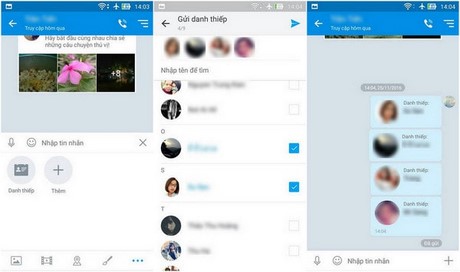
Step 3: Select Zalo username, click the send icon in the top right corner of the screen.
However, you can only send a maximum of 9 business cards at a time.
Zalo has improved with the feature of accepting friend requests from business cards, similar to the feature of accepting messages on Facebook Messenger, helping users avoid spam effectively.
The platform also offers a friend blocking feature, which allows you to limit communication with people who are inappropriate or infrequently contacted. However, blocking friends on Zalo does not mean you cannot chat, but only minimizes interactions from them. You can unblock at any time to restore the original state.
Taimienphi.vn recommends that you carefully research Zalo accounts before adding friends. This helps avoid being scammed or becoming the target of individuals who specialize in spamming sales or sending fraudulent messages.
You should read it
- How to share contacts on Zalo
- Instructions for creating Business Card in Photoshop
- How to send photos on Zalo does not save images to a computer
- Instructions to send HD images, high quality photos, high resolution on Zalo
- How to send large videos via Zalo
- How to use Zalo Web without installing software
- How to send files from Google Drive, Dropbox on Zalo PC
- How to fix the error of not sending messages on Zalo
May be interested
- How to recover deleted Viber messages using Google Drive, iCloud
 if you accidentally delete a viber message, you can completely restore it in simple ways. free download will guide you step by step so you can do it easily.
if you accidentally delete a viber message, you can completely restore it in simple ways. free download will guide you step by step so you can do it easily. - WhatsApp Account Verification Guide
 just like facebook verifies accounts, whatsapp also supports users to verify personal accounts or community accounts.
just like facebook verifies accounts, whatsapp also supports users to verify personal accounts or community accounts. - How to block adding friends to strange WhatsApp groups
 to block being added to strange whatsapp groups, users should adjust who can add you to groups on whatsapp.
to block being added to strange whatsapp groups, users should adjust who can add you to groups on whatsapp. - 6 Important Things You Should Know When Using WhatsApp
 whatsapp is one of the most popular forms of communication in the world, but it's unlike any other instant messaging app. there are a few things to be aware of before you sign up, including data collection and more.
whatsapp is one of the most popular forms of communication in the world, but it's unlike any other instant messaging app. there are a few things to be aware of before you sign up, including data collection and more. - How to Stop WhatsApp from Running in the Background on Android
 to improve performance on android, users should prevent whatsapp from running in the background, saving battery on android. below are instructions to completely prevent whatsapp from running in the background on android.
to improve performance on android, users should prevent whatsapp from running in the background, saving battery on android. below are instructions to completely prevent whatsapp from running in the background on android. - Instructions for sending photos that can only be viewed once on Messenger
 messenger has also updated the feature of sending photos that can only be viewed once, automatically deleting photos and videos as soon as the other person has finished viewing them.
messenger has also updated the feature of sending photos that can only be viewed once, automatically deleting photos and videos as soon as the other person has finished viewing them.






 How to share contacts on Zalo
How to share contacts on Zalo How to create Christmas cards on Zalo computer
How to create Christmas cards on Zalo computer How to send 8/3 greeting cards on Zalo
How to send 8/3 greeting cards on Zalo Instructions on how to find and make friends on Zalo
Instructions on how to find and make friends on Zalo Instructions on how to share and send GIF images via Zalo
Instructions on how to share and send GIF images via Zalo