How to save RAM when surfing the web on Firefox
Web browsers often consume system RAM memory more or less. This may affect computer performance, quickly drain laptop batteries, affecting other tasks on the browser. There are currently a number of utilities that can help users save RAM on their devices such as Firefox's Sleep Mode.
Firefox's Sleep Mode utility will speed up your computer, improve your PC's performance when surfing the web, save battery and RAM. This utility will bring tabs that are open in the browser but not in sleep mode, the page content will not be loaded to avoid using a lot of system resources. The following article will guide you how to use the Sleep Mode utility in Firefox.
- How to use Memory Cleaner to release RAM
- Find out why Chrome consumes too much RAM and how to fix it
- How to see which tab in Chrome is taking up the most RAM and CPU
- Firefox error takes up a lot of memory and CPU
Instructions for using Sleep Mode in Firefox
Step 1:
Click on the link below to install the Sleep Mode utility on Firefox browser.
- Download the Sleep Mode Firefox utility

Step 2:
After installation is complete, users click on the Sleep Mode icon on the toolbar to enable the feature. When operating, the utility icon will turn black as shown below.
At the same time display the interface to customize the website options to put into sleep mode. Here you can also enable the option to skip the pinned site in your browser and skip the automatic audio playback site. Users choose how long to use no time to put open web pages into sleep mode.
Finally press the Start button to activate the sleep mode for the page.
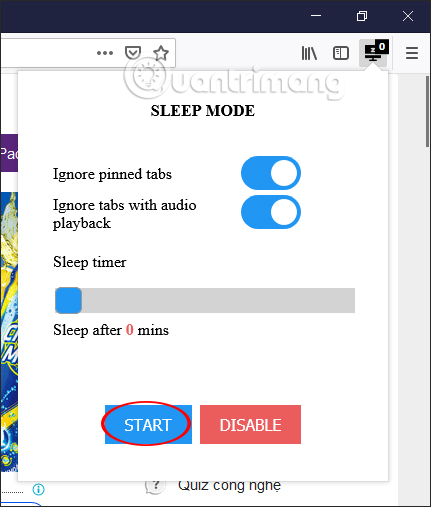
Step 3:
After activating sleep mode, the widget icon will display the number of minutes we have set up. When we open a new tab, the previous tabs are automatically switched to sleep mode and the new tab will be reloaded. If the utility uses pages full of text content such as Google Docs, Google Sheets will be more efficient and will not lose the content that is being made due to reloading the page.

We can check the system memory before and when using the Sleep Mode utility.Before activating Sleep Mode , Firefox takes up the memory capacity as shown below.

After installing the Sleep Mode utility , the RAM memory has been released somewhat.
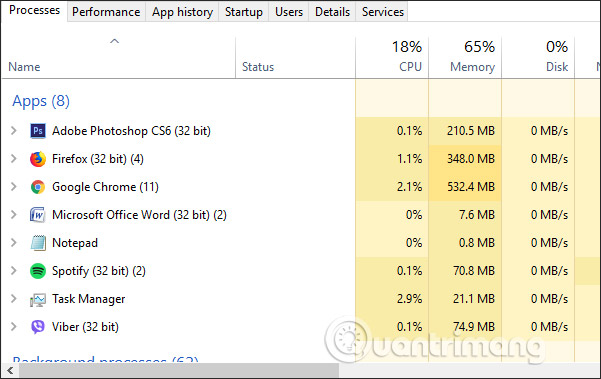
Sleep Mode utility does not have too many customizations and will work immediately after we install the utility. The content of websites put into sleep mode will not be downloaded unless you click to review.
Hope this article is useful to you!
You should read it
- Select memory card or cloud to save data?
- Tips to help save memory space on smartphones
- 5 tips to save battery on Windows 11 to help your computer work optimally
- How to Save Photos on Mac
- How to free up computer memory Windows 7, 8 / 8.1 and Windows 10
- Increase the space on your browser's bookmark bar by saving only the website icon
 How to control the Chrome search page with a shortcut
How to control the Chrome search page with a shortcut Which Opera browser should you use in Android?
Which Opera browser should you use in Android? How to download photos, YouTube videos, Instagram on SocialSnapper
How to download photos, YouTube videos, Instagram on SocialSnapper 'Tame' the tabs in the browser with Toby
'Tame' the tabs in the browser with Toby Viewport simulation with Device Metrics on Chrome
Viewport simulation with Device Metrics on Chrome How to use the web application in the new Chromium Edge browser on Windows 10
How to use the web application in the new Chromium Edge browser on Windows 10