How to Find and Remove Keyloggers
Prepare your computer
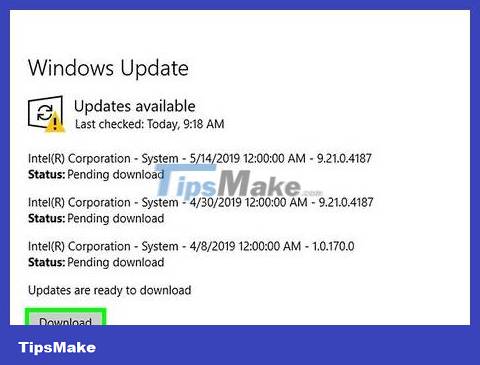
Update operating system and applications. Outdated software can create security holes and leave your computer vulnerable to intrusion.
All computer users should know not to click around on the Internet, especially pop-up ads, and to stay away from gifts at all costs.
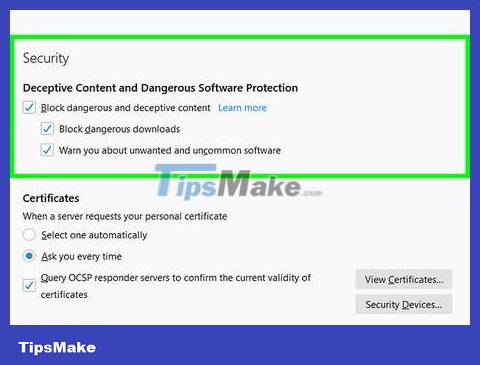
Set up web browser security configuration. The configuration process for each browser is different. First, you need to open the Settings menu on your web browser and look for Privacy or Security. Then, proceed to disable unwanted plug-ins, block malicious websites, and delete browsing history. Finally, delete cookies that track personal information.
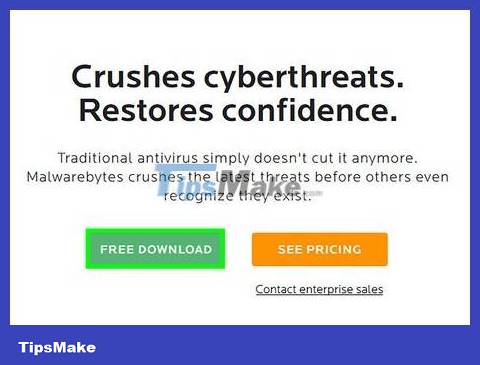
Install reputable protection software for your computer. Install required anti-malware programs and keep your antivirus running. Free options include Malwarebytes (anti-malware) and Avast or Panda (deals with viruses). You need to keep your security software up to date.
Find keyloggers
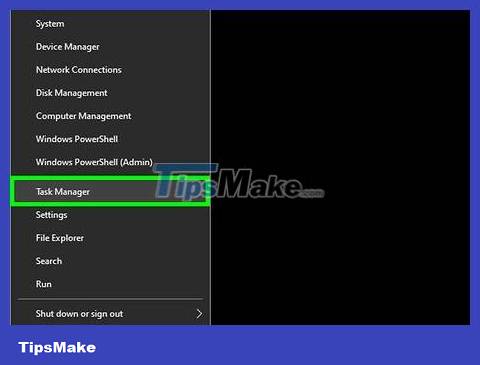
Open the Task Manager task manager. Follow these steps to open Task Manager:
Right click on the taskbar at the bottom of the page.
Click Task Manager from the pop-up menu.
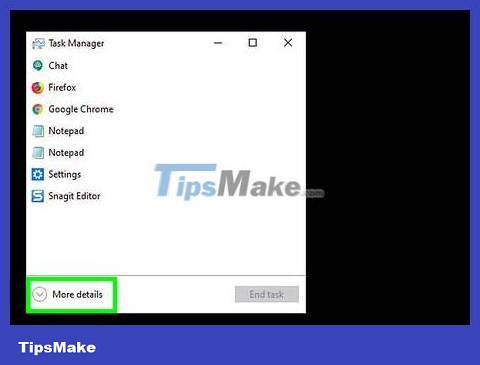
Click More Details . This option is in the lower left corner of Task Manager. A list of all processes running on your computer will appear, including applications you have open as well as processes running in the background.
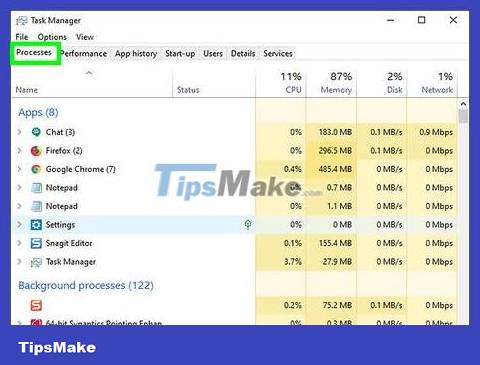
Review suspicious processes. You will most likely see suspicious background processes. Check out apps that seem strange to you.
If you are unsure about a process, you can right-click on it and select Search online . A Google search of the application or process will be performed.
If you find a process that needs to be stopped, click it and select End task in the lower right corner.
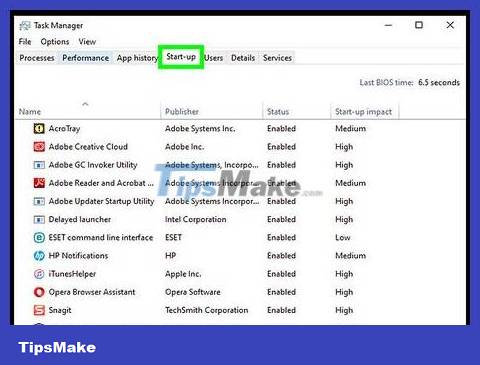
Click the Startup tab . It's at the top of Task Manager. A list of programs that start with the computer will appear.

Check all suspicious programs. Check the startup program list to see if there's anything strange.
If you are not sure about a certain program, you can right-click and select Search Online . This program will be searched on Google.
After identifying the program that needs to be disabled, click on it and select Disable in the lower right corner.
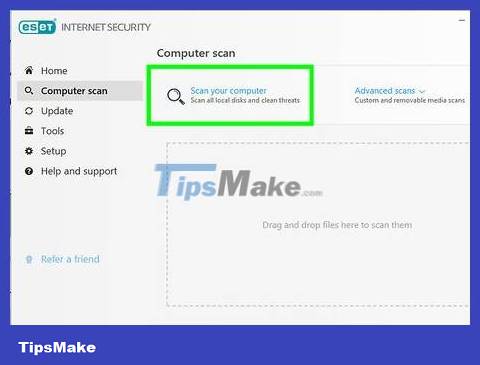
Scan for viruses and malware. Many keyloggers bypass both msconfig and Task Manager, even successfully disguising themselves as legitimate programs. You need to use protection software to scan your computer for viruses and malware.

Check the desktop. If you use a desktop computer, it is likely that a hardware keylogger is mounted on the computer. Look where the keyboard cable plugs into the case. If there is some device connected between the keyboard cable and the case, it is most likely a hardware keylogger.
Note that this can also be a legitimate device or adapter. If you discover a strange device connected to your computer, you should find out who plugged it in and what the purpose is.
Remove keyloggers

Determine if the keylogger is visible or not. If the keylogger you detected is in the Control Panel's program list, it's likely a legitimate keylogging program with an uninstaller. Uninstall the program and use anti-malware software to remove what's left.
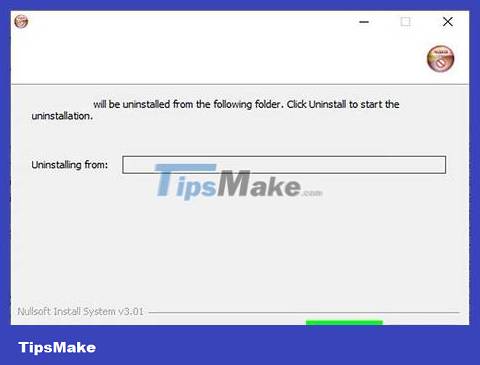
Try using an uninstaller. With some keylogger programs, such as Logixoft's Revealer Keylogger, an installer can be used to uninstall the keylogger. Proceed to download the installation program and use it to uninstall the keylogger. You can also uninstall programs through the Settings menu. Finally, delete remaining files with a reputable malware scanner.
If you cannot uninstall the program, try restarting the computer in Safe Mode and uninstalling the keylogger in Safe Mode.
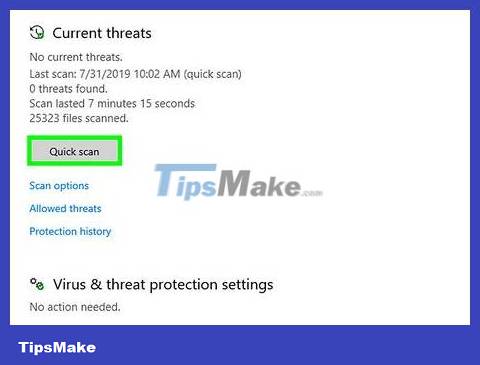
Launch Windows Defender Offline. After installing the latest antivirus update, run a rootkit detector, such as Windows Defender Offline. To launch the program, you need to delve into the settings or create offline multimedia.
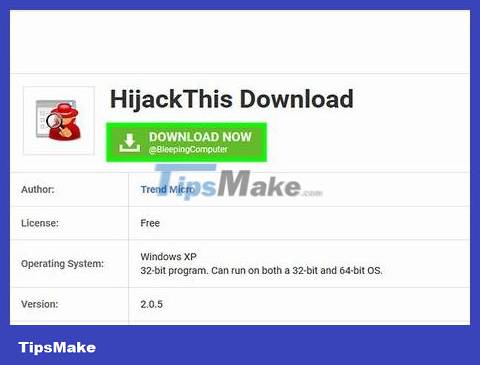
Search for specific keylogger advice by name. Search Google for the name of a specific keylogging program. Some keyloggers (such as Refog) will actively prevent uninstallation. You should go to forums like TipsMake.com to learn how to delete keyloggers without damaging your computer.
Hijack This is a suitable tool to remove programs installed deep in the Windows Registry. However, you need to be cautious when using Hijack This . Programs can accidentally delete files that Windows needs to operate. Do some research on Google before deleting any registry entries.
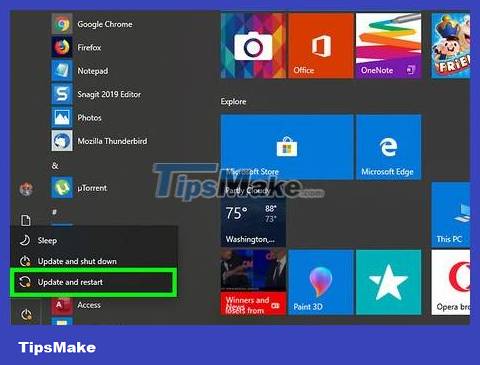
You need to consider reinstalling your computer operating system. Many keyloggers are installed deep in the Windows operating system and are difficult to remove. In some cases, the easiest solution is to back up your data and reinstall Windows.
Reinstalling Windows will erase all data on the computer. You need to make sure you have everything backed up before reinstalling the operating system. We can back up data using external hard drives or cloud services such as Google Drive, Dropbox, One Drive.
Reinstall your operating system if you detect a keylogger on a computer you are about to use for banking or handling trade secrets, as the keylogger may not have been completely removed.
 How to Prevent Cell Phone Hacking
How to Prevent Cell Phone Hacking Should I upgrade to the new PS5 Slim? Here is the answer
Should I upgrade to the new PS5 Slim? Here is the answer How to use Provide/Inject to avoid Prop Drilling in Vue
How to use Provide/Inject to avoid Prop Drilling in Vue What does the Windows Security button do? how does it use?
What does the Windows Security button do? how does it use? Xiaomi 14 appears on Geekbench: The answer to the power of Snapdragon 8 Gen 3
Xiaomi 14 appears on Geekbench: The answer to the power of Snapdragon 8 Gen 3 How to build a Camera app with Python
How to build a Camera app with Python