How to avoid installing unwanted software
Currently on the Internet, there are programs, applications or toolkits that have been installed by the manufacturer or websites that have additional settings installed automatically in parallel with the installation of medium programs and applications. The download has caused many troubles for users by the presence and operation of these uninvited guests. The article shares some experiences that help readers disable unwanted settings.
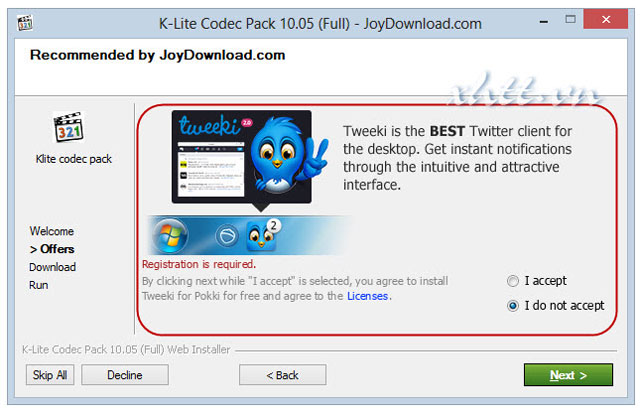
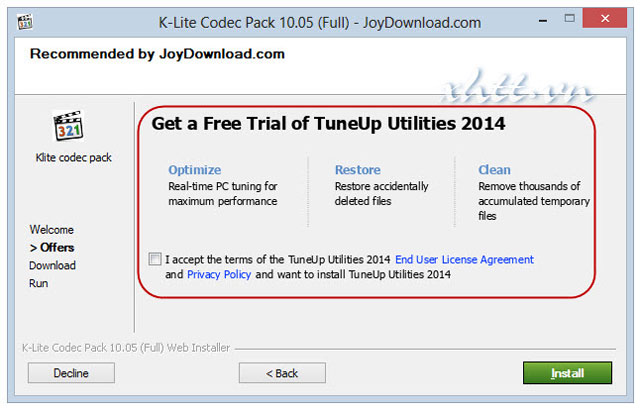
The integration of additional manufacturers' settings on their products shows that this is a move done under a joint venture contract to promote products for third-party application manufacturers and both. The party benefits from user settings. But for individuals who are new to computers or do not regularly use computers, it will certainly be a problem in recognizing and finding solutions to overcome from clicks with ' Next .> Install> Finish 'and names like Tweeki, TurnUp Utilities, Linkzb.com, SmileysWeLove toolbar, Ask Toolbar, Winload Toolbar, Search-Gol, Do-Search .


And to prevent unwanted settings, check carefully the steps in installing the programs, applications or support tools ( Add-on) that you just downloaded from the Internet. During the installation of the displayed dialog boxes, if included with the Custom Install mode, select this mode to install, if the application does not display this mode you should carefully check the steps at the dialog boxes and When detecting the attached installation integration, disable them by unchecking the boxes before the subset or selecting ' Skip, Decline ' to skip to continue the next steps.


In an economic downturn, the integration of additional installations of third-party applications on products provided by manufacturers will help them solve a burden in reducing testing costs, development and production, so when you want to use a new application you should find out their origin on the famous website for technology products, then learn the origin of the homepage of the product and only download the installation file from the home page or other reputable websites that you have visited, download previous applications to avoid troublesome situations that may occur on the computer.
And it is important to always install a program, anti-virus application with updated information about virus, Trojans, Spyware, Malware, Worms, Keyloggers, Fake AV . to be able to detect and prevent it in time. block, remove these dangerous objects from the system and protect personal privacy.
 10 ways to protect yourself on the Internet
10 ways to protect yourself on the Internet Tips for using smartphones to overcome cold winter days
Tips for using smartphones to overcome cold winter days Attention when shopping online
Attention when shopping online Extremely effective black web blocking
Extremely effective black web blocking How to receive notifications on Android smartphone from computer
How to receive notifications on Android smartphone from computer Why is the screen often black and flashing when filming?
Why is the screen often black and flashing when filming?