How to check for spyware on Android devices
Many of us store important data on our mobile devices, like photos, credit card numbers, and bank passwords. However, this convenience comes with risks because Android devices can be infected with spyware.
Spyware can secretly steal your personal information and forward it to malicious third parties for exploitation. So what exactly is spyware, how does it get into Android devices, and how can you detect them?
What is spyware? How does spyware infect Android devices?
Spyware is malicious software designed to sneak into devices, steal data, and share it with third parties. It often disguises itself as a regular program, intended to collect information such as your online activity and personal data. Malicious actors have various motives to steal your data, such as for impersonation, extortion, and data resale.
There are different types of spyware that can infiltrate your Android device, each designed to track specific types of data. The main groups of spyware include audio and video recording spyware, password stealers, keyloggers, information stealers, cookie trackers, and banking trojans.
Spyware can get into your device if someone installs it intentionally or through an unsafe download. You can unknowingly get spyware by installing a malicious application disguised as a useful tool, such as a registry cleaner. Clicking on pop-ups, links in suspicious emails and websites can also introduce spyware to your device.
How to check for spyware on Android
Signs that your device may be infected with malware include overheating, slow performance, faster data and battery drain, constant pop-up ads, and the presence of application is not recognized. Some popular spy app names include mSpy, XNSPY, CocoSpy and Hoverwatch.
Spyware often disappears from the home screen after installation to hide but continues to run in the background. Here are ways to check for spyware on Android.
Check for unknown apps
A simple way to check for spyware is to review all the apps installed on your Android device. Here's how to check for unrecognized apps through Android's Safe mode.
1. Press and hold the power button to see the power off option.
2. Press and hold the Power off button until the Safe mode option appears, then tap the button.
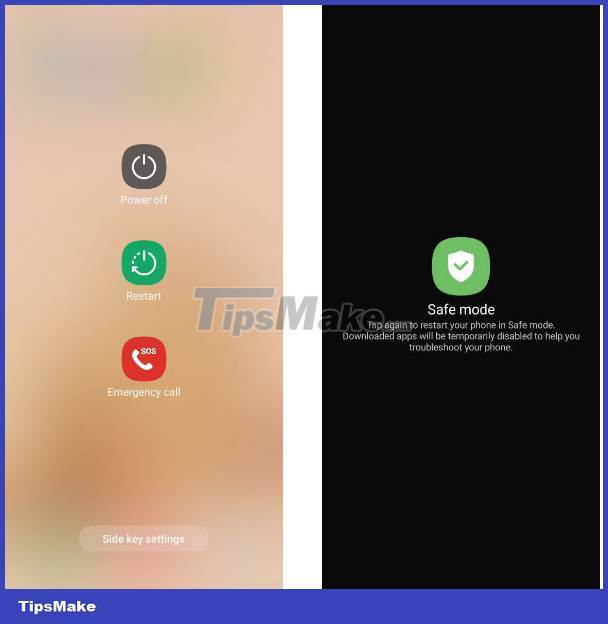
3. After your device restarts, go to Settings > Apps . Browse the list of apps, checking for any you don't recognize.
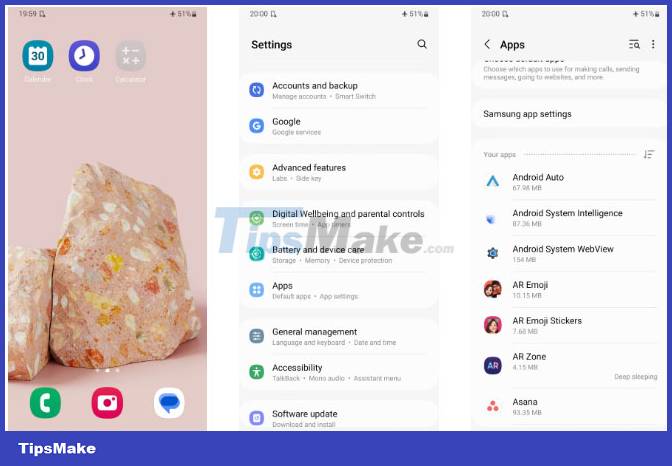
4. If you find a strange application, tap it and select Uninstall to remove the application. Then, reboot to turn off Safe Mode.
While searching for unknown apps, keep in mind that some system apps may also appear in Settings. If you're unsure, consider searching for the app name online to check for any reported issues.
Check the application has admin rights
Admin permissions give apps access to system functions and settings, including data deletion. Follow these steps to find apps with admin rights.
- Open the Settings app .
- Click Security and privacy > Other security settings > Device admin apps . Turn off admin permissions for any unknown apps or apps you don't trust.
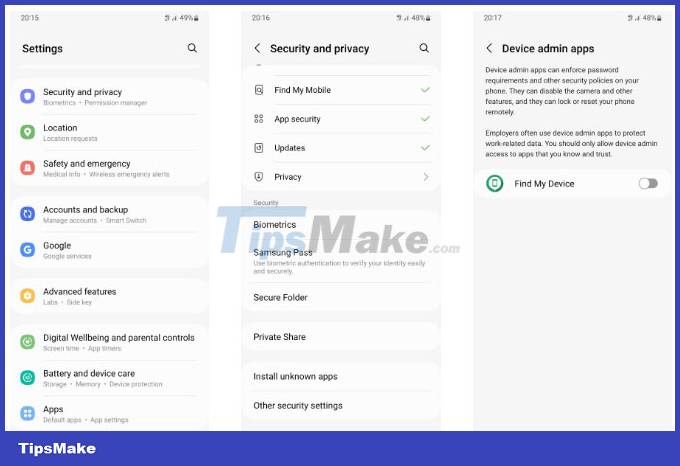
Run the anti-spyware scanning tool
If you can't find spyware manually, consider scanning your Android device with a reputable antivirus app like Avast. Here's how to use an antivirus application.
- Install Avast Mobile Security from the Play Store.
- Click START SCAN to run a malware scan.
- Click RESOLVE to remove malware, including spyware.
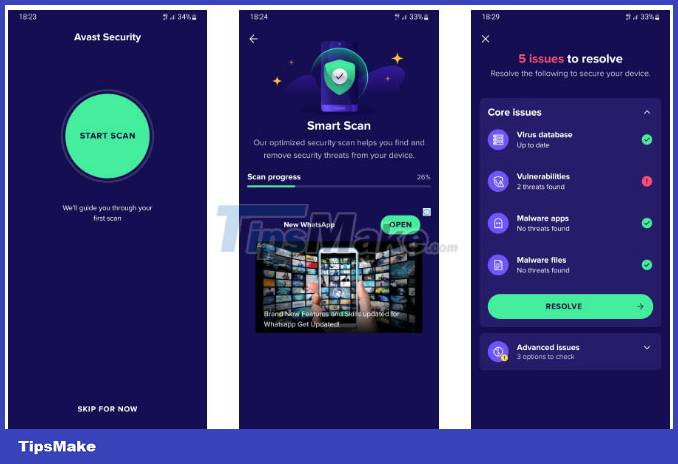
If all of the above methods fail and you think you may be infected with a virus, consider factory resetting your Android device to remove the spyware. However, remember that this will delete all your data, so back it up first.
You should read it
- Many Android users discover that their phones have spyware installed after traveling to China
- New malware detection has terrible spy capabilities never seen on Android
- Viruses transmitted from smartphones to computers appear in Vietnam
- Completely remove Adware and Spyware on your system
- Google said Android is now as secure as Apple's iOS
- 5 basic steps to eradicate Spyware
 How to limit photo album access on iPhone
How to limit photo album access on iPhone How to quickly open documents from the iPhone home screen
How to quickly open documents from the iPhone home screen 16 Samsung phone models get One UI 6 update
16 Samsung phone models get One UI 6 update How to add effects to stickers in iPhone Messages
How to add effects to stickers in iPhone Messages Samsung Galaxy S24 Ultra could be the smartphone with the brightest screen in the world
Samsung Galaxy S24 Ultra could be the smartphone with the brightest screen in the world 8 best Android phones right now
8 best Android phones right now