If you want to perform a more complicated way, please refer to the article how to install and delete iPhone apps. And the method that I am about to show below applies to all iPhone models: iPhone 6, 7, 8, X, even iPhone 11.
Method 1: Uninstall an application on iPhone
This is how you will uninstall each application.
Method 1 : Press and hold on the application icon then select 'Delete application'
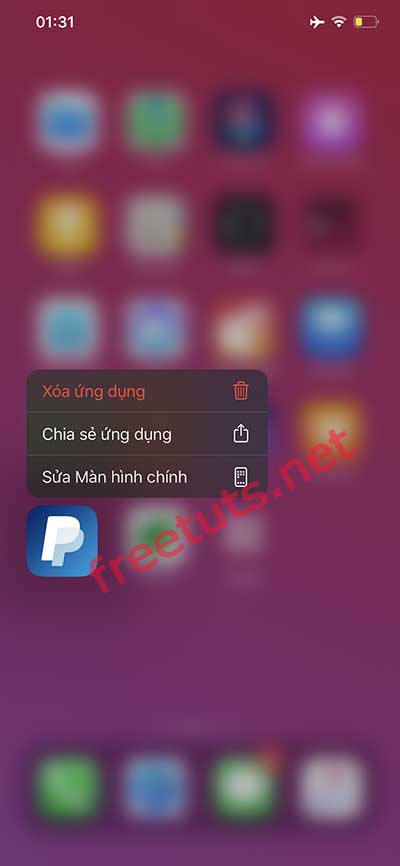
Step 2 : Click 'Delete' to confirm the application uninstall.
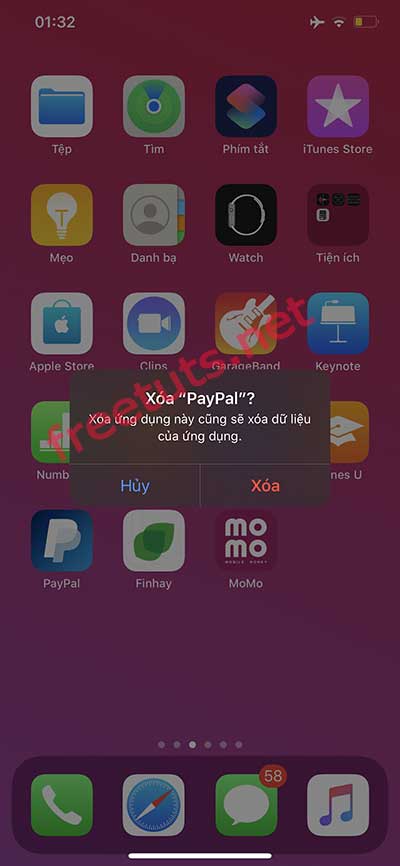
Method 2: Press and hold longer to delete multiple applications
Click on the icon and hold longer than usual, then the screen will appear more X marks on the application. If you want to delete an application, click on its X mark.
Step 1 : Click the 'x' on the application you want to delete.

Step 2: Click 'Delete' to confirm the application removal and press
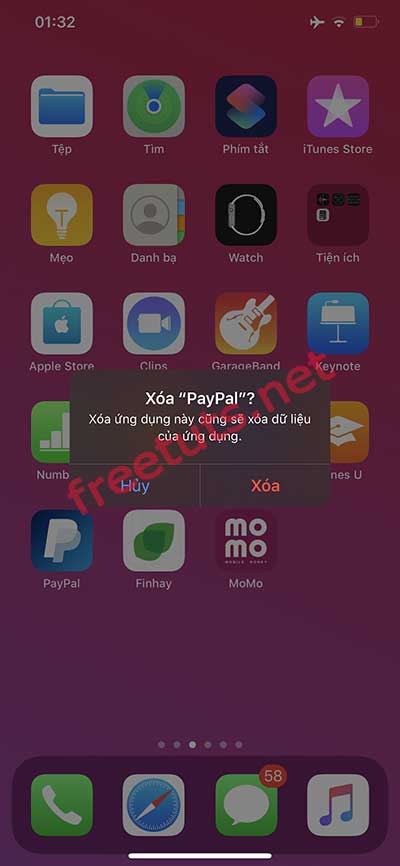
Above is a simple trick to delete / remove iPhone application. This method can be applied to all models, even users like Samsung and Oppo have the same method.
 How to download and install iOS 14 and iPadOS 14 public beta
How to download and install iOS 14 and iPadOS 14 public beta Top 5 fastest and best browsers on Android
Top 5 fastest and best browsers on Android iOS 13.5.1 has a serious battery drain error, the culprit is an Apple application
iOS 13.5.1 has a serious battery drain error, the culprit is an Apple application Guide to check battery status of iPhone and Apple Watch
Guide to check battery status of iPhone and Apple Watch Features on iOS 14 make you love your iPhone more
Features on iOS 14 make you love your iPhone more The features on iOS 14 that Android should learn
The features on iOS 14 that Android should learn