How to download and install iOS 14 and iPadOS 14 public beta
That means if you have an iPhone or iPad, you can install an early version of the software that runs on your phone or tablet and provide feedback to help improve the overall experience before the full release this fall. There's a lot to love about the update.
For example, Apple has finally added the ability to place widgets on the iPhone's home screen. It also added an app drawer-like feature called App Library, gave Siri a new look and revamped the Messages app. The iPad's picture-in-picture video is making its debut on the iPhone too.
Better yet? If you feel adventurous enough, you're just a few minutes away from installing iOS 14 or iPadOS 14. Here's everything you need to know about installing the public beta.
Reminder: This is an early preview
There's a reason Apple requires you to explicitly opt in to testing iOS 14 and iPadOS 14 -- it can be buggy. Some apps may not work as intended or flat-out might not work at all. Battery life is all but guaranteed to take a hit, and there will undoubtedly be random restarts and crashes. It's all part of the process of getting an operating system ready.
If you really want to use the beta, I suggest installing iOS 14 or iPadOS 14 on an older iPhone or iPad, check that the apps you rely on actually work, and only then install the public beta on your main device. But keep in mind that Apple usually sticks to a two-week update schedule during the beta period, and each update could make changes that, in turn, break apps or introduce new bugs.
The longer you wait to install the beta, the smoother your experience is likely to be. The closer we get to the official release this fall, the more time Apple has to iron out any wrinkles, and the more reliable the experience will be. By the fourth or fifth public beta, things are usually mostly stable.
Back up your iPhone or iPad before installing the beta
If a few weeks into testing you decide that the beta is just too buggy or it breaks an app you need, you can go back to iOS 13. You'll need to factory-reset your device to do it.
Any iCloud backups created while you were enrolled in the iOS 14 beta cannot be used on a device running iOS 13, so I suggest creating an encrypted backup using Finder on a Mac or iTunes on a PC. Without a backup, you'll have to start fresh.

Which devices are supported?
Apple is keeping its portfolio of supported iPhone and iPad models the same as for iOS 13.
- iPhone 6S or newer
- iPad Air 2 or newer
- All iPad Pro models
- iPad fifth generation or newer
- iPad Mini 4 or newer
Here's the complete list of every iPhone and iPad that will work with iOS 14.
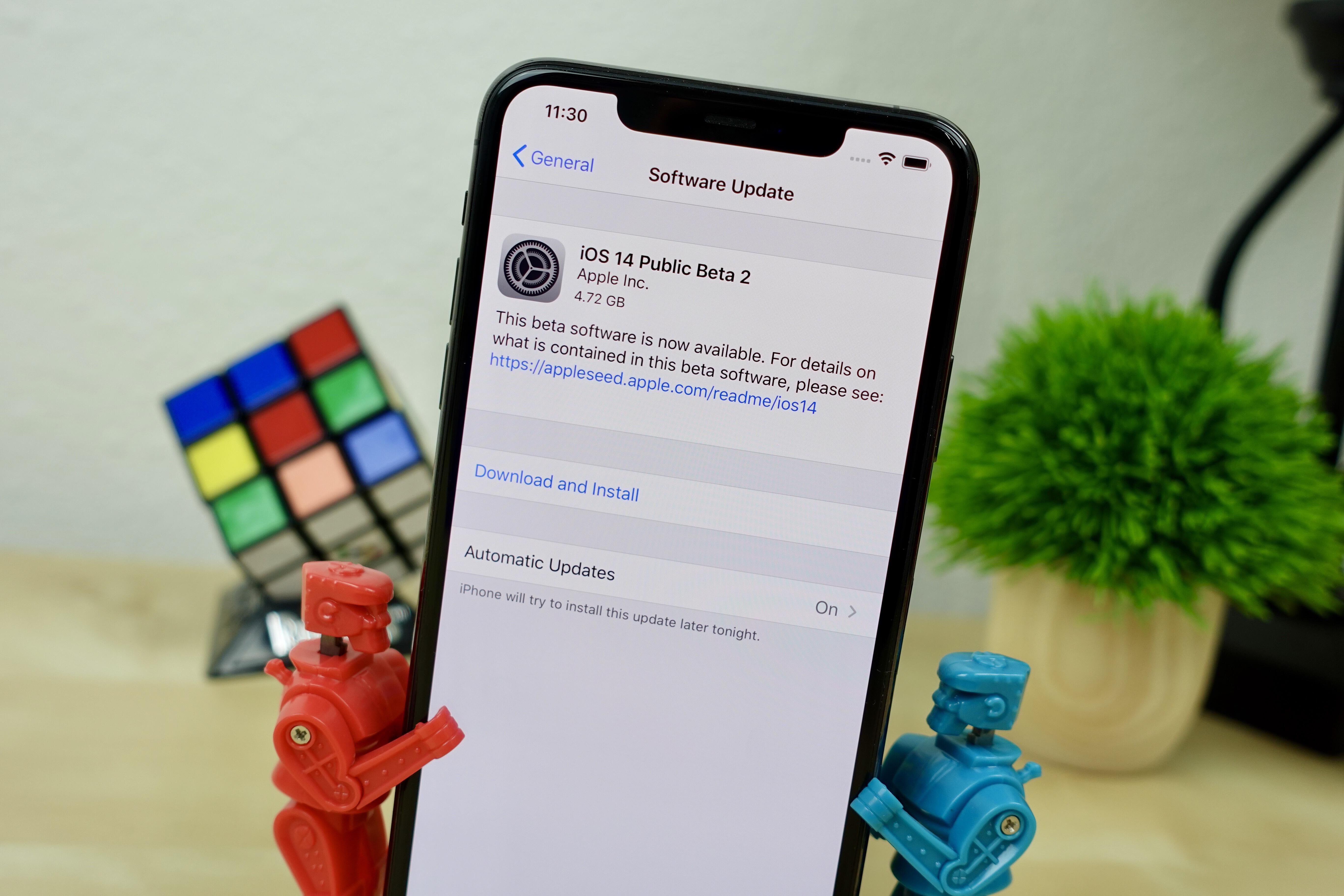
How to install the iOS 14 and iPadOS 14 public beta
With the launch of the public beta, anyone with a compatible iPhone or iPad can sign up to participate in beta testing. Here are the steps you'll need to follow:
1. Visit Apple's Beta Software Program website on the device you plan to use for testing.
2. Select the Sign up button.
3. Sign in using your Apple ID and agree to the beta program terms.
4. Select iOS or iPadOS from the list of available programs.
5. Before you tap on Download Profile, read through the rest of the information Apple provides, paying close attention to the section about backing up your device.
6. Tap on Download Profile and follow the prompts. You'll be walked through installing a beta profile, which you'll need to approve in Settings after it's been downloaded on your device. Restart your device when asked.
7. With the beta profile installed, follow the same update process you normally do by going to Settings > General > Software Update to download and install the beta.
The beta will install just like any other software update. It's a good idea to make sure you leave your iPhone or iPad connected to its charger and a strong Wi-Fi connection for a smooth install.
Now that you have iOS 14 up and running, check out this list of our favorite iOS 14 features and how to use them. We also walk you through its new privacy features and a cool new camera mode to improve your selfie game.
You should read it
- How to update your iPhone apps in iOS 13 now that the Updates tab has disappeared
- The best 2020 iPad deals: Amazon offers $50 off select 2020 Pro models
- The best 2020 iPad deals: Amazon offers $53 off new 12.9-inch Pro
- Everything to know about iOS 13.5
- What is the iPad?
- These are all Apple products that will debut in 2018
 Top 5 fastest and best browsers on Android
Top 5 fastest and best browsers on Android iOS 13.5.1 has a serious battery drain error, the culprit is an Apple application
iOS 13.5.1 has a serious battery drain error, the culprit is an Apple application Guide to check battery status of iPhone and Apple Watch
Guide to check battery status of iPhone and Apple Watch Features on iOS 14 make you love your iPhone more
Features on iOS 14 make you love your iPhone more The features on iOS 14 that Android should learn
The features on iOS 14 that Android should learn iOS 14: How to add and customize Widgets in Homescreen screen
iOS 14: How to add and customize Widgets in Homescreen screen