How to Reinstall Gameloft's Spider Man Unlimited While Retaining Your Data
Part 1 of 4:
Backing Up Your Data
-
 Launch Spider-Man Unlimited. Look for the game app on your device. Its name is Spider-Man with the classic Spider-Man on the logo. Tap on it to launch it.
Launch Spider-Man Unlimited. Look for the game app on your device. Its name is Spider-Man with the classic Spider-Man on the logo. Tap on it to launch it. -
 Go to Settings. Tap on the Menu button on the upper right corner to bring down the menu bar. From here, tap on the 'Options' button. Find the Settings menu from the Options screen and tap on it. You will be brought to the Settings screen.
Go to Settings. Tap on the Menu button on the upper right corner to bring down the menu bar. From here, tap on the 'Options' button. Find the Settings menu from the Options screen and tap on it. You will be brought to the Settings screen. -
 Connect the game to Facebook. The game can be integrated with your Facebook account. If you haven't done so, you should. Playing the game with your Facebook account enables you to play and challenge your friends, to send your friends in-game gifts, and to back up your game profile with your Facebook account. The last one is the most important aspect here to ensure your game progress and data are protected. Tap on the toggle button to enable Facebook.
Connect the game to Facebook. The game can be integrated with your Facebook account. If you haven't done so, you should. Playing the game with your Facebook account enables you to play and challenge your friends, to send your friends in-game gifts, and to back up your game profile with your Facebook account. The last one is the most important aspect here to ensure your game progress and data are protected. Tap on the toggle button to enable Facebook.- Facebook may ask you to sign in and explicitly request for an authorization to allow the game to access your user profile. Tap on the 'Allow' button when prompted.
- Your game progress will then be saved via Facebook.
Part 2 of 4:
Uninstalling the Game
-
 Locate the game app. Browse through your apps and find the Spider-Man Unlimited app.
Locate the game app. Browse through your apps and find the Spider-Man Unlimited app. -
 Remove Spider-Man Unlimited. Use your mobile device's uninstall or delete function to remove the game.
Remove Spider-Man Unlimited. Use your mobile device's uninstall or delete function to remove the game.- On iOS: Tap and hold on the app icon until it shakes. An X button will appear on the upper left corner of the app icon. Tap on it then tap on the 'Delete' button on the confirmation message. The app will be removed.
- On Android: Go to the Settings menu and tap on the 'Apps' or 'Applications manager' button. Scroll through the list of programs and find the game. Tap on it. On the app info screen, tap the 'Uninstall' button, and the app will be removed.
Part 3 of 4:
Reinstalling the Game
-
 Launch your device's dedicated app store. For iOS devices, tap the App Store icon; for Android, tap on Google Play
Launch your device's dedicated app store. For iOS devices, tap the App Store icon; for Android, tap on Google Play -
 Search for Spider-Man Unlimited. Type in 'Spider-Man Unlimited' on the search field and tap the magnifying glass icon to begin the search.
Search for Spider-Man Unlimited. Type in 'Spider-Man Unlimited' on the search field and tap the magnifying glass icon to begin the search. - Download and install Spider-Man Unlimited. Tap on the 'Install' button beside the app. The game will begin downloading and installing to your mobile device.
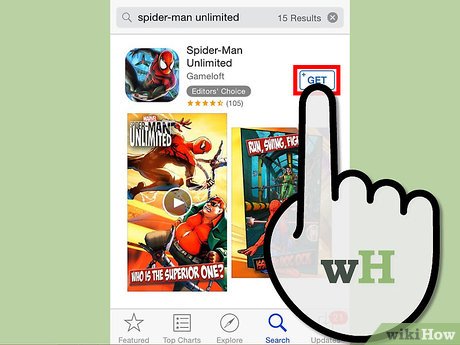
Part 4 of 4:
Restoring Your Profile and Progress
-
 Launch Spider-Man Unlimited. Look for the game app on your device, and tap on it to launch it.
Launch Spider-Man Unlimited. Look for the game app on your device, and tap on it to launch it. -
 Download the updates. Upon initial installation, the game will need a few minutes to download further updates. Wait for it to be completed.
Download the updates. Upon initial installation, the game will need a few minutes to download further updates. Wait for it to be completed. -
 Complete the tutorials. After the updates, you will immediately be brought to the game environment with a default Spider-Man running. This is the Tutorial mode where the game instructs you on how to play it. Go with it and follow the on-screen instructions to complete the Tutorials.
Complete the tutorials. After the updates, you will immediately be brought to the game environment with a default Spider-Man running. This is the Tutorial mode where the game instructs you on how to play it. Go with it and follow the on-screen instructions to complete the Tutorials.- When you've completed the Tutorials, you will be brought to the main screen. Some of the game modes and buttons are still inaccessible at this time. This is normal, as the game doesn't have your player profile yet.
-
 Go to Settings. Tap on the Menu button on the upper right corner to bring down the menu bar. From here, tap on the 'Options' button. Find the Settings menu from the Options screen and tap on it. You will be brought to the Settings screen.
Go to Settings. Tap on the Menu button on the upper right corner to bring down the menu bar. From here, tap on the 'Options' button. Find the Settings menu from the Options screen and tap on it. You will be brought to the Settings screen. -
 Connect the game to Facebook. In order to retrieve and restore your profile containing all your progress, team of Spider-men, and game currencies, you have to reconnect the game to your Facebook account. Tap on the toggle button to enable Facebook. Once your data has been accessed, the game will now reflect your profile properly, and you now have your team of Spiders back.
Connect the game to Facebook. In order to retrieve and restore your profile containing all your progress, team of Spider-men, and game currencies, you have to reconnect the game to your Facebook account. Tap on the toggle button to enable Facebook. Once your data has been accessed, the game will now reflect your profile properly, and you now have your team of Spiders back.
5 ★ | 2 Vote
You should read it
- Home button on iOS 10 device slowly responds, this is how to fix errors
- How to adjust CS 1.1 button, fix Half Life button
- Turn the Home button on Android into the 'divine' Home button
- Instructions for customizing the power button in Windows 10
- This is how to hack Mario game 4 buttons to add hidden gameplay
- Everything about the emergency meeting button in Among Us


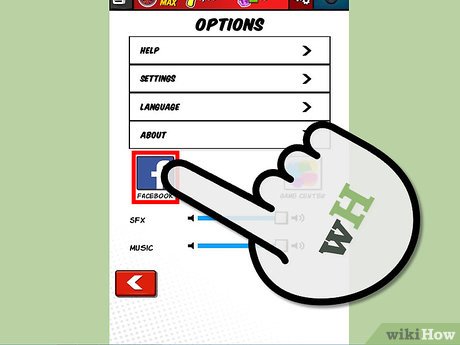

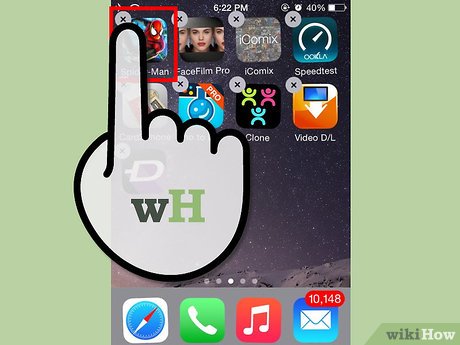
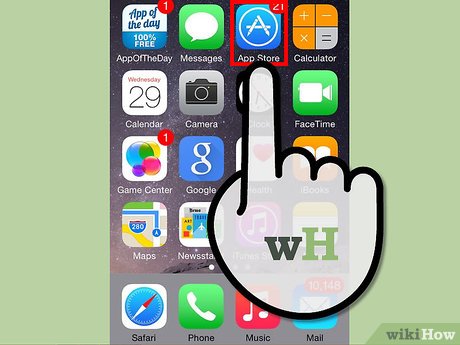
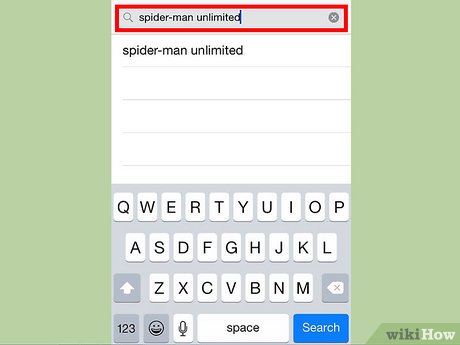
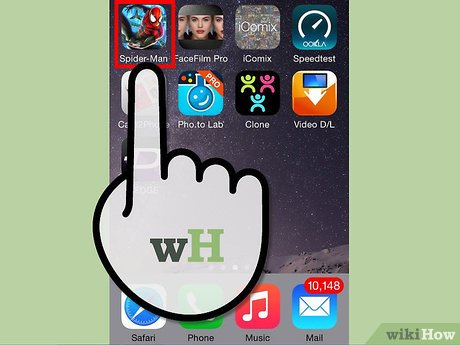
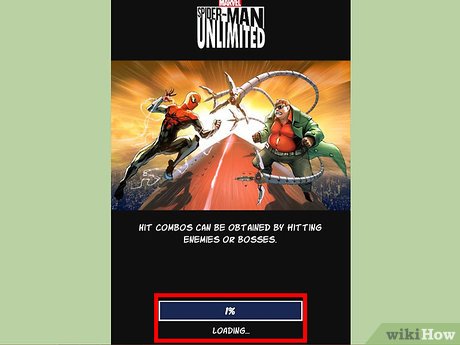
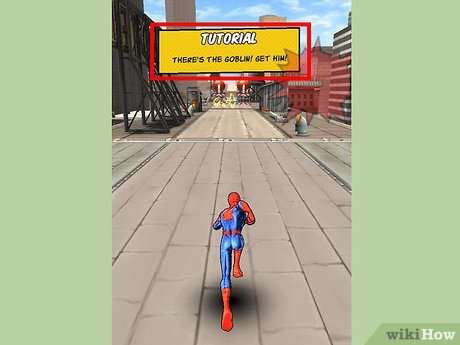
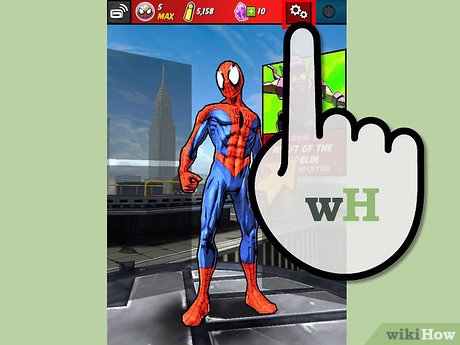
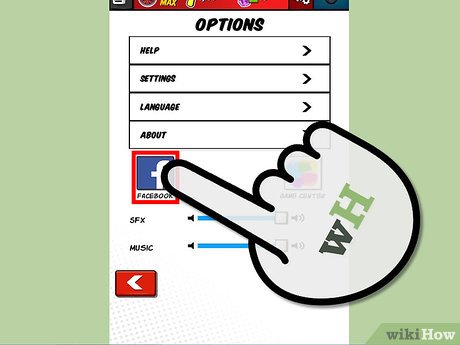
 How to Uninstall MegaBackup
How to Uninstall MegaBackup How to Delete TotalAV on PC or Mac
How to Delete TotalAV on PC or Mac How to Use Connectify Hotspot
How to Use Connectify Hotspot How to Uninstall McAfee Internet Security
How to Uninstall McAfee Internet Security How to Uninstall Pokki
How to Uninstall Pokki How to Install Eclipse and Setup ADT
How to Install Eclipse and Setup ADT