4 reasons why you want to reinstall macOS
A hypothesis that has been proposed by Windows for a long time is that you need to reinstall your operating system regularly to get the best performance.
For Mac users, is it the same with macOS? Do you need to reinstall macOS regularly, and why should you reinstall this operating system? Let's dig deeper into these questions and the reasons behind them.
When and why must reinstall macOS?
- Do you ever need to reinstall macOS?
- When do I need to reinstall macOS?
- 1. When a Mac has serious problems
- 2. When the Mac is really slow
- 3. When selling a Mac
- 4. When you want to downgrade macOS
- How to reinstall macOS as needed
- Before starting the process
- Reinstall via macOS Recovery
- When do you need to replace your Mac?
Do you ever need to reinstall macOS?
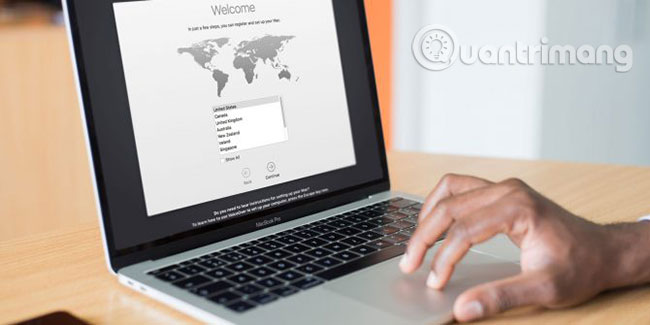
Before you learn the motive for reinstalling macOS, it's clear that there are some good reasons to reinstall the operating system. However, this does not mean that regular reinstallation is necessary.
MacOS is a stable operating system, taking care of itself quite well. Most users can use the macOS copy that came with the system for years and never encountered any problems. This is especially true since Apple introduced the System Integrity Protection feature in OS X El Capitan, limiting user access to protected system files.
When you encounter a problem on a Mac, reinstalling the operating system is usually near the bottom of the list of troubleshooting steps. Let's look at some situations where reinstalling macOS is a good idea, plus other ways to solve these problems first.
When do I need to reinstall macOS?
1. When a Mac has serious problems

The main reason most people want to reinstall macOS is because their systems are completely messed up. It is possible that error messages appear constantly, the software is not working properly and other usability issues, making it impossible for you to work normally. In extreme cases, the Mac may not even boot.
Although rare, this is more likely to happen to advanced users, regularly testing new software and making modifications to the system settings. However, that can happen to anyone.
If your Mac has a major problem like this, you should first try some other troubleshooting tools. See our list of the best free tools to fix common macOS problems.
For example, you can use the built-in Disk Utility to check for errors with the storage drive. Apple also provides diagnostics to help you check for hardware errors. And third-party customization tools like OnyX provide easy maintenance utilities when something goes wrong.
If these tools don't fix your problem, reinstalling macOS is a good idea.
2. When the Mac is really slow

Even if the Mac is not having a serious problem, it can still run at snail speeds. When this happens, you should first consider the common errors that slow down your Mac. You may need to delete some startup programs, run updates on your system or clean the storage drive to fix this problem.
But if none of the fixes work, reinstalling macOS can help speed up the system. This is especially true if you've been using a Mac for about 10 years. If you have a really old system, you may need to follow the tips in this article: Speed up an old Mac that runs as fast as you bought it with these tips, before reinstalling the operating system.
3. When selling a Mac
Because Macs hold their value for a long time, you can usually resell your device years after buying it. Whether you plan to sell your Mac online or to friends, you don't want new owners to have access to all your files.
The easiest way to wipe your own configuration and prepare the Mac for the next owner is to reinstall the operating system. When you do this, you can delete the storage drive so that the new owner cannot access any of your old data.
4. When you want to downgrade macOS
In most cases, upgrading to the latest version of macOS is a good experience. Doing so gives you access to new features, plus a lot better performance.
But there are times when you feel regret updating your Mac's operating system. For example, when the latest version has made a change that affects your workflow or it may not work well on the old machine you own. In those cases, downgrading macOS is a viable option.
Unfortunately, Apple does not provide an official solution to downgrade macOS. You must follow the instructions of TipsMake.com to downgrade macOS. This makes this another case where you have to reinstall macOS.
How to reinstall macOS as needed
I have reviewed a few cases where reinstalling macOS is really necessary, but how to perform the reinstallation process?
Before starting the process
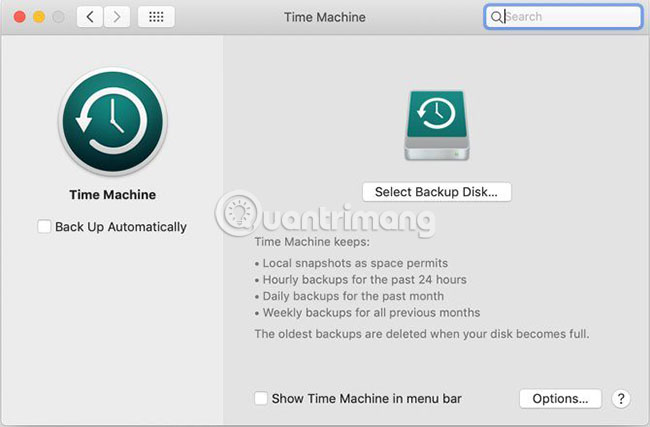
First, make sure you have backed up all your files. You can do this with the integrated Time Machine or using another backup solution. Although you can reinstall macOS and still retain your personal data, backing up is a smart idea. You may also want to create a list of installed applications on your Mac so you don't forget what you installed.
Next, you should log out of Apple services like iCloud, iTunes and iMessage, as some of these services only allow you to use your account on certain devices.
Reinstall via macOS Recovery
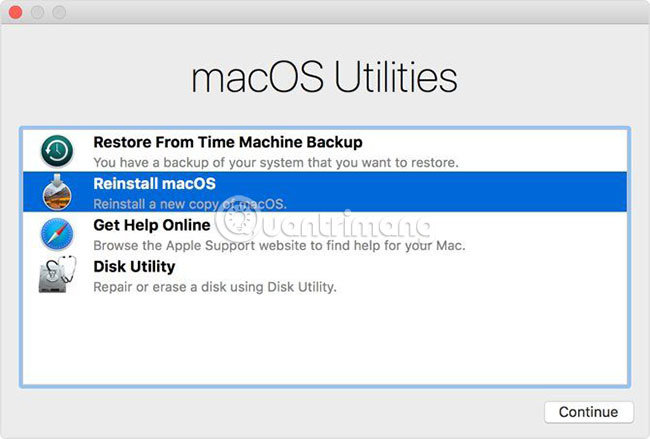
When you're ready to reinstall, turn off your Mac, then reboot while holding Cmd + R After a few moments, you'll see the macOS Utilities screen. If you just want to reinstall macOS without losing any data (to troubleshoot or 'clean start'), choose Reinstall macOS from the list.
However, if you want to delete everything on your computer (such as when selling it), you will need to go to Disk Utility before reinstalling. Select the drive on the left side of the utility, then use the Erase tab to erase.
Finally, you can perform the steps in the Reinstall macOS option. After some time, the reinstallation process will complete. You can exit here if you sell your system or continue the steps to reset your Mac.
When do you need to replace your Mac?
Obviously you don't need to reinstall macOS often, but it can be useful in some cases. If you fall into any of the above situations, try reinstalling the operating system (in case other troubleshooting steps don't resolve the issue).
Thankfully, Apple makes it easy to reinstall macOS, so most of the time you just need to wait for the process to complete. If reinstalling doesn't fix your issue, it's probably time to replace your new Mac.
Hope you are succesful.
 How to adjust screen brightness from Terminal in macOS
How to adjust screen brightness from Terminal in macOS How to fix hosts file on Mac
How to fix hosts file on Mac How to remap the Fn keys on macOS
How to remap the Fn keys on macOS Learn about the boot modes in macOS
Learn about the boot modes in macOS 5 ways to run multiple copies of applications on a Mac
5 ways to run multiple copies of applications on a Mac Compare 2 Mac task management applications OmniFocus and Things
Compare 2 Mac task management applications OmniFocus and Things