How to Recover a Dead Hard Disk
Part 1 of 2:
Using Basic Troubleshooting
-
 Stop using your computer immediately. If your hard drive is still spinning but you're encountering performance issues, it's best to stop the hard drive from running as soon as possible. Once you've turned off your computer, don't turn it on again until you can take it to a professional repair service.
Stop using your computer immediately. If your hard drive is still spinning but you're encountering performance issues, it's best to stop the hard drive from running as soon as possible. Once you've turned off your computer, don't turn it on again until you can take it to a professional repair service.- If you're worried about an external hard drive malfunctioning, you can simply unplug it from your computer.
-
 Try plugging your hard drive into a different port or computer. If you can get your hard drive to work on a computer other than the one in which it currently resides, the problem isn't necessarily with the hard drive itself--it's with the cables or the ports on your computer.
Try plugging your hard drive into a different port or computer. If you can get your hard drive to work on a computer other than the one in which it currently resides, the problem isn't necessarily with the hard drive itself--it's with the cables or the ports on your computer.- If you're using an external hard drive, this is as easy as unplugging it from your computer and plugging it into a different one. You'll also want to try a replacement cable in case the old one is malfunctioning.
- Internal hard drives present a more complicated problem. In order to diagnose your internal hard drive's connection health, you'll first need to remove the drive from your computer. After doing so, you can buy a hard drive docking station or a USB cable converter (Amazon sells both) that allows you to connect your external hard drive to another computer.
- Before removing a hard drive, make sure your computer is unplugged and the battery is disconnected (if applicable).
- Removing a hard drive is an incredibly difficult task on a Mac. If you intend to do so anyway, proceed with caution.
- In rare cases, a hard drive failing to work on your specific computer (but working on others) can be symptomatic of a failing motherboard. If you can get your hard drive running on any computer other than your own, you should take your computer into a tech company somewhere to get it checked out.
-
 Know the different components of a hard drive. Hard drives have three distinct components that are likely to cause a drive failure if they malfunction:[1]
Know the different components of a hard drive. Hard drives have three distinct components that are likely to cause a drive failure if they malfunction:[1]- PCB - The circuit board (usually on the bottom of your hard drive) controls most of your hard drive's functions, as well as translating hard drive information into readable information. Circuit boards are typically green.
- Platters - Thin disks that store data. Platters are responsible for most of the noise you hear when your hard drive starts up. Unless you're a professional with access to a clean room and the necessary equipment, you won't be able to fix your hard drive's platters on your own.
- Head Assembly - The head assembly is what reads the data off of the platters. Again, you won't be able to repair the head assembly without professional-grade experience and equipment.
-
 Assess the sounds your drive was making. Depending on what's wrong with it, your hard drive will make certain sounds. Be sure to cross-reference your hard drive's model with the sound it's making to ensure an accurate diagnosis.
Assess the sounds your drive was making. Depending on what's wrong with it, your hard drive will make certain sounds. Be sure to cross-reference your hard drive's model with the sound it's making to ensure an accurate diagnosis.- For example: if your hard drive was making a clicking noise, it most likely has a problem with the head assembly.[2]
- Unfortunately, most problems that are diagnosable by the sound they cause will need professional care.
-
 Refrain from using do-it-yourself quick fixes. These include things like freezing your hard drive or applying force to it. While some users may report success from these methods, performing a short-term fix on your hard drive is bound to make successful data recovery from a professional service even less likely than it already was.
Refrain from using do-it-yourself quick fixes. These include things like freezing your hard drive or applying force to it. While some users may report success from these methods, performing a short-term fix on your hard drive is bound to make successful data recovery from a professional service even less likely than it already was.- Even if you can get a quick fix to work, the effects are usually short-term. Your hard drive will still end up dying.[3]
Part 2 of 2:
Consulting a Repair Company
-
 Understand that hard drive recovery is a job for professionals. Due to the incredibly complex construction of a hard drive, you won't be able to fix your own drive to the point of being able to retrieve the data stored on it unless you have an advanced background in electronics. For this reason, you should hand your hard drive over to a professional repair service.
Understand that hard drive recovery is a job for professionals. Due to the incredibly complex construction of a hard drive, you won't be able to fix your own drive to the point of being able to retrieve the data stored on it unless you have an advanced background in electronics. For this reason, you should hand your hard drive over to a professional repair service.- Attempting to fix a dead hard drive will only lessen the chances of a professional being able to repair it.
- Even replacing the PCB board is an advanced exercise that requires knowledge of how to solder circuitry and purchase exact part replacements.
-
 Expect to pay a lot of money for the repair. True hard drive recovery entails the use of clean rooms, specialized equipment, and highly trained personnel. As such, you'll likely spend over a thousand dollars getting your hard drive's information back.[4]
Expect to pay a lot of money for the repair. True hard drive recovery entails the use of clean rooms, specialized equipment, and highly trained personnel. As such, you'll likely spend over a thousand dollars getting your hard drive's information back.[4] -
 Find the repair company that best suits your needs. You can usually find drive recovery services through your local tech outlet, but a couple of outstanding options include the following:[5]
Find the repair company that best suits your needs. You can usually find drive recovery services through your local tech outlet, but a couple of outstanding options include the following:[5]- Best Buy - Best Buy's "Geek Squad" branch handles data recovery. You can expect to pay anywhere from $200 to a little under $1500, depending on the severity of the hard drive's damage.[6]
- Drive Savers - Drive Savers is a 24/7 customer service-based data recovery company with 30 years of experience. In addition to computer hard disk recovery, they can also recover smart phone and camera hard drives.
-
 Pick a company and stick with it. Each time someone opens your hard drive and tries to fix it, the probability of it actually getting fixed decreases. This is because opening your hard drive renders it susceptible to things like dust, static electricity, and other environmental hazards. To minimize the risk, you should avoid asking for multiple consultations from different companies. To be sure of the company's competence, inquire what kinds of data recovery tools they use. If they use PC3K or DeepSpar, that is a good sign.
Pick a company and stick with it. Each time someone opens your hard drive and tries to fix it, the probability of it actually getting fixed decreases. This is because opening your hard drive renders it susceptible to things like dust, static electricity, and other environmental hazards. To minimize the risk, you should avoid asking for multiple consultations from different companies. To be sure of the company's competence, inquire what kinds of data recovery tools they use. If they use PC3K or DeepSpar, that is a good sign.
5 ★ | 1 Vote
You should read it
- How to create Mac Recovery HD on any drive
- Computer hard drive is fast, why?
- 5 hard drives with the best reliability
- Create Recovery Recovery hard drive for Windows 10
- How to regain access to the hard drive, fix errors that cannot open the hard drive
- How to Make a Recovery Disk and Back Up Your Hard Drive on a Toshiba Satellite P750 04S with a Windows 7 Home Premium Operating System
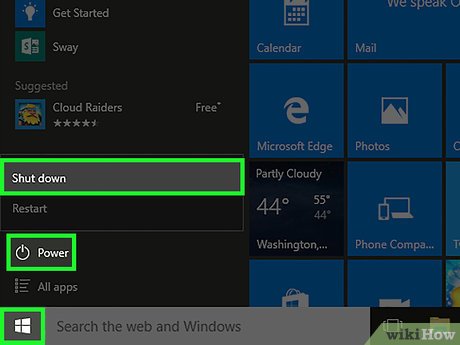
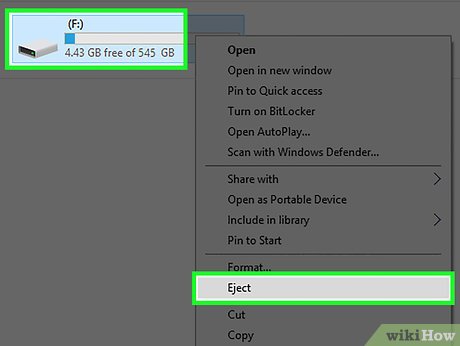







 How to Retrieve Deleted Texts
How to Retrieve Deleted Texts How to Repair a Corrupted Memory Card
How to Repair a Corrupted Memory Card How to Recover Deleted Files from Your Computer
How to Recover Deleted Files from Your Computer How to Recover Deleted Voicemail Messages on Android
How to Recover Deleted Voicemail Messages on Android How to Find Refurbished Electronics
How to Find Refurbished Electronics How to Sell Electronics on Amazon
How to Sell Electronics on Amazon