Instructions for using voice commands on Windows 10 Fall Creators Update
Windows 10 Fall Creators Update update appears with a lot of improvements, besides, it also makes using voice easier. You can use this feature immediately by pressing the Windows + H key on the keyboard without having to access the Control Panel or setting anything before.
The Speech Recognition tool will still be accessible via Control Panel. This tool has some advanced features that you will not find in the new voice command tool, such as the ability to navigate the computer using a voice command. However, most users will prefer newer tools to be able to type.
- How to enable the Color Filters feature in Windows 10 helps to see the screen more clearly
- How to reset Microsoft account password from the Windows 10 Fall Creators Update login screen
How to issue voice commands
To start voice commands anywhere in Windows, select a text field and click Windows + H. You will see a bar containing "Listening" content appear.
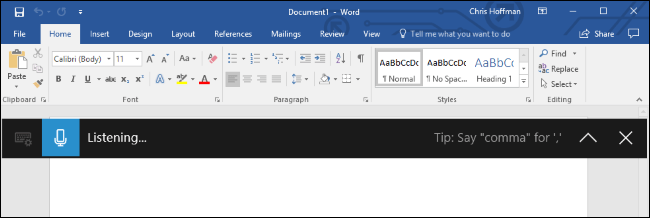
You can also start by pressing the microphone key on the touch keyboard. In fact, pressing Windows + H only offers its minimized keyboard version.
How to order text and punctuation
You just need to speak after pressing Windows + H or clicking the microphone button on the virtual keyboard. While 'Listening .' is displayed, Windows will listen to your voice. You will need a microphone connected to the computer to do this, but the microphones built into the modern laptop devices will still work well.
When 'Listening .' is active and the microphone icon is blue, what you say in the microphone will appear as text in the typing application (eg Microsoft Word) that you are using.
After 5 seconds or when you say 'stop dictating', the microphone icon will switch back to black, the 'Listening .' bar will disappear and the computer will stop listening to your voice. Windows will also stop listening when you start typing with the keyboard. You will hear a beep every time Windows 10 starts to stop the voice feature.
To use this tool again, simply press Windows + H or click the microphone icon.
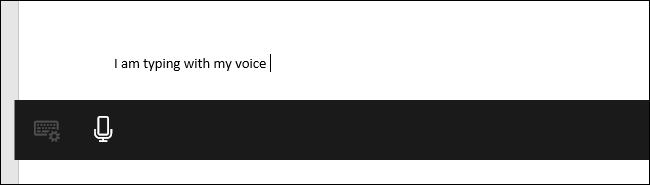
This tool can be used to write quick notes or search websites but it is not reasonable to use it to write emails because you will have to read the punctuation marks you want to use.
Besides the words you want to enter, you'll need to add words like 'period', 'comma', 'exclamation mark', . to write punctuation marks.
Note: Not all voice commands work with Speech Recognition will also work with the new voice command tool.
Although the voice command feature is an essential part of the Windows 10 Fall Creators Update version, it is quite new. Hopefully Microsoft will improve this tool, making it more flexible in future Windows updates.
See also: New feature on Windows 10 Fall Creators Update remarkable
You should read it
- How to recover passwords on Windows 10 Fall Creators Update
- How to activate and use SSH commands on Windows 10
- 7 new features in Windows 10 Fall Creators Update
- Finally Windows 10 Autumn Creators Update will be named Windows 10 Fall Creators Update
- Prevent Windows 10 Fall Creators Update from reopening applications after restarting
- Windows 10 Fall Creators Update for mobile devices will be released more widely this week
 9 new installation features in Windows 10 Fall Creators Update update
9 new installation features in Windows 10 Fall Creators Update update How to transfer files quickly on Windows 10 with Near Share
How to transfer files quickly on Windows 10 with Near Share Windows Media Player disappears on Windows 10? This is how to bring it back
Windows Media Player disappears on Windows 10? This is how to bring it back How to use the Reset feature on Windows 10
How to use the Reset feature on Windows 10 Instructions on how to prevent Windows from automatically connecting to Wi-Fi
Instructions on how to prevent Windows from automatically connecting to Wi-Fi Instructions to uninstall Windows 10 Fall Creators Update
Instructions to uninstall Windows 10 Fall Creators Update