How to quickly switch between virtual desktops on Windows 10
Shortcut to switch between virtual desktops
To quickly switch between virtual desktops in Windows 10 using a keyboard shortcut, press Windows + Ctrl + Left arrow to switch to a lower numbered desktop or Windows + Ctrl + Right arrow for a higher numbered desktop. If there is a virtual desktop set in the 'direction' you specify with the arrow keys, the workspace will immediately switch over.
To quickly see the virtual desktops you have, press Windows + Tab . You will then see a screen called Task View , listing available virtual desktops with their thumbnails.

To use the keyboard and switch between virtual desktops on this desktop, press Tab until one of the thumbnails in the top row is highlighted. Then navigate between them by pressing the arrow keys, then press Enter. Task View will close and you will see the selected screen.
If you want to add a new virtual desktop via your keyboard, press Windows + Ctrl + D or just press Windows + Tab to reopen Task View . Using Tab and the arrow keys, select New Desktop , and then press Enter.

A new virtual desktop will appear. When you're done managing desktops, select one and press Enter or just press Escape to return to the desktop.
Use the Taskbar to switch between virtual desktops
If you want to quickly switch between virtual desktops via the Taskbar, click the Task View button or press Windows + Tab .

Next, click on the desktop you want to switch to.
If you don't see the Task View button on the taskbar, right-click the Taskbar, and then click Show Task View Button . Now it will have a check mark next to this option.
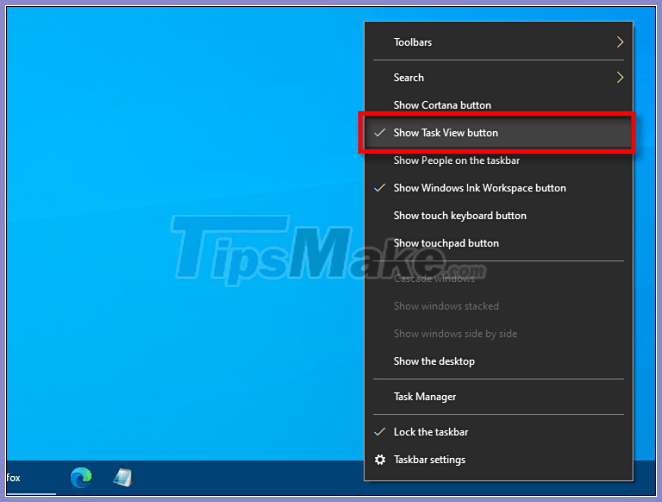
Once Task View is displayed, you can click this button at any time to manage your virtual desktop, which is certainly very helpful!
Use trackpad gestures to switch between virtual desktops
By default, Windows 10 reserves a handful of four-finger touchpad gestures for switching between virtual desktops. To use them, place four fingers on the touchpad at once and swipe them in a specific direction. As follows:
- 4-finger swipe upwards : Open Task View (like pressing Windows + Tab ).
- 4-finger swipe left: Switch to virtual desktop with lower numbering.
- 4-finger swipe right : Switch to a virtual desktop with higher numbers.
- 4-finger swipe down : Display current desktop.
If these gestures don't work, you may have turned them off in Settings. To enable them, click the Windows button on the taskbar and then select the gear icon to open the Settings menu. Next, navigate to Devices> Touchpad . Scroll down until you see options for Four-Fingered Gestures .
In the Swipes drop-down menu , choose Switch desktops and show desktop .
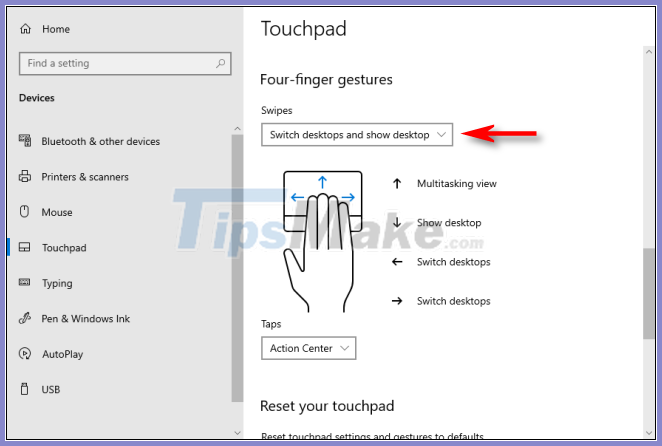
Alternatively, you can also assign these functions to three-finger gestures on the same Touchpad settings screen .
Then, close the Settings window . If your device supports multi-touch touchpad gestures, you can now use these swipe gestures to control the virtual desktop.
You should read it
- How to move windows to another virtual desktop in Windows 10
- How to Use Multiple Virtual Desktops in Windows 10
- How to use multiple desktops in Windows 10
- Google officially introduces the virtual desktop feature on Chrome OS
- How to use virtual desktop on Windows 11
- How to set different wallpapers for virtual desktops on Windows 11
 Change the path to save screenshots on Windows 10
Change the path to save screenshots on Windows 10 How to add / remove Quick Access in the File Explorer navigation pane on Windows 10
How to add / remove Quick Access in the File Explorer navigation pane on Windows 10 4 ways to open WebP images on Windows 10
4 ways to open WebP images on Windows 10 Windows 10 users should update immediately
Windows 10 users should update immediately How to delete pending updates on Windows 10
How to delete pending updates on Windows 10 How to read the results of the Memory Diagnostics Tool in Event Viewer on Windows 10
How to read the results of the Memory Diagnostics Tool in Event Viewer on Windows 10