How to quickly launch Ubuntu virtual machine with Multipass
If you're a developer or a system administrator, you'll want to be able to quickly create virtual machines on a Linux distribution for testing. There are many different solutions, such as Docker, VMWare, VirtualBox, Vagrant, etc.
Multipass is a lightweight virtual machine manager that allows you to easily and quickly launch an Ubuntu virtual machine. Here is how you can do so.
How to set up Multipass
Multipass is available for Windows, macOS and Linux. For Windows and macOS, you can download the relevant packages and install them like any regular application. Just be aware that for Windows, you will need to install VirtualBox or Hyper-V. Hyper-V is only compatible with Windows 10 Pro and Windows 10 Enterprise. After installation, you can use Multipass from the Terminal.
For Linux, you can install Multipass using Snaps. After installing snapd, you can install Multipass with the command:
sudo snap install multipass --classicUse Multipass
After installing Multipass, you can launch an instance (specific case) with:
multipass launch --name instance-name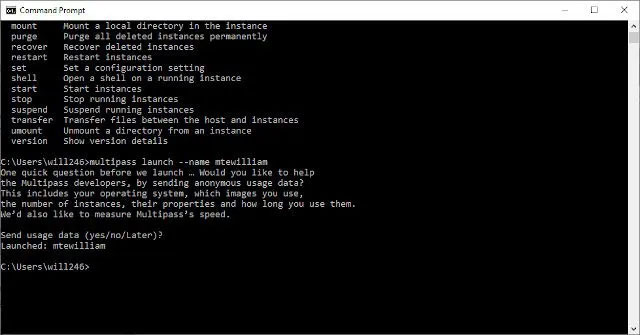 Launch an instance with Multipass
Launch an instance with Multipass By default, this command will download the current Ubuntu LTS (at the time of writing it is Ubuntu 20.04). You can set up multiple instances with Multipass (with different names) and then use them for different purposes. You can view installed instances with:
multipass list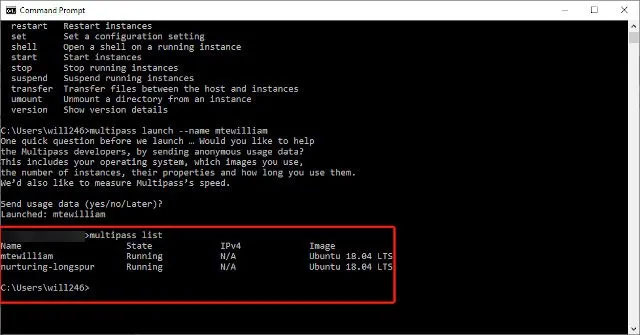 View installed instances
View installed instances You can also start and stop instances as you like with:
multipass start instance-name multipass stop instance-nameMultipass allows you to interact with and run commands within the virtual machine. To do this, you need to run the command:
multipass exec instance-name -- sudo apt updateThe uses of Multipass
Multipass is useful from a development standpoint, because you can quickly test code on different versions of Ubuntu. However, it also has other great uses.
Run Linux GUI applications on macOS
You can use XQuartz to display Linux GUI applications on macOS. To do this, you will have to set XQuartz to Allow connections from network clients . Once completed, you can install the application whose GUI you want to see in a Multipass instance. You can then ask Multipass to open the application by pointing it at the computer's IP address.
Run Pi-Hole
Pi-Hole is a popular network-based ad blocker for Linux. You can set this ad blocker all over the network with the Raspberry Pi, but it's a bit more convenient to set this up with Multipass.
Set up a Kubernetes Cluster on Windows
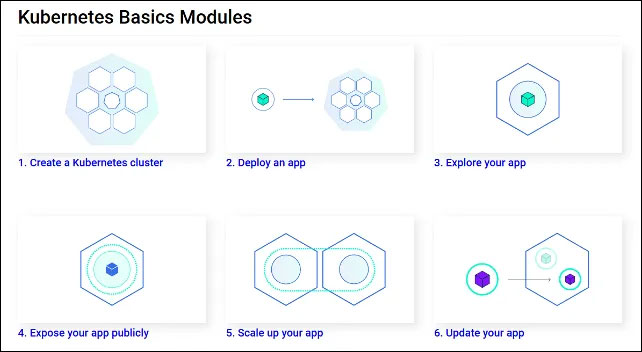 Set up a Kubernetes Cluster on Windows
Set up a Kubernetes Cluster on Windows Kubernetes allows you to manage workloads and services in a container. This allows for more efficient management of system resources. Kubernetes is a great option for running effective applications. You can use Multipass to set up Microk8s on a Multipass instance. This allows you, essentially, to deploy a container with Kubernetes from a Windows machine.
You should read it
- How to Run Ubuntu from Windows as an Executable
- Instructions on how to install Ubuntu on VirtualBox virtual machine
- Installing Ubuntu in VirtualBox does not need DVD or USB
- How to Create an Ubuntu Virtual Machine with VirtualBox (Mac)
- Install Ubuntu on Windows 8
- Instructions to increase the virtual hard drive capacity on Virtualbox
 Use Speedtest CLI to check Internet speed on Debian 10
Use Speedtest CLI to check Internet speed on Debian 10 How to share a mobile connection from any smartphone to Linux
How to share a mobile connection from any smartphone to Linux How to upgrade to Fedora 32
How to upgrade to Fedora 32 Top 5 Linux certifications for 2020
Top 5 Linux certifications for 2020 From today, owning Linux LPI certificate will be easier!
From today, owning Linux LPI certificate will be easier!