How to quickly hide photos on Google Photos, not allowing them to be displayed
Google Photos is Google's default app that helps users store images and use them everywhere. Those images are synchronized on the cloud storage space attached to the user's account, but sometimes we need to hide images on Google Photo, some private photos do not want to be seen by others.
How to hide photos on Google Photos
Step 1: Access Google Photos HERE , log in to your Google account .
Step 2: Select the photo to hide by clicking the check mark in the left corner of the photo.

Step 3: Press the key combination Shift + A on the PC keyboard.

- Image results have been hidden
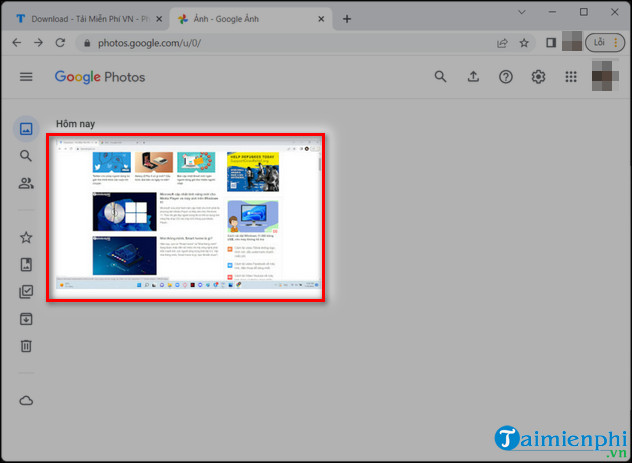
- If you want to see hidden photos, click on archive .
+ To restore hidden photos, select the photo to restore and press Shift + A.

So you and Tipsmake have just learned together how to hide photos on Google Photos. Hopefully this article can help you hide private images that you don't want anyone to see. If you do not want to use Google Photo on PC, you can refer to the article on How to use Google Photo on your phone .
You should read it
- Use Google Photos to store unlimited photos
- How to move photos and videos from Google Drive to Google Photos
- Google allows the iPhone to store unlimited original quality photos for free on Google Photos, but Pixel 4 does not
- How does Google Photos work? How to make the most of 15GB of free storage?
- 22 tips to help you master Google Photos
- What can Google Photos Assistant do for you?
 How to install Vietnamese for Foxit Reader simply and quickly
How to install Vietnamese for Foxit Reader simply and quickly How to install the latest free Office 2019 license
How to install the latest free Office 2019 license How to install Office 2024 for free on PC and Laptop
How to install Office 2024 for free on PC and Laptop How to Active Office 2019, activate permanent copyright using CMD
How to Active Office 2019, activate permanent copyright using CMD How to download the latest Office 2019 for free on PC
How to download the latest Office 2019 for free on PC How to Active Office 365, activate copyright permanently
How to Active Office 365, activate copyright permanently