How to quickly access websites on Microsoft Edge phones
You will then have quick access to the websites you visit often, instead of having to enter the website manually or have to create bookmarks in the browser. The following article will guide you to quickly access websites on Microsoft Edge phones.
How to quickly access websites on Microsoft Edge iOS, Android
Quick start Guide
Add web bookmarks on Edge > Fill in website URL > Save web page.
Detailed instructions
Step 1:
At the interface on the Microsoft Edge browser on the phone, click the plus icon to add a new website. Display an interface for you to enter the website name as well as enter the website URL to access.
You fill in the information that the browser requires and then click Save below to save this web page. We continue to work with other sites that you want to access quickly.
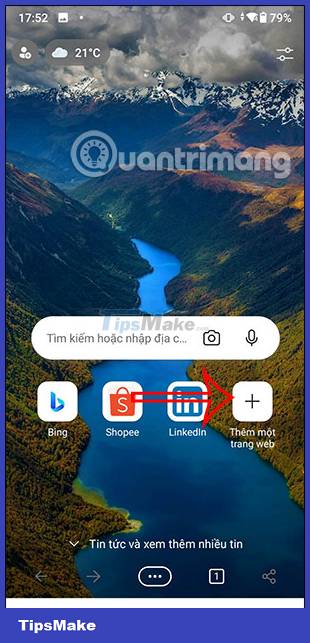
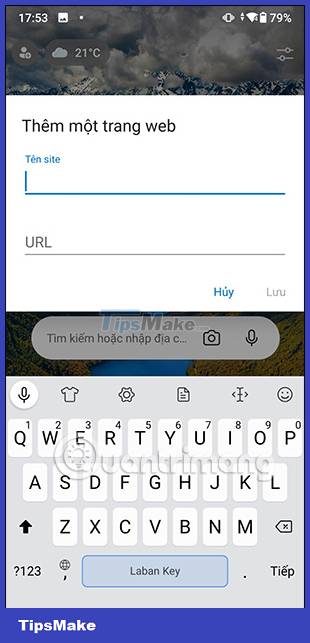
Step 2:
As a result, right on the Microsoft Edge browser screen you will see the website for you to visit. When you click on the website icon, you will be redirected to the website immediately.
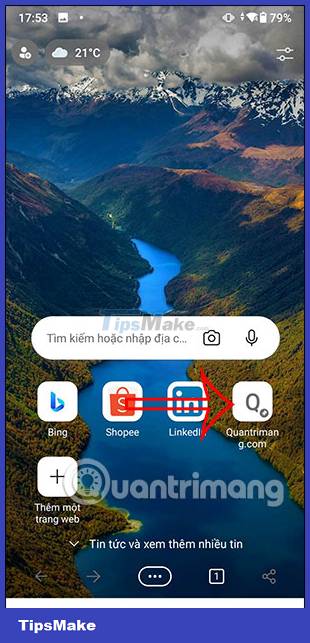

Step 3:
At the home page interface of the Microsoft Edge browser, when you press and hold on the newly added website icon, a 3-dot option will be displayed . If you click on the 3-dot icon, there will be options as shown below. You can leave this site if you don't want quick access anymore.
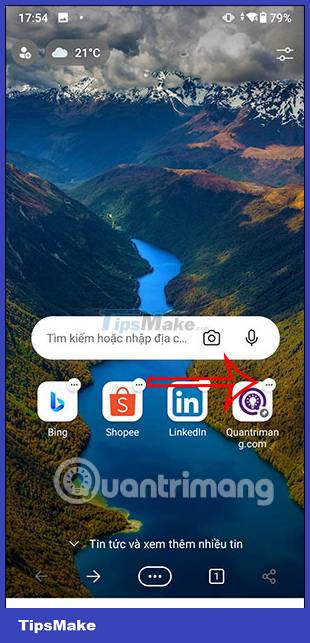
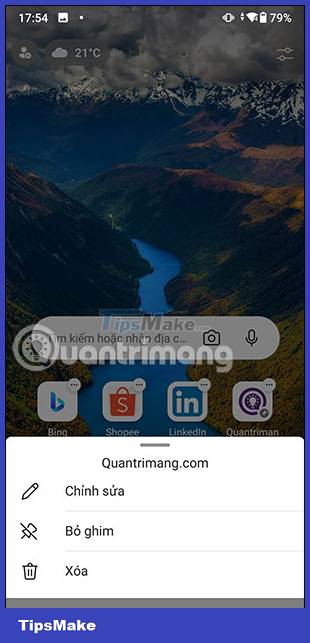
You should read it
- How to allow Pop-Up window to be displayed in Microsoft Edge
- Guide to translating web pages automatically with Edge browser on Android
- Microsoft encourages users to develop extensions for Edge Chromium
- Why does a web page on Edge spawn many Windows processes?
- Chromium browser with Microsoft Edge has a new extension store
- How to remove the Bing button from the Microsoft Edge toolbar
 Top 6 best VPN add-ons 2023
Top 6 best VPN add-ons 2023 How to remove the Quick Search Tool hijacker from the browser
How to remove the Quick Search Tool hijacker from the browser Where is Google Chrome bookmark data stored on your computer?
Where is Google Chrome bookmark data stored on your computer? 4 best cookie editor extensions for Google Chrome
4 best cookie editor extensions for Google Chrome How to delete and hide quick access shortcuts on Google Chrome new tab page
How to delete and hide quick access shortcuts on Google Chrome new tab page