Why does a web page on Edge spawn many Windows processes?
According to Microsoft, the new Edge's multi-process architecture gives users a lot of benefits
To clarify this issue, Microsoft has specific explanations on its blog. According to the software giant, Edge's new Chromium core is built on a multi-process architecture.
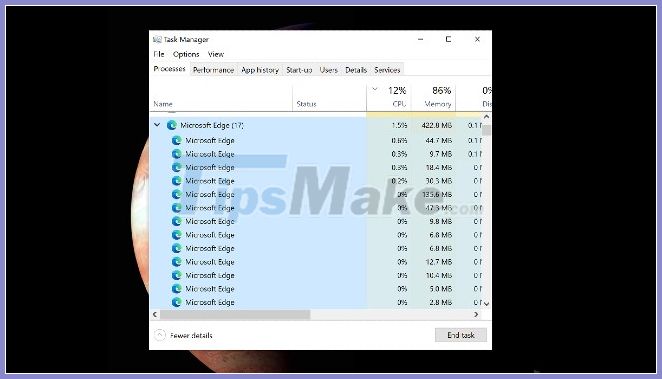
This means the browser will be broken down into different processes such as:
Web browsing process:
This is the main process that helps manage windows and browser tabs as well as control browser frames such as the address bar and forward and back buttons. It also routes advanced access to utility processes like network requests and file access.
Rendering process:
Control the web pages displayed in the tag by executing the code provided by the website. This process processes HTML, CSS, Java Script, images . The resource usage of each rendering process will vary depending on the content being processed.
GPU Process:
This process is responsible for communicating with the GPU and handling all GPU related tasks. The GPU is the piece of hardware that handles graphics related tasks to render images on the screen. New browsers use GPUs for faster web page rendering and rendering.
Utility process:
Audio playback, network service handling, video recording, data decoding, and collection management are all handled by this process.
Plug-in and extension process:
This is the process for containing plug-ins like Adobe Flash and extensions. It allows plug-ins and extensions to communicate with browsers and rendering processes.
Crashpad treatment process:
This procedure tracks the health of other processes in Microsoft Edge. If Microsoft Edge crashes, this process helps the browser collect and send crash reports to Microsoft's servers. Microsoft will use these reports to find and fix the problem.
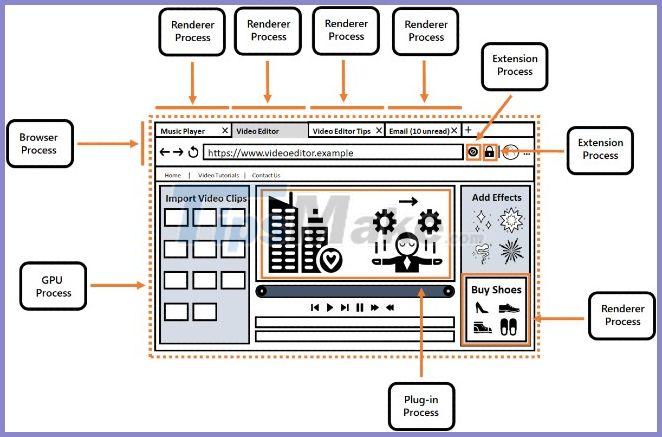
As you can see, every different element on the same website has its own process for security and reliability reasons. If a malware takes advantage of a security vulnerability and attacks one of the dumping processes, it can only stay in that process, not affecting the other processes.
According to Microsoft, these are the advantages that the multi-process architecture offers:
Improved security:
The rendering process is the one most likely to get hacked because it is the one interacting with the website. This process has very low privileges and extremely limited access to the operating system so if that process is controlled malicious code will not be able to control the computer.
The communication between the rendering process and the web browser is narrowly established and protected. Malware will find it very difficult to exploit this to exploit the web browser process.
Besides, isolating processes will prevent one process from accessing the memory of another process, which also improves the security of the browser.
Increased reliability:
If the problem occurs on a web page, web app, extension or plug-in, only the problematic process is affected. The rest of the browser, including most other tags, should be fine. This helps to increase the system stability and reliability.
Efficient use of resources:
Separating processes makes it easy for the user to see in Task Manager which processes are using the most resources. Besides, it provides information about what is contributing to resource usage. You will know whether Microsoft Edge or a website, extension, plug-in is using the most resources.
You can also view this information in the internal Microsoft Edge task manager by pressing the Shift + Esc shortcut while Edge is open, or accessing the three-dot menu (.)> More Tools> Task Manager browser service.
You should read it
- Knowing these 21 shortcuts you will be able to use Edge browser fluently
- [Video] Admire the latest images of Microsoft Edge browser on Chromium platform
- Microsoft officially launched a new Edge browser for global users
- How to install the new Microsoft Edge browser
- Microsoft Edge is about to add a series of features to support remote work and enhance security
- This is the interface of the Microsoft Edge browser on Chromium, which looks very much like Chrome
 How to block websites on Firefox
How to block websites on Firefox What is WebRTC, How to disable WebRTC
What is WebRTC, How to disable WebRTC Tips to speed up your browser on Windows 10
Tips to speed up your browser on Windows 10 Chrome Extensions for Developers
Chrome Extensions for Developers Err-Connection-Refused error and Err_Connection_Closed error on Chrome
Err-Connection-Refused error and Err_Connection_Closed error on Chrome How to fix the error site can't be reached on the Google Chrome browser
How to fix the error site can't be reached on the Google Chrome browser