Instructions for removing LSE on Lenovo computers
Bloatware are applications that are added to the device that the device manufacturer has included with the operating system. To remove unwanted pre-installed programs, many tech-savvy users often "clean" by reinstalling Windows after purchasing a computer.
However, for some Lenovo laptops and computers, you cannot remove the preinstalled programs by the above method. Ars Technica and Y Combinator discussion forums have accused Lenovo of installing unwanted rootkit software and cannot be removed on fixed Lenovo laptops and computer systems.
One of the most popular Chinese computer manufacturers " Lenovo " has been caught again using a hidden Windows feature to install unwanted rootkit software and cannot be removed on a fixed Lenovo laptop and Computer systems sold. This feature is called 'Lenovo Service Engine' (LSE) - a piece of code that attaches the firmware on the computer's motherboard.
Lenovo representatives did not acknowledge or deny the presence of this software. Instead, they instructed users to update BIOS software on Lenovo computers to solve 'Lenovo Service Engine'.
LSE installs a software program called OneKey Optimizer (OKO) available on many Lenovo laptops .
OneKey Optimizer is in the 'crapware' category . However, the only weakness is that both LSE and OKO are not safe.
Security researcher Roel Schouwenberg reports a number of security issues, including buffer overflows and insecure network connections, to Lenovo and Microsoft making Lenovo stopped installing LSE on its new systems that were built in June. The company also provided a firmware update for laptops with vulnerabilities and guidelines issued to disable the options on these devices. Affected machine and cleaning LSE files.
Lenovo has released the LSE Windows Disabler Tool, you can refer to the instructions on how to install the software in the following article of Network Administrator.
1. List of Lenovo computers with LSE installed
- Flex 2 Pro-15 / Edge 15 (Broadwell)
- Flex 2 Pro-15 / Edge 15 (Haswell)
- Flex 3-1470 / 1570
- Flex 3-1120
- G40-80 / G50-80 / G50-80 Touch / V3000
- S21e
- S41-70 / U41-70
- S435 / M40-35
- Yoga3 14
- Z70-80 / G70-80
- Yoga 3 11
- Y40-80
- Z41-70 / Z51-70
2. How to remove LSE - 1 type of rootkit on Lenovo?
Step 1:

To remove Lenovo Service Engine , you first need to determine if your computer is running 32 bit Windows or 64 bit Windows , then click on the Start button.
Step 2:
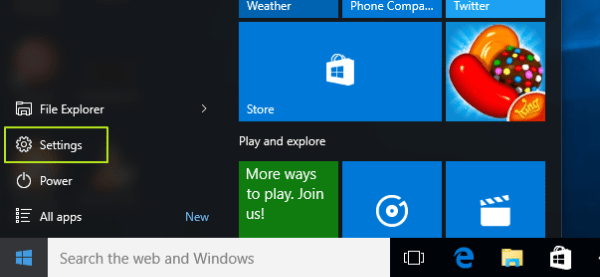
Select Settings (Settings).
Step 3:

Click on System.
Step 4:
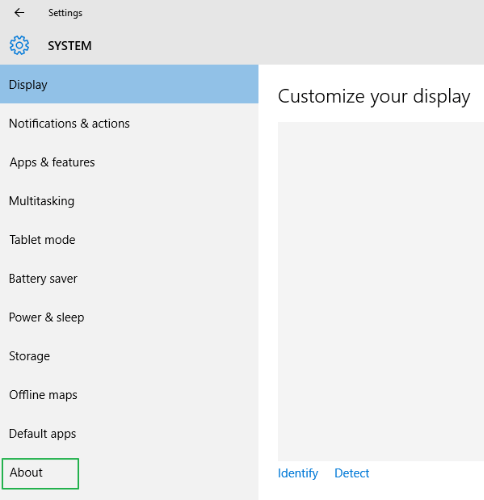
Select About in the left pane.
Step 5:
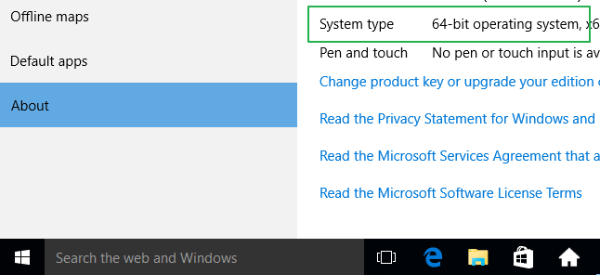
You note down the paper or wherever the notification is on the System Type screen.
Step 6:
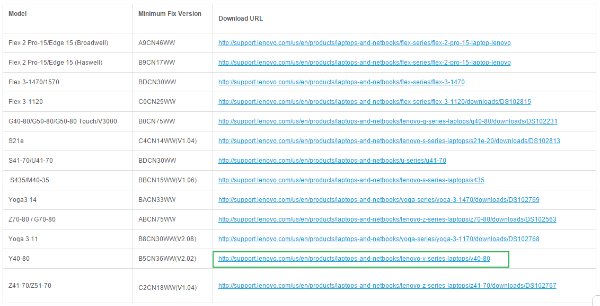
Visit Lenovo Security Advisory , and find the link that best matches the Lenovo line you are using.
Step 7:

After finding a link that matches your Lenovo line, click on it to navigate to the new link. On the new link interface, click on the Date button to update, update the latest version at the top of the page.
Step 8:

Scroll down to find "Lenovo LSE Windows Disabler Tool", then click the Download icon located next to the version that is appropriate for your version of Windows .
Step 9:
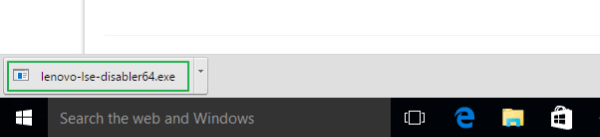
After downloading, open the program to remove the LSE software from your Lenovo computer.
To better understand Rootkit, you can refer to the article below:
-
Differentiate viruses, trojans, worms and rootkits
-
Learn about hidden threats: Rootkit and Botnet
-
Rootkits - potential dangers
I wish you and your family a happy and prosperous new year!
 Top 10 brilliant hackers
Top 10 brilliant hackers Destroying Vietnamese hackers attacking the network in the UK
Destroying Vietnamese hackers attacking the network in the UK Review the 'bad exploits' of bad Vietnamese hackers
Review the 'bad exploits' of bad Vietnamese hackers Hacker re-established a record of attacking VietnamNet
Hacker re-established a record of attacking VietnamNet Top 10 attack techniques on the web
Top 10 attack techniques on the web Best antivirus software in 2011
Best antivirus software in 2011