How to play videos using ManyCam with Skype
ManyCam is an intermediary software that helps solve certain problems with certain versions of Skype's DirectShow features. This free software creates a virtual webcam, which copies the currently installed video source. It then allows Skype to access that video stream without conflict.
Note : Before performing these steps, make sure that the frame grabber (a hardware device used to convert a video frame into a single still, bitmap still image) is connected to both video source and PC, have power on. Use the Epiphan Capture Tool to confirm that the video cable is connected properly and the video is being recorded.
Part 1: Download and launch the ManyCam application
1. Download ManyCam :
http://fa.getpedia.net/data?q===QMxUTNyMjMwYTN3QDNyIzNzYDfxMzN5IDflhXZu0WYDlnbh10LzIzLxAzL5EDMy8SZslmZvEGdhR2L
2. Launch the executable you downloaded and follow the installation instructions.
3. During the installation process, you will be required to install new hardware. Click Continue anyway to continue.
4. When the installation is complete, launch the program.
 Download and launch the ManyCam application
Download and launch the ManyCam application Part 2: Use ManyCam and Skype
1. In the ManyCam Sources window, select the video source in the Cameras drop-down list (usually the name of the frame grabber).
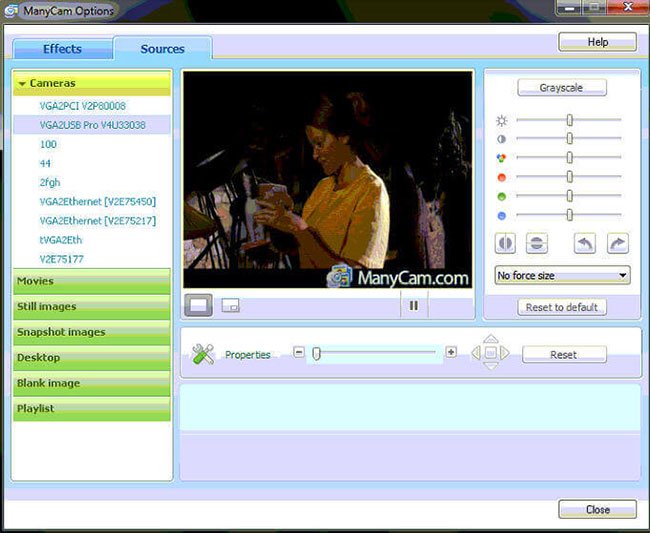 Select the video source in the Cameras drop-down list
Select the video source in the Cameras drop-down list 2. Open Skype and select Tools> Options .
3. Select the Video Settings tab. Then, from the Select Webcam drop-down list, select ManyCam Virtual Webcam as the main webcam.
 Select ManyCam Virtual Webcam as the main webcam
Select ManyCam Virtual Webcam as the main webcam 4. Now, make a video call and play the video recorded by the frame grabber. From now on when you launch this application, ManyCam will automatically start.
You should read it
- How to download videos on Coc Coc iPhone, Android
- How to play two videos at the same time using VLC Media Player
- How to search YouTube videos without stopping the video playing
- How to play YouTube videos when turning off the screen on iPhone
- How to use UWPlayer to play videos on Windows 10
- How to download Tik Tok videos to your phone
 Summary of shortcuts for Microsoft Teams to learn online
Summary of shortcuts for Microsoft Teams to learn online Zoom application alternatives
Zoom application alternatives How to record Skype calls on Windows 10
How to record Skype calls on Windows 10 Tips and tricks for using sound with Cisco Webex Meetings
Tips and tricks for using sound with Cisco Webex Meetings Skype: The best messaging app for Windows 10
Skype: The best messaging app for Windows 10 Instructions for using ezTalks Meetings for online meetings
Instructions for using ezTalks Meetings for online meetings