How to Play FLV Files
Method 1 of 3:
VideoLAN VLC Media Player
-
 Navigate to VideoLAN's official website at http://www.videolan.org/.
Navigate to VideoLAN's official website at http://www.videolan.org/. -
 Select the option to download the VideoLAN VLC media player to your Windows or Mac computer.
Select the option to download the VideoLAN VLC media player to your Windows or Mac computer. -
 Double-click on the installer file to launch the VideoLAN installation wizard, and follow the on-screen prompts to install the media player on your computer. The application will launch automatically when installation is complete.
Double-click on the installer file to launch the VideoLAN installation wizard, and follow the on-screen prompts to install the media player on your computer. The application will launch automatically when installation is complete. -
 Click on 'Media' at the top of your VideoLAN session, and select 'Open File.' The 'open file' dialog box will display on-screen.
Click on 'Media' at the top of your VideoLAN session, and select 'Open File.' The 'open file' dialog box will display on-screen. -
 Click on 'Browse,' then navigate to the FLV file you want opened.
Click on 'Browse,' then navigate to the FLV file you want opened. -
 Select the FLV file, then click on 'Open.' The FLV file will open and play within VideoLAN's media player.[1]
Select the FLV file, then click on 'Open.' The FLV file will open and play within VideoLAN's media player.[1]
Method 2 of 3:
Wimpy Desktop FLV Player
-
 Navigate to Wimpy's official website at http://www.wimpyplayer.net/products/wimpy_standalone_flv_player.html.
Navigate to Wimpy's official website at http://www.wimpyplayer.net/products/wimpy_standalone_flv_player.html. -
 Select the option to download the Wimpy Desktop FLV Player to your Windows or Mac computer.
Select the option to download the Wimpy Desktop FLV Player to your Windows or Mac computer. -
 Double-click on the installer file to launch the Wimpy installation wizard, and follow the on-screen prompts to install the media player on your computer. The Wimpy media player will launch automatically when installation is complete.
Double-click on the installer file to launch the Wimpy installation wizard, and follow the on-screen prompts to install the media player on your computer. The Wimpy media player will launch automatically when installation is complete. -
 Drag and drop the FLV file into the Wimpy media player. The FLV file will immediately open and begin playing.[2]
Drag and drop the FLV file into the Wimpy media player. The FLV file will immediately open and begin playing.[2]
Method 3 of 3:
FLV Player by Applian (Windows Only)
-
 Navigate to the official website for Applian Technologies at http://flv-player.us/?src=mdv.
Navigate to the official website for Applian Technologies at http://flv-player.us/?src=mdv. -
 Click on the 'Download' link to download the FLV player to your Windows-based computer.
Click on the 'Download' link to download the FLV player to your Windows-based computer. -
 Right-click on the installer file and select 'Run as administrator.' This will launch the Applian installation wizard.
Right-click on the installer file and select 'Run as administrator.' This will launch the Applian installation wizard. -
 Follow the on-screen prompts to install the media player on your computer. FLV Player will launch automatically following installation.
Follow the on-screen prompts to install the media player on your computer. FLV Player will launch automatically following installation. -
 Open a session of Windows Explorer and navigate to the FLV file you want opened.
Open a session of Windows Explorer and navigate to the FLV file you want opened. -
 Drag and drop the FLV file into the FLV Player. The FLV file will open and begin playing in the media player.[3]
Drag and drop the FLV file into the FLV Player. The FLV file will open and begin playing in the media player.[3]
3.8 ★ | 8 Vote




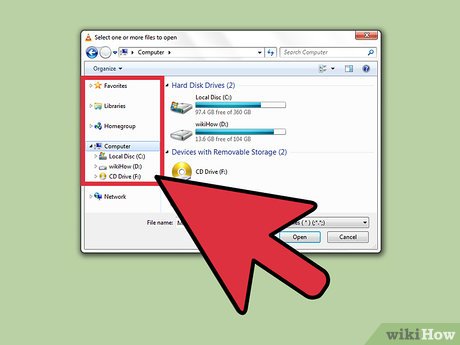
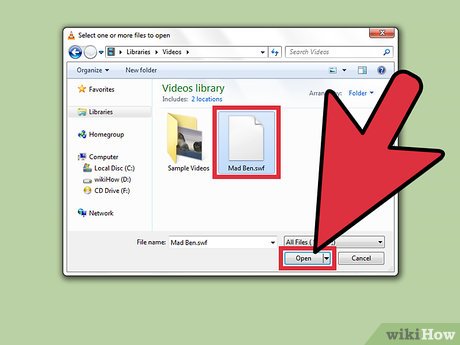
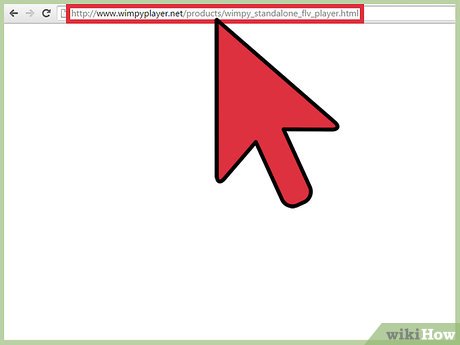
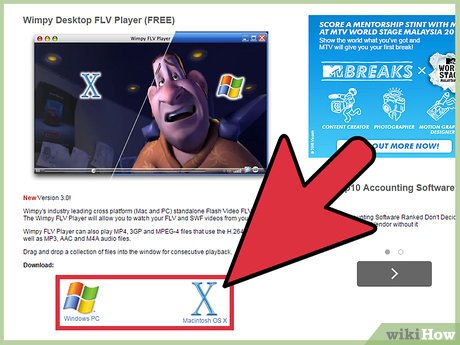
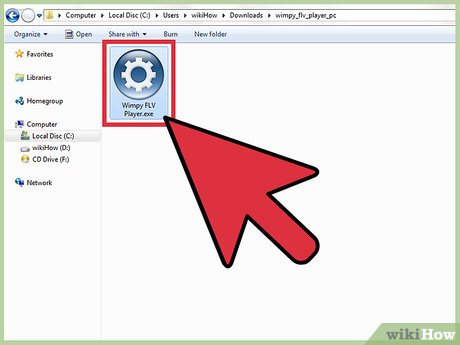
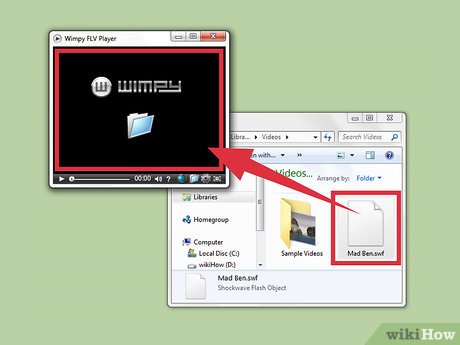
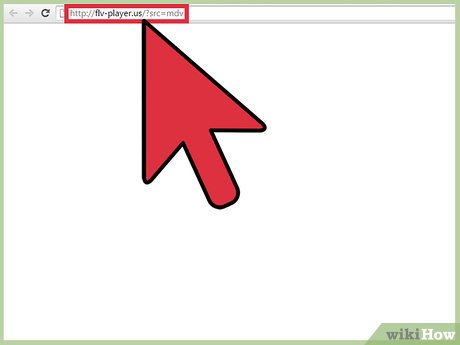
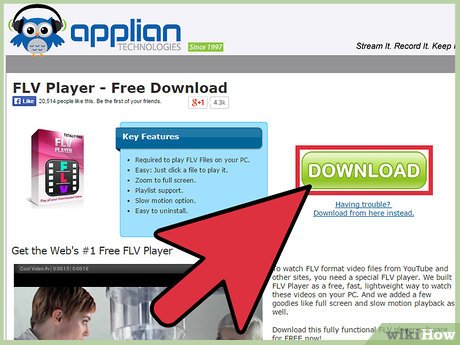

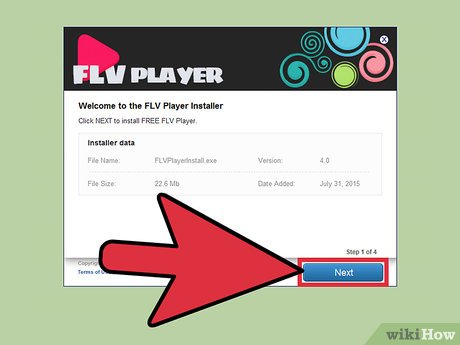


 How to Rip DVD Audio to MP3 Using VLC Media Player
How to Rip DVD Audio to MP3 Using VLC Media Player How to Rip DVDs with VLC
How to Rip DVDs with VLC How to Download and Install VLC Media Player
How to Download and Install VLC Media Player How to Install a Roku 3
How to Install a Roku 3 How to Contact Roku
How to Contact Roku How to Watch YouTube on Roku
How to Watch YouTube on Roku