How to Play MP4 Files
Method 1 of 2:
Using a VLC Media Player on a Computer
-
 Double-click the file to open it. If you're using Windows or macOS, your MP4 file should automatically start playing in your default media player (Quicktime for macOS or Windows Media Player for Windows 10). If you are unable to play the file this way, continue with this method to install VLC Media Player.[1]
Double-click the file to open it. If you're using Windows or macOS, your MP4 file should automatically start playing in your default media player (Quicktime for macOS or Windows Media Player for Windows 10). If you are unable to play the file this way, continue with this method to install VLC Media Player.[1] -
 Open VLC Media Player. If you've already installed the app, you'll find it on your Start Menu or in your Applications folder. VLC is a free media player that supports playback of a wide variety of video formats, including MP4.
Open VLC Media Player. If you've already installed the app, you'll find it on your Start Menu or in your Applications folder. VLC is a free media player that supports playback of a wide variety of video formats, including MP4.- If you don't have VLC, you can download it for free from https://www.videolan.org/vlc/download-windows.html (for Windows) or https://www.videolan.org/vlc/download-macosx.html (for Macs).
-
 Click the Media tab. You'll find this along the top of the program window. A menu will drop-down with more options.
Click the Media tab. You'll find this along the top of the program window. A menu will drop-down with more options. -
 Click Open File. Your file browser will open
Click Open File. Your file browser will open -
 Navigate to and open the MP4 file. The video should begin to play.
Navigate to and open the MP4 file. The video should begin to play.- You can also drag and drop your file into the VLC application window.
-
 Use the control buttons to manage playback. These are the icons at the bottom of your screen that can pause, play, stop, and rewind the video.
Use the control buttons to manage playback. These are the icons at the bottom of your screen that can pause, play, stop, and rewind the video.
Method 2 of 2:
Using VLC Media Player on a Phone or Tablet
-
 Tap the MP4 file on your phone or tablet. Most phones and tablets should be able to open MP4 files without much issue. If you aren't able to play the file, continue with this method to use VLC Player.
Tap the MP4 file on your phone or tablet. Most phones and tablets should be able to open MP4 files without much issue. If you aren't able to play the file, continue with this method to use VLC Player. -
 Open VLC. The app icon looks like an orange and white safety cone. If you've already installed it, you'll find it on the home screen, in the app drawer, or by searching. VLC handles the playback of most video formats, including MP4.
Open VLC. The app icon looks like an orange and white safety cone. If you've already installed it, you'll find it on the home screen, in the app drawer, or by searching. VLC handles the playback of most video formats, including MP4.- If you don't have VLC, you can download it for free from the Play Store or App Store offered by the developer "Videolabs" or "VideoLAN." The app is called "VLC for Android" in the Google Play Store and "VLC for Mobile" in the App Store.
- If this is your first time using VLC, you'll go through a tutorial before you can begin.
-
 Tap the MP4 video you want to watch. When you open the app, a list of all your videos will appear.
Tap the MP4 video you want to watch. When you open the app, a list of all your videos will appear.- If you don't see your file, tap the ☰ menu and select Directories. You'll see folders for your internal storage and folders where video files are typically found. Browse for the file and tap it to start playback.
-
 Use the control buttons to manage playback. These are the icons at the bottom of your screen that can pause, play, stop, and rewind the video.
Use the control buttons to manage playback. These are the icons at the bottom of your screen that can pause, play, stop, and rewind the video.
5 ★ | 1 Vote
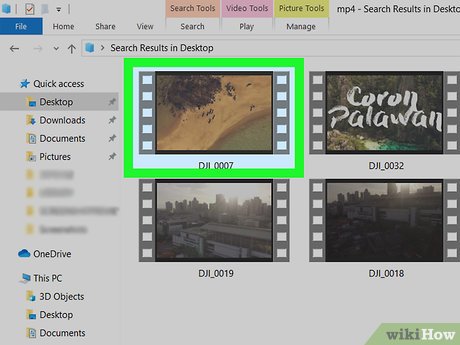


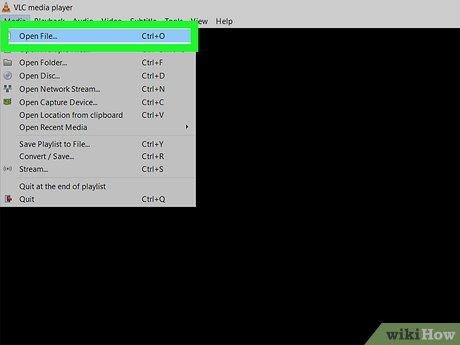
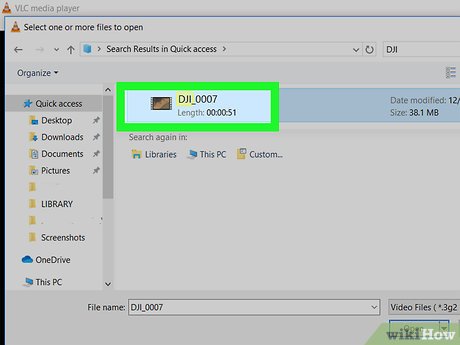
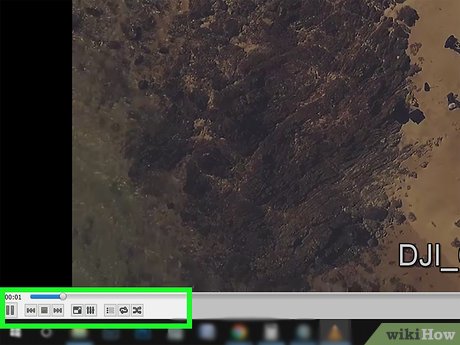
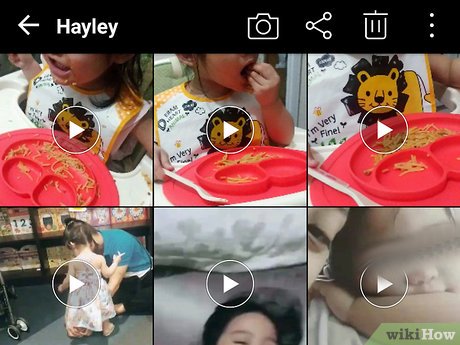
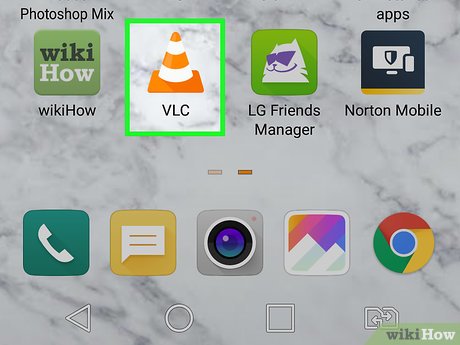
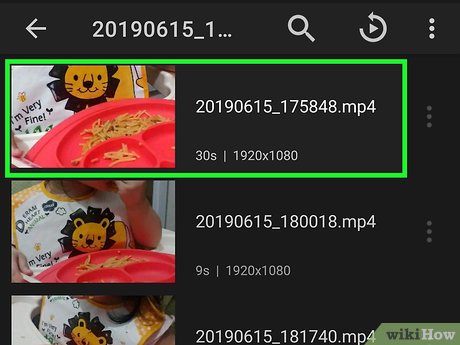
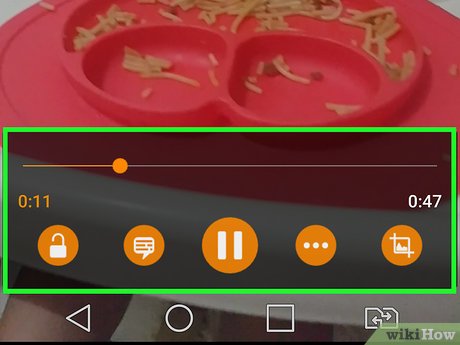
 How to Convert WMA to MP4
How to Convert WMA to MP4 How to Rip an Audio CD Using Winamp
How to Rip an Audio CD Using Winamp How to Convert MP3 to WAV
How to Convert MP3 to WAV How to Convert a MOV File to an MP4
How to Convert a MOV File to an MP4 How to save data usage in Spotify
How to save data usage in Spotify How to upload personal music to YouTube Music
How to upload personal music to YouTube Music