How to Rip DVDs with VLC
Preparing to Rip
-
 Make sure your computer has a DVD drive. On your computer's CD tray, you should see the "DVD" logo engraved or painted on. This is necessary if you want to be able to rip the DVD.
Make sure your computer has a DVD drive. On your computer's CD tray, you should see the "DVD" logo engraved or painted on. This is necessary if you want to be able to rip the DVD.- If you don't see the DVD logo on or near your computer's tray, you probably don't have a DVD drive. You'll need to buy an external DVD drive or use a different computer.
- Skip this step if your computer doesn't have any tray or slot for discs.
-
 Buy an external DVD drive if necessary. If you have a computer which doesn't include a DVD drive, you'll need to buy an external USB DVD drive and attach it to your computer before you can rip a DVD in VLC.
Buy an external DVD drive if necessary. If you have a computer which doesn't include a DVD drive, you'll need to buy an external USB DVD drive and attach it to your computer before you can rip a DVD in VLC.- If you're using a Mac, you'll most likely need to buy a DVD drive which includes a Thunderbolt 3 (USB-C) adapter. You can also buy a USB 3.0 to USB-C adapter cable to bridge the gap between your Mac and your DVD drive.
-
 Install VLC if you don't have it. If you don't have VLC Media Player installed on your computer, go to https://www.videolan.org/vlc/index.html in your computer's web browser, click Download VLC, and do the following:
Install VLC if you don't have it. If you don't have VLC Media Player installed on your computer, go to https://www.videolan.org/vlc/index.html in your computer's web browser, click Download VLC, and do the following:- Windows — Double-click the downloaded setup file, click Yes when prompted, select a language, click OK, click Next three times, click Install, and click Finish when prompted.
- Mac — Double-click the VLC DMG file, then click and drag the VLC icon onto the Applications folder,
-
 Insert your DVD into your computer. Open your computer's DVD tray, place the DVD in the tray with the logo side facing up, and close the tray. At this point, you're free to proceed with ripping your DVD on Windows or on a Mac.
Insert your DVD into your computer. Open your computer's DVD tray, place the DVD in the tray with the logo side facing up, and close the tray. At this point, you're free to proceed with ripping your DVD on Windows or on a Mac.- If any windows open when you do this, close them before proceeding.
0 / 0
Part 1 Quiz
Why might you need to buy an external DVD drive?
Not exactly! An external DVD drive won't be any faster than on included in your computer. There is another, more important reason to use an external DVD drive. Try again...
Yep! If your computer doesn't have a DVD drive, you'll need an external drive to rip DVDs. Even if there is a disc drive on your computer, it won't work to rip DVDs unless it has the "DVD" icon on it. Read on for another quiz question.
Not quite! Even if you have multiple DVD drives, you won't be able to rip multiple DVDs at once. You'll only be able to do this with multiple computers! Try again...
Try again! Many DVDs have copyright protection and will need to be decrypted before you can rip them, but an external DVD player won't do this for you. There is special software you can download to decrypt instead. There's a better option out there!
Nope! There is only one good reason for buying and using an external DVD drive. Make sure that your external DVD drive is compatible with your computer before you buy one. Try again...
Want more quizzes?
Keep testing yourself!On Windows
-
 Open VLC Media Player. Double-click the traffic cone-shaped VLC icon on your desktop, or open Start, type in vlc, and click the VLC media player result.
Open VLC Media Player. Double-click the traffic cone-shaped VLC icon on your desktop, or open Start, type in vlc, and click the VLC media player result.
- If you're prompted to update, click Yes and wait for the update to finish downloading before you continue.
-
 Click the Media tab. This option is in the top-left corner of the VLC window. Clicking it opens a drop-down menu.
Click the Media tab. This option is in the top-left corner of the VLC window. Clicking it opens a drop-down menu. -
 Click Open Disc…. It's near the top of the Media drop-down menu. A pop-up window will open.
Click Open Disc…. It's near the top of the Media drop-down menu. A pop-up window will open. -
 Check the "No disc menus" box. It's in the "Disc selection" section of the "Open Media" window.
Check the "No disc menus" box. It's in the "Disc selection" section of the "Open Media" window.- If your computer has more than one DVD tray, click the "Disc device" box and select the movie's name.
-
 Click the "Menu"icon. It's a downward-facing arrow next to Play near the bottom of the page. Clicking it prompts a drop-down menu.
Click the "Menu"icon. It's a downward-facing arrow next to Play near the bottom of the page. Clicking it prompts a drop-down menu.
-
 Click Convert. It's in the drop-down menu. This will take you to the next page.
Click Convert. It's in the drop-down menu. This will take you to the next page. -
 Ensure that your video is set to convert to MP4. Click the "Profile" drop-down box, then select an option which ends in "(MP4)".
Ensure that your video is set to convert to MP4. Click the "Profile" drop-down box, then select an option which ends in "(MP4)".- For example, you might click Video - H.264 + MP3 (MP4) near the top of the "Profile" drop-down menu.
- If you receive an error regarding DVD blocks after you begin converting the DVD, repeat this method up to this step, then select the Video - H.265 + MP3 (MP4) option instead.
-
 Click Browse. It's on the lower-right side of the window. Doing so opens a File Explorer window.
Click Browse. It's on the lower-right side of the window. Doing so opens a File Explorer window. -
 Enter a file name. Type whatever you want to name your converted file into the "File name" text box, then type .mp4 after it.
Enter a file name. Type whatever you want to name your converted file into the "File name" text box, then type .mp4 after it.- For example, to name your file "The Hobbit", you would type in The Hobbit.mp4 here.
-
 Click a save location. Do so on the left side of the window.
Click a save location. Do so on the left side of the window.- For example, you'd click Desktop on the left side of the window if you wanted to save your ripped DVD file on the desktop.
-
 Click Save. It's in the bottom-right corner of the window. This will save your settings.
Click Save. It's in the bottom-right corner of the window. This will save your settings. -
 Click Start. It's at the bottom of the Convert window. Your DVD will begin to convert to an MP4 format.
Click Start. It's at the bottom of the Convert window. Your DVD will begin to convert to an MP4 format.- This process will take anywhere from a few minutes to a few hours, depending on your computer's speed and the size of the DVD.
- The video progress bar at the bottom of VLC Media Player's window will show how much of the video has been converted.
-
 Play your converted file. Once the DVD finishes ripping, its converted file will appear in the location to which you ripped it. You can double-click the file to play it in your computer's default video player.
Play your converted file. Once the DVD finishes ripping, its converted file will appear in the location to which you ripped it. You can double-click the file to play it in your computer's default video player.- If VLC doesn't rip the entire DVD, has missing audio, or other technical issues. Check to make sure you have the latest version of VLC installed and try again. If the DVD still isn't able to rip, it may have copy-protection on it. In which case, you will need to purchase DVD decryption software to copy the contents of the DVD. Read "How to Copy a Protected DVD" to learn how to decrypt a copy-protected DVD.
0 / 0
Part 2 Quiz
What might be the problem if your ripped video is missing audio?
Right! If there are issues like missing audio or technical problems with your ripped video, make sure you have the newest version of VLC installed on your computer. Reinstall VLC and try ripping the DVD again. Read on for another quiz question.
Nope! The length of the DVD might make ripping take longer, but it won't cut out parts of the final product. There is probably another issue if just the audio is missing. Try again...
Not quite! Your comptuer's audio settings won't interfere with ripping a DVD. There is another place you should check first! Click on another answer to find the right one...
Not exactly! If your DVD doesn't rip at all, this might be the case. But if the video is only missing audio, there is probably a different problem. Pick another answer!
Want more quizzes?
Keep testing yourself!On Mac
-
 Open VLC. Click Spotlight, type in vlc, and double-click the VLC result, then click Open when prompted.
Open VLC. Click Spotlight, type in vlc, and double-click the VLC result, then click Open when prompted.
- You can also click the VLC app icon in Launchpad or double-click the VLC app icon in the Applications folder to open it.
-
 Click the File menu item. It's in the top-left side of your Mac's screen. A drop-down menu will appear.
Click the File menu item. It's in the top-left side of your Mac's screen. A drop-down menu will appear. -
 Click Open Disc…. It's in the File drop-down menu. Doing so will open a settings window with your DVD's information.
Click Open Disc…. It's in the File drop-down menu. Doing so will open a settings window with your DVD's information. -
 Click Disable DVD menus. This button is in the upper-right side of the window.
Click Disable DVD menus. This button is in the upper-right side of the window. -
 Check the "Streaming/Saving" box. This option is in the bottom-left corner of the window.
Check the "Streaming/Saving" box. This option is in the bottom-left corner of the window. -
 Click Settings. It's on the right side of the window. Doing so will open your DVD's conversion settings.
Click Settings. It's on the right side of the window. Doing so will open your DVD's conversion settings. -
 Check the "File" box. This ensures that your DVD's rip will be output as a file on your computer.
Check the "File" box. This ensures that your DVD's rip will be output as a file on your computer.- If both "File" and "Stream" are checked, click the "File" checkbox again to select it as the sole output.
-
 Click Browse…. It's in the upper-right side of the window. This will bring up a window where you can select a save location for your DVD file and rename the file itself.
Click Browse…. It's in the upper-right side of the window. This will bring up a window where you can select a save location for your DVD file and rename the file itself. -
 Enter a name. Type a name for your DVD file into the "Save As" text box, then type in .mp4 after the name.
Enter a name. Type a name for your DVD file into the "Save As" text box, then type in .mp4 after the name.- For example, to save your DVD file as "Batman", you would type in Batman.mp4.
-
 Select a save location. Click the "Where" drop-down box, then click a folder (e.g., Desktop) in the drop-down menu.
Select a save location. Click the "Where" drop-down box, then click a folder (e.g., Desktop) in the drop-down menu. -
 Click Save. It's a blue button at the bottom of the window.
Click Save. It's a blue button at the bottom of the window. -
 Click the "Encapsulation Method" drop-down box. It's below the "File" section. Doing so prompts a drop-down menu.
Click the "Encapsulation Method" drop-down box. It's below the "File" section. Doing so prompts a drop-down menu. -
 Click Quicktime. You'll find it near the bottom of the drop-down menu.
Click Quicktime. You'll find it near the bottom of the drop-down menu. -
 Edit the video settings. These settings will determine your DVD file's video:
Edit the video settings. These settings will determine your DVD file's video:- Check the "Video" checkbox.
- Click the "Video" drop-down box.
- Click H264 in the drop-down menu.
- Click the "Bitrate" drop-down box, then click 128 in the drop-down menu.
- Click the "Scale" box and select 1.
-
 Edit the audio settings. The following settings will dictate your DVD file's audio:
Edit the audio settings. The following settings will dictate your DVD file's audio:- Check the "Audio" box.
- Click the "Audio" drop-down box.
- Select MP3 in the drop-down menu.
- Click the "Bitrate" box and select 128.
- Click the "Channels" box and select 2.
-
 Click OK, then click OK on the original window. This will prompt VLC to begin ripping the DVD file to your specified save location.
Click OK, then click OK on the original window. This will prompt VLC to begin ripping the DVD file to your specified save location.- This process can take anywhere from 15 to 40 minutes per half-hour of video.
-
 Play your converted file. Once the DVD finishes ripping, its converted file will appear in the location to which you ripped it. You can double-click the file to play it in your Mac's default video player.
Play your converted file. Once the DVD finishes ripping, its converted file will appear in the location to which you ripped it. You can double-click the file to play it in your Mac's default video player.- If VLC doesn't rip the entire DVD, has missing audio, or other technical issues. Check to make sure you have the latest version of VLC installed and try again. If the DVD still isn't able to rip, it may have copy-protection on it. In which case, you will need to purchase DVD decryption software to copy the contents of the DVD. Read "How to Copy a Protected DVD" to learn how to decrypt a copy-protected DVD.
0 / 0
Part 3 Quiz
What does checking the "File" box do?
Not quite! You'll get to rename the file later. Name the file whatever you want, but make sure it ends with ".mp4." There's a better option out there!
Nope! You will automatically be the owner of the file. Clicking "File" ensures something else. Try another answer...
Absolutely! By clicking "File" you're ensuring that the video will save as a file on your computer. If "Stream" is checked too, click on "File" again to make sure it is the only checked box under "Streaming Options." Read on for another quiz question.
Not exactly! After you have renamed the file, open the dropdown menu next to "Where" and choose a location. Checking the "File" box doesn't affect the saved location. Choose another answer!
Want more quizzes?
Keep testing yourself!
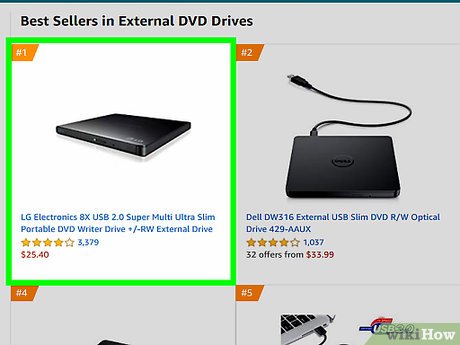


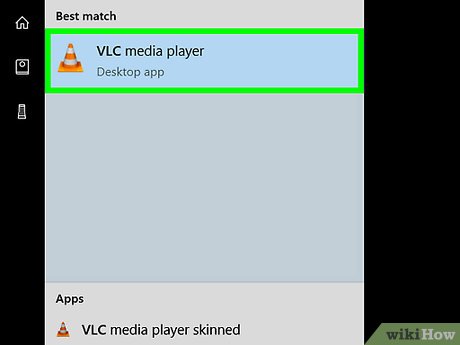
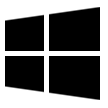

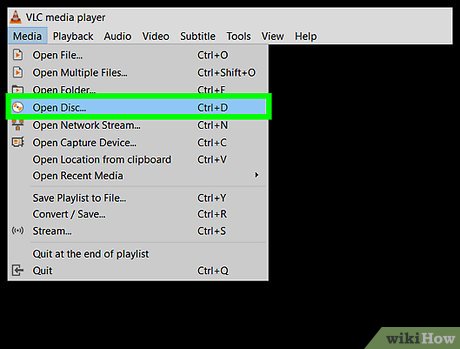
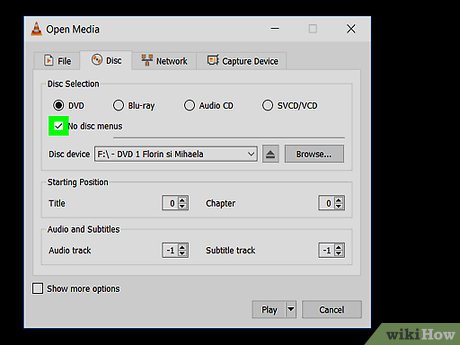
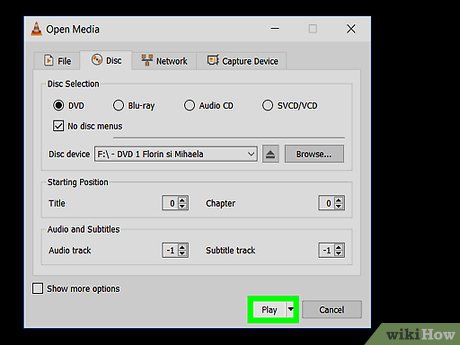
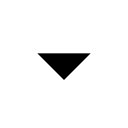
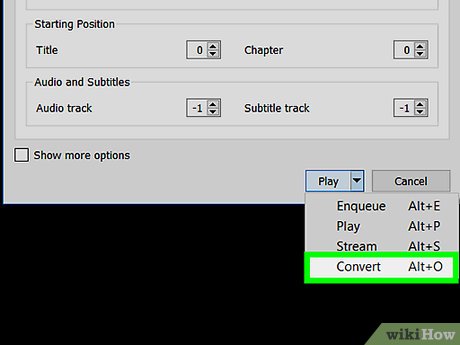
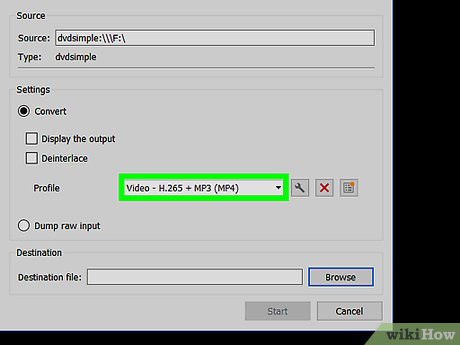
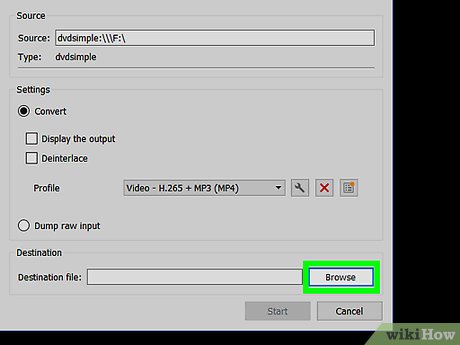
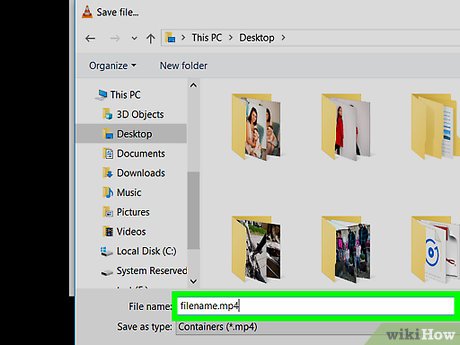
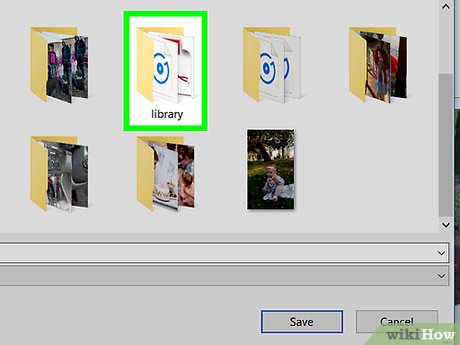
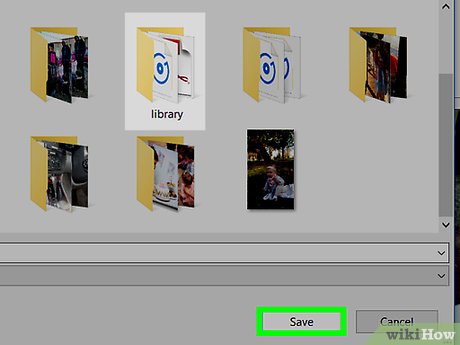

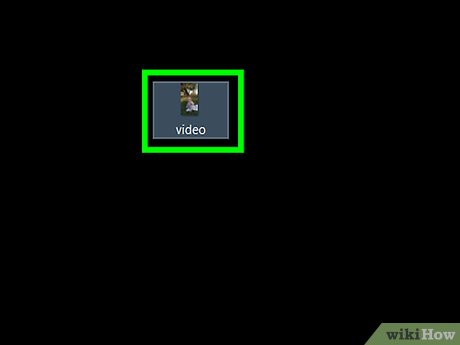
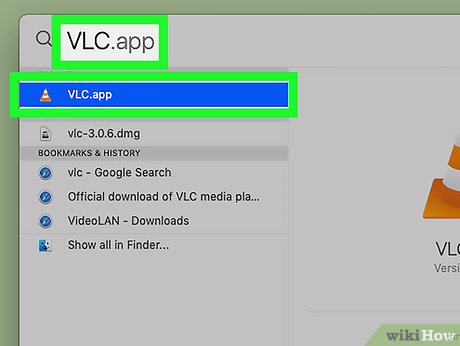

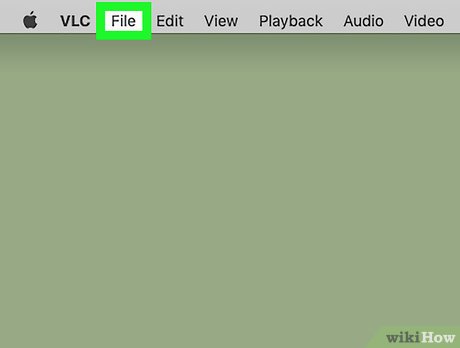
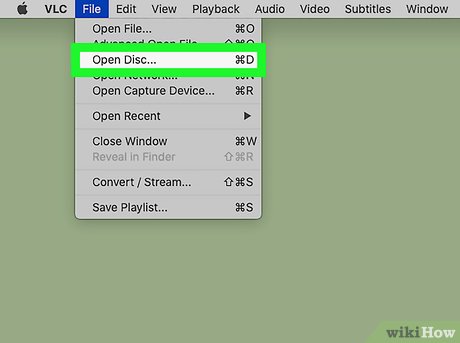
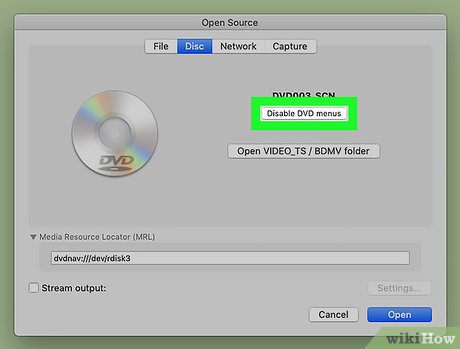
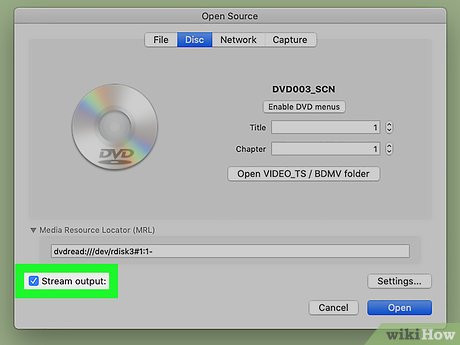
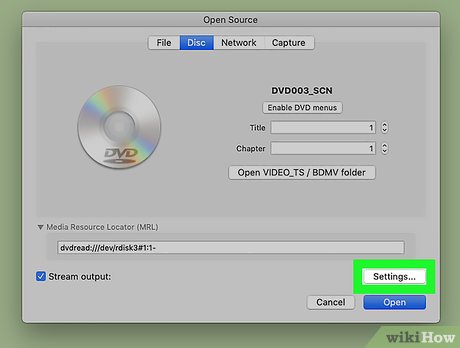
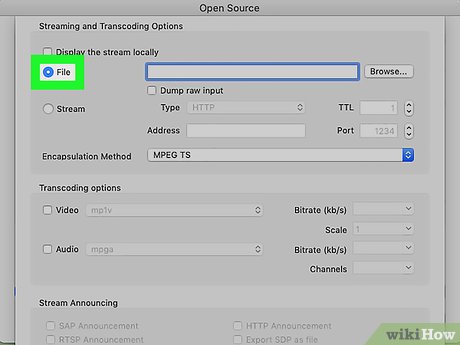
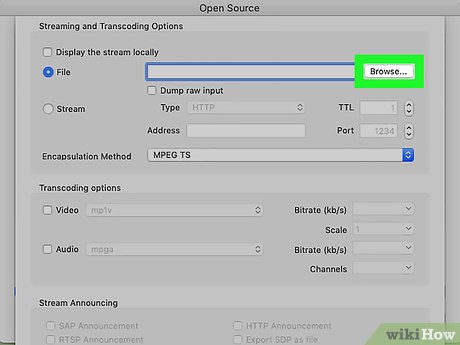
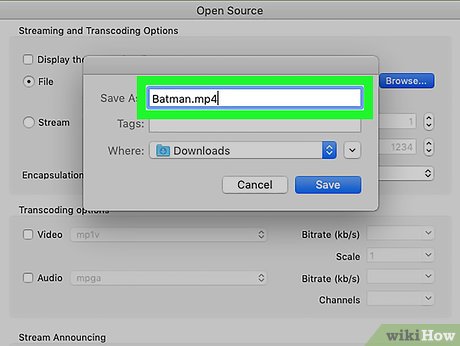
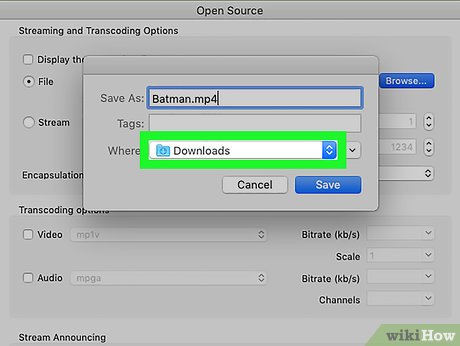
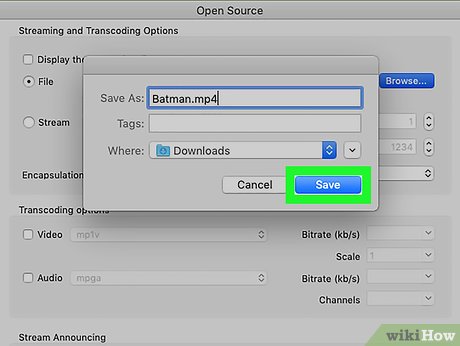
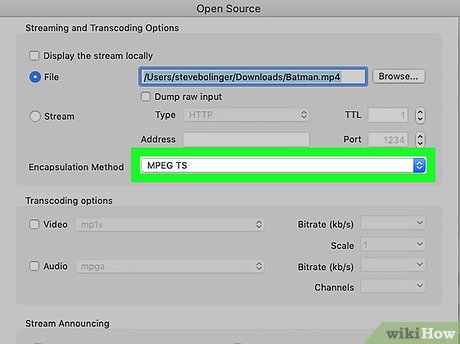
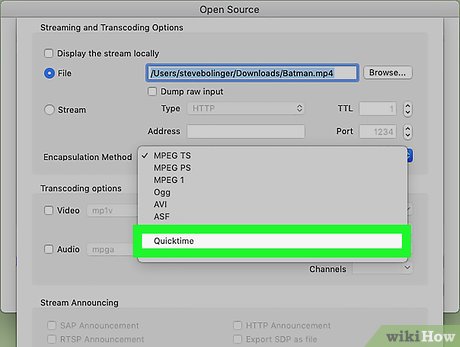
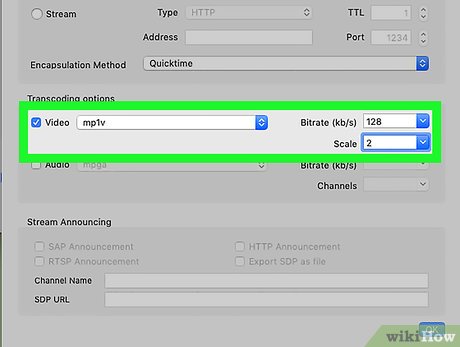
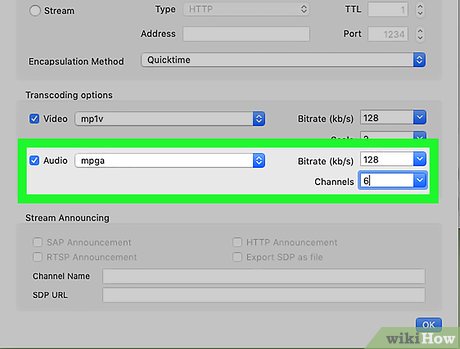
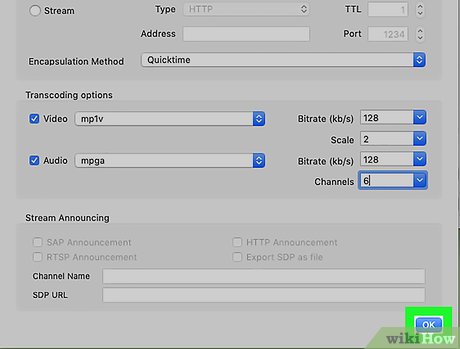

 How to Download and Install VLC Media Player
How to Download and Install VLC Media Player How to Install a Roku 3
How to Install a Roku 3 How to Contact Roku
How to Contact Roku How to Watch YouTube on Roku
How to Watch YouTube on Roku How to Turn Off Roku
How to Turn Off Roku How to Connect Roku to TV
How to Connect Roku to TV