How to mute when taking pictures for iPhone fast, simple
You love to take pictures on your iPhone, but the "click" sound when taking pictures makes you feel uncomfortable. However, we can turn off the annoying sound when taking photos on iPhone using the tips in the following article.

1. Turn off iPhone volume with physical mute key
With international iPhone models or iPhone lock (except Japanese or Korean) we can mute when taking photos by returning iPhone to Silent mode . The way to do this: you turn the Silent button on the left side of the iPhone and the Silent switch with the status as shown below is successful.

2. Mute when taking photos for iPhone with accessibility shortcut
In addition to muting photos with physical hardware keys, we can also mute images by accessibility. You must first enable accessibility by going to Settings => General settings => Accessibility => AssistiveTouch => turn the AssistiveTouch switch to On .
After enabling AssistiveTouch, you can do the following to mute:
- Touch the AssistiveTouch icon on the main screen (1) => Device (2) => Mute (3) .
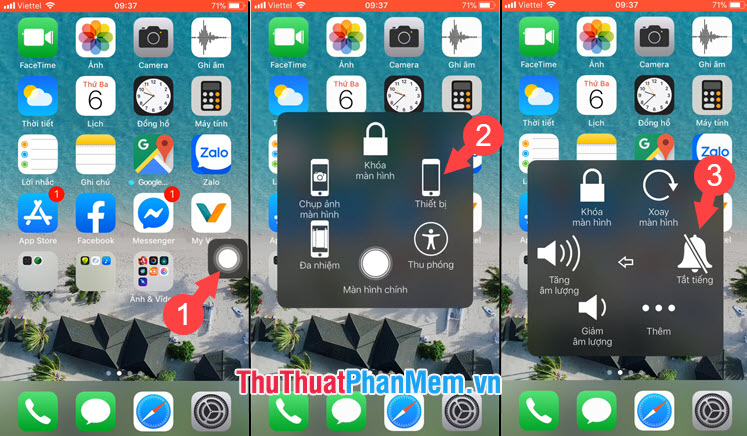
3. Turn off the volume when taking photos for iPhone using Microsoft Pix software
With some iPhone models Lock international or for the Korean market, Japan, we can not mute the camera as the above two methods that must jailbreak the device or use an external photography application. However, jailbreaking involves potential security risks and we'll use the Microsoft Pix app. Link to download the application here: https://apps.apple.com/vn/app/microsoft-pix-camera/id1127910488?l=en
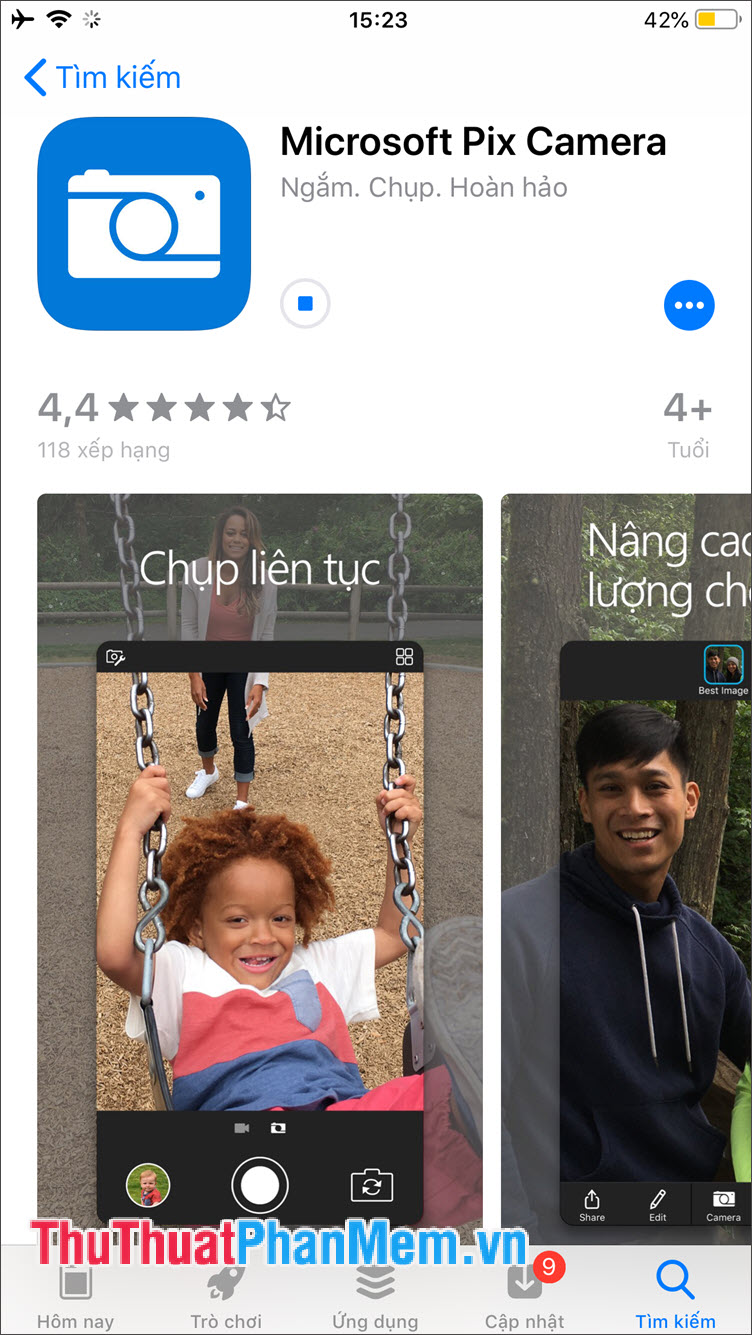
Step 1: After downloading, open the application and grant access to the camera and photo for the application. Then you touch the square icon in the top right corner (1) => touch the 3 dashes in the left corner (2) => Settings (3) .
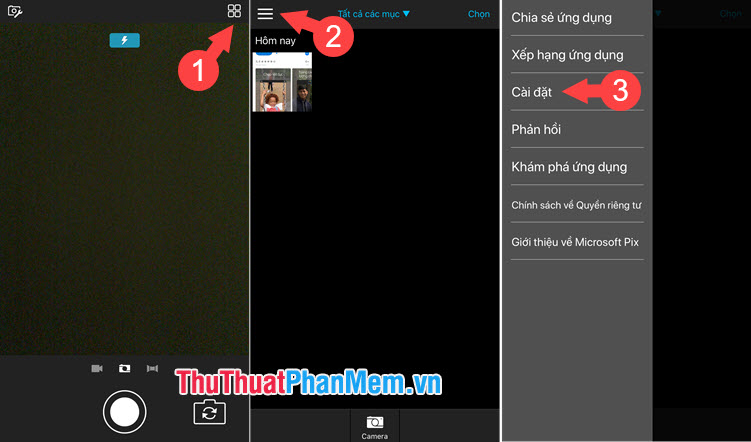
Step 2: You switch the switch Shutter sound is off. Then you go back to the app and take photos and videos without sound.
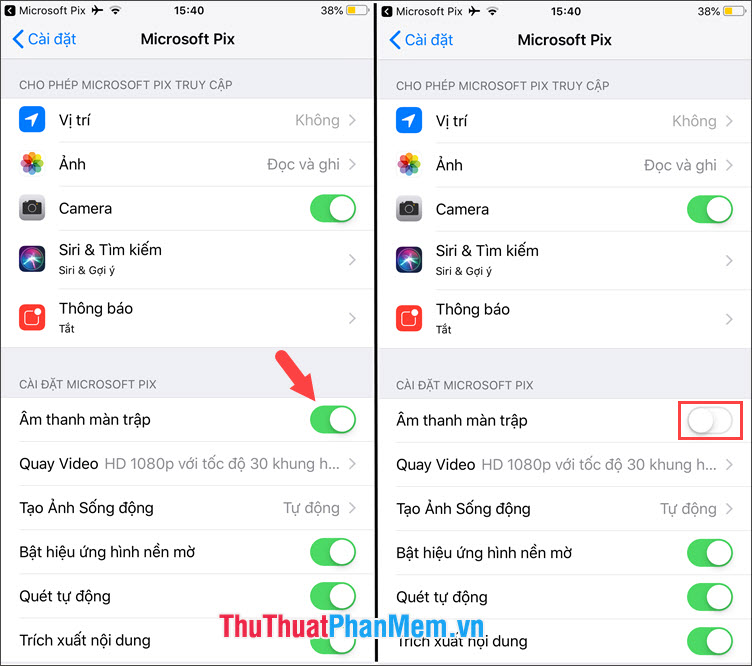
With the instructions in the article, you can carefree taking photos with iPhone without the sound emitted during shooting to annoy people around. Good luck!
You should read it
- How to copy videos to iPhone is simple and fast
- Tell you 10 simple photography tips that are effective on iPhone
- 4 steps to take beautiful photos with iPhone 12
- How to turn on, mute the iPhone screen capture
- 2 ways to turn off the sound when taking photos on Samsung
- 4 apps taking pictures on smartphones are popular with young people
 How to delete photos on the fastest iPhone
How to delete photos on the fastest iPhone Software to locate other people's phone numbers
Software to locate other people's phone numbers How to download and install CH Play on your computer, laptop simple
How to download and install CH Play on your computer, laptop simple How to delete browsing history on iPhone, iPad quickly
How to delete browsing history on iPhone, iPad quickly How to delete Google search history on iPhone, Samsung, Xiaomi phones
How to delete Google search history on iPhone, Samsung, Xiaomi phones How to turn your voice into text on your phone
How to turn your voice into text on your phone