4 steps to take beautiful photos with iPhone 12
iPhone 12 is one of the best rated phones of all time. Compared to the Pro and Pro Max versions, the iPhone 12's camera does not have a telephoto lens and a LIDAR sensor.
But not so that you cannot take good photos with this phone. Here are four tips to take pictures with iPhone 12:
1. Arrange the layout
To get a good photo, you first need to imagine and organize the composition of the photo in advance.
For example, if you want to capture a landscape on a hill, look for interesting objects around (such as a rock, a flower branch, or a dry old tree) and add it to the frame. These small details help the image look fuller and tighter.

Composition is the first element of a good photo. Photo: DHgate
Then, define a path to the center scene (a trail, horizon, or a wall) to direct the viewer's gaze to the main landscape you're mining.
Finally, remember the rule of thirds. You can turn on the camera's grid mode to align elements to their correct position. However, the last rule is just a suggestion, sometimes the disruptions create beautiful images.
2. Use wide / super wide angle at the right time
iPhone 12 has two camera modes: wide angle and super wide angle. It is important to be sure of when it is best to use these two different angles.
If the subject is far away, using the ultra-wide-angle camera will make everything look further and blurred. Instead, use the standard angle to bring the subject closer and become the center of the photo.
Super wide angle mode should only be used when you have a background with lots of details. As the advice above, try to find a branch of wildflowers as the foreground and the distant object becomes the middle ground. At this point, you absolutely can use the super wide angle to shoot.
3. Exposure control
The iPhone 12 is designed to automatically select the point to be exposed, but in some cases, such as a shot with a bright sky and shade, users sometimes have to manually adjust the exposure position and brightness level if desired. have nice pictures.

Basic error when not choosing the right point to exposure. Photo: Picture.Guide
In many cases of portrait photography, the surroundings are bright but the main character is dark. If this is the case, try touching the central position or person, the camera will focus on hitting the spot.
Additionally, the brightness bar that appears next to the frame can be adjusted. If everything is too bright, decrease the brightness and vice versa.
If you want better control of the brightness, you should shoot raw then use the app to manually adjust the image. Some apps such as Moment or Firstlight will help to adjust the light, shutter speed, ISO, white balance . Raw photos are not saved to the device, so you can completely edit the photos yourself.
4. Photo editing
Editing is the final element to a great photo. Even the basic photo editing tools in Apple Gallery also provide all the features such as photo filtering, highlight control, lighting adjustment, background .
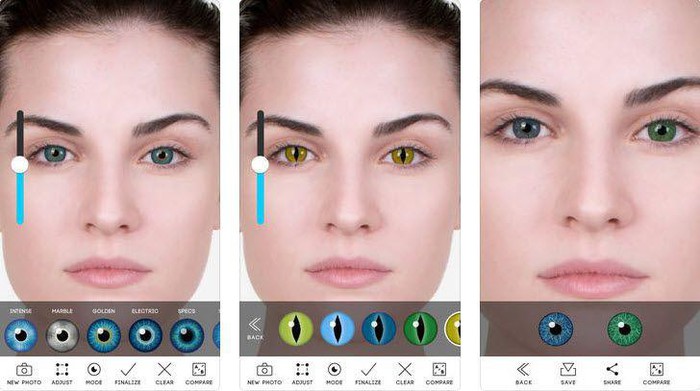
But if that's not enough, App Store now has a lot of photo editing apps, with lots of features, easy to use and free like Adobe Lightroom, Snapseed, Prisma, PicsArt, Photoshop Camera.
 How to activate Samsung phone warranty
How to activate Samsung phone warranty How to measure the safe distance between you and others with iPhone is extremely easy
How to measure the safe distance between you and others with iPhone is extremely easy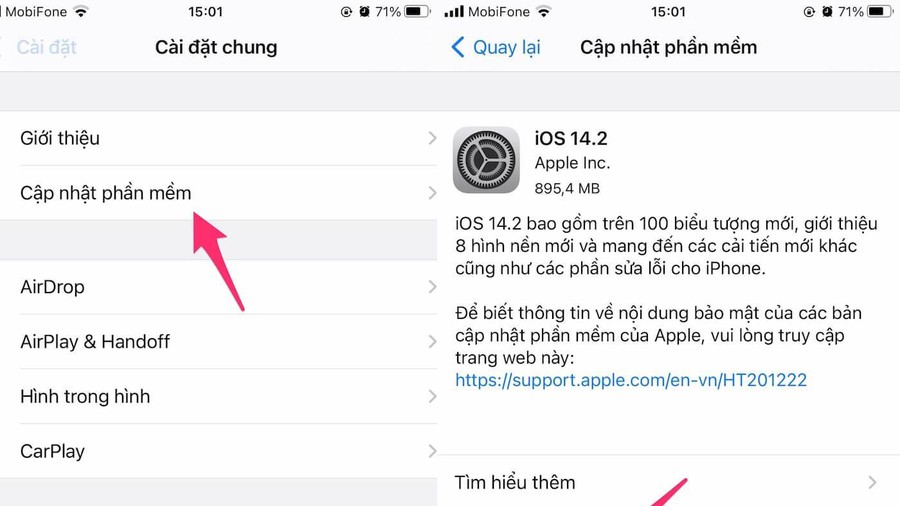 4 ways to fix iPhone error displaying wrong caller name
4 ways to fix iPhone error displaying wrong caller name Top 5 ways to handle Samsung phone freeze
Top 5 ways to handle Samsung phone freeze Top 10 features worth exploring on iPhone 12 Pro Max
Top 10 features worth exploring on iPhone 12 Pro Max Top 5 Android features that iPhone users have always wanted
Top 5 Android features that iPhone users have always wanted